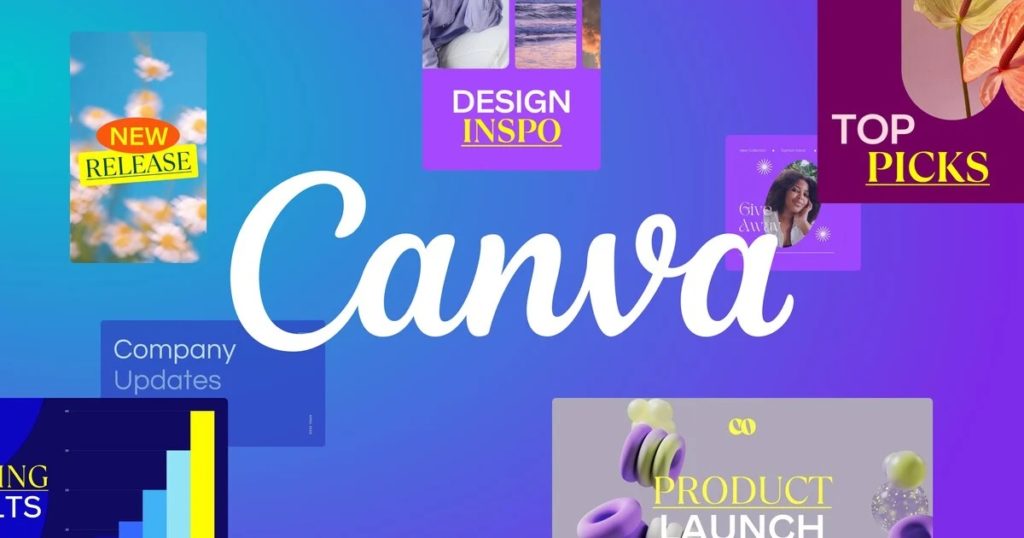As an entrepreneur or content creator in need of a website, you don’t have to learn how to code or pay exorbitant prices to launch yours anymore. Canva recently launched its free one-page website builder where you can create a custom website for your every need. With this product, you can boost your online presence in seconds. Showcase your portfolio or even create professional-looking pages for your events live on the internet.
Since you have a library of fonts, integrations, and other pre-existing Canva features, it makes designing a website from your dashboard a lot easier. If you’ve been looking to create a simple website, this article will show you how to build one using the Canva website builder.
Features of the Canva Web Builder
With this new feature still in Beta, you can create simple one-page websites without the need for any code. Asides from this no-code feature thanks to the drag and drop editor, here are some other features of this website builder;
1. One-Page Templates: With hundreds of templates at your disposal, you can create any type of website. Some of these categories include portfolios, event pages, restaurant menus, events, and so much more. Simply choose one, customize and launch it to get started.
2. Responsive Design: You don’t have to manually optimize your website for other devices and browsers. Every template has been automatically set to be responsive to any device. So you can preview your website on a desktop, mobile device, or even tablet
3. Real-time Collaboration: Work with other members of your team and get their feedback in real time. This makes revisions easier. You can also work together on choosing brand colors, designs, fonts, and other elements.
4. Analytics: With Canva Pro, you can get insights into just how well your website is performing. From a dashboard, you can see traffic and engagements. This helps you know what areas require further optimization along with what works.
How to Build a Website on Canva
Ready to create a one-page website with Canva? Here’s how to achieve this;
- Start by typing in ‘Website’ on the search bar to see a drop-down of available templates
- Select a template that works for your need at the time
- Edit the elements across this template – For example, you can change pictures and add links where necessary
- Add as many pages to your website as you’d require
- Once this is complete, preview your website
- Here, you can switch views to see what it looks like on desktop and mobile
- If you need to make any further changes, simply close and continue editing from your dashboard
Publishing Your Canva-designed Website
Once you tap on ‘Publish website’ to launch your website, you have three publishing options. You can either publish it with a Canva domain, purchase a new domain with Canva or use your existing domain.
With a Canva subdomain, you have to enter your preferred name. So it’ll look like ‘name.my.canva.site’. You can always edit your subdomain from the domain settings at any time. You have up to five free domains here.
If you’d like to purchase a domain through Canva, you’d have to type it in to first find out whether that domain is available. If there’s no available domain based on your search, you’d get similar domains as suggestions along with their prices per year. You can then claim that domain by registering and completing the required payments
The final option is by adding that page to your existing domain. Unfortunately, this feature is only available to users on a Canva Pro subscription.
We hope this has been helpful in building your online presence. Do share with your friends and network who might also need this. So, will you be creating a website anytime soon on Canva? Let us know your thoughts in the comments below.