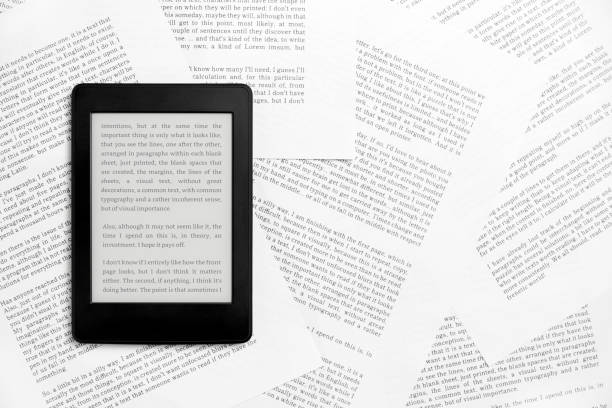Contrary to what most people think, you aren’t restricted to reading books from the Kindle store on your Kindle reader. Similar to other ebook readers, you can import your existing ebooks, files and documents. Fortunately, you can now import multiple file formats so you can have a more extensive book library online.
Sending these documents to your Kindle isn’t so straightforward as there are multiple sending options finetuned for varying preferences. So, if you’d like to move some documents, in this post, we’ll show you five methods on how to send PDF, EPUB and other files to Kindle.
What Kind of Documents Can I Transfer?
Send any eBook format to your Kindle library. At the moment, you can send any of these formats;
- PDF (.PDF)
- Microsoft Word (.DOC, .DOCX)
- HTML (.HTML, .HTM)
- RTF (.RTF)
- Text (.TXT)
- Images (.JPG, .JPEG, .GIF, .PNG, .BMP)
- EPUB (.EPUB)
The only unsupported eBook format is MOBI (.MOBI and . AZW). Since it’s an old file format, it doesn’t support the new kindle features for documents. So we recommend converting your MOBI books into other formats before attempting to send them.
However, if you have any existing MOBI files in your Kindle library, it won’t affect how they are rendered. You will still be able to read them with Kindle.
Five Ways to Send Documents to Your Kindle Library
You can send any of these above-listed document formats to your kindle through the send to kindle free service. With this, you have five options to choose from. These options are protected with end-to-end encryption and they include;
1. Send via Kindle Web
With the SendtoKindle web version, you can upload documents of 200 MB or smaller from your device. Here’s how to do this;
- Visit the Amazon send to kindle
- Drag and drop your file or add them
- Ensure the ‘Add to Library’ is enabled so that you can download this document to any device linked to your account
- Then tap on ‘Send’
You’ll see your new document in your Kindle library.
2. Send to Kindle via the Kindle App
Another method you can use to share EPUB, PDF and other personal documents is the Kindle app. This is especially helpful if you downloaded the document from an email on your phone or another website.
With this app on your mobile device, you can import content from your phone or tablet. The app also offers features like reading progress, notes, highlights, bookmarks and more when you read with it. To send via the app, simply;
- Download and install the Kindle app for iOS or Android
- Ensure that the document is already on your phone
- Find the ebook by exploring your file manager app
- Tap on the share icon or option for that file (depending on your device)
- You’ll see ‘Share to Kindle’ or you can tap on the ‘Kindle’ option
- Select it to add to your library
3. Send via Kindle Email Address
Your kindle has its own unique email you can use to send files. To find this address simply visit; Manage your content & devices >>preferences>>personal documents and settings
If you don’t have an email yet, add a new email address different from any other email you regularly use.
Once you’ve authorized the main email you want, do this;
- Compose email
- Attach the document to the email and send it to your @kindle.com email address
- You’ll get a verification mail from Amazon
- Verify and get your ebook in your library
Like most options on this list, there are limitations. So you can only attach 25 documents to one email and the entire size should be lesser than 50MB.
4. Send to Kindle via Desktop
While this isn’t the most ideal option if you’re saving storage on your Mac or Windows device, the desktop app is also one way to send files to your Kindle. Here, you either download the Kindle app for Mac or Windows to get started. Once you’ve installed the app, follow the steps below;
- Right-click on the file you want to send
- On windows, tap on ‘Send to’ and then ‘Kindle’
- For Mac, simply tap on ‘Send to Kindle’
5. Send with Chrome Extension
If you use your desktop a lot more frequently and you prefer to use extensions, then you can use the Send to Kindle chrome extension to send documents to your library.
Here’s how to do this;
- Install the chrome extension on your browser
- Open the document or webpage you’d like to send to your kindle
- Tap on the Send to Kindle icon in your extensions toolbar
- Ensure you set the delivery preferences in your extension settings
- It’ll be sent to your Kindle library
In addition to sending content, you can edit the title and author of your document before sending it with this extension. Remember if you’d like to see your uploads, visit the content and devices section of your Amazon account.
And that’s how to send your EPUB, PDF, HTML and other documents to Kindle. Let us know which of these options you’d be using in the comments and don’t forget to share this post with someone who might just need it.