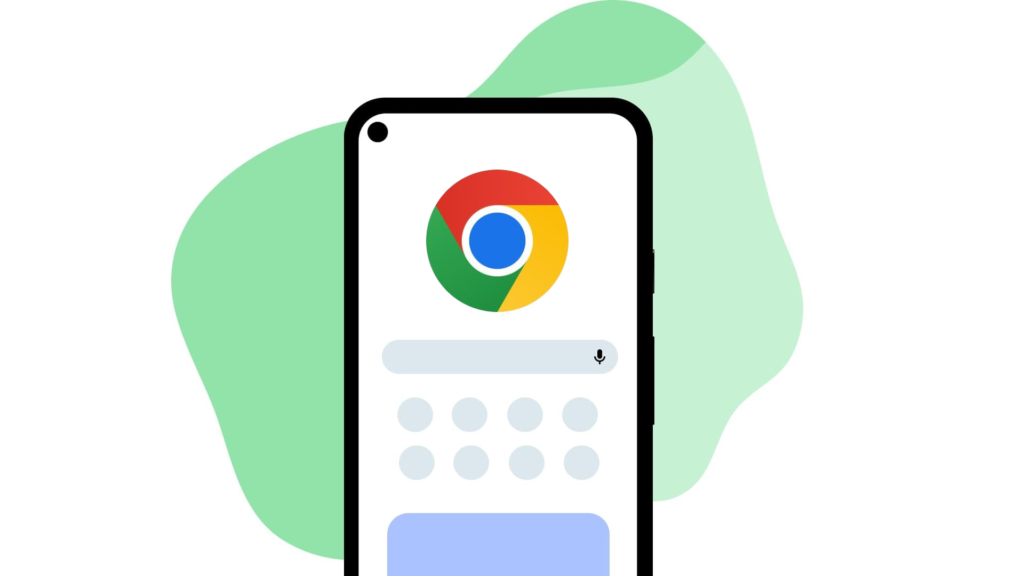In 2025, Google Chrome for Android finally lets you move the address bar to the bottom of your screen—no hidden flags or experimental hacks needed! I’ve tested the latest version, and here’s how you can customize your browsing experience for easier one-handed use.
Why Move the Chrome Address Bar?
Phones keep getting bigger, and reaching the top of the screen with one hand is a pain. Moving the Chrome address bar to the bottom makes browsing faster, more comfortable, and safer—especially when you’re on the move. I switched mine and haven’t looked back!
In previous years, you had to use hidden flags like Chrome Duet or Chrome Home. But as of 2025, Chrome for Android has a built-in setting to relocate the address bar, making it easy for everyone.
How to Move the Chrome Address Bar to the Bottom (2025)
- Open Chrome on your Android device and tap the three-dot menu in the top right corner.
- Go to Settings > Address Bar.
- Select Bottom to move the address bar to the bottom of your screen.
- Chrome will instantly update, and you can start browsing with the address bar at the bottom!
If you ever want to switch back, just repeat these steps and choose Top.
Troubleshooting and Tips
If you don’t see the Address Bar option in your Chrome settings, make sure you’ve updated to the latest version from the Google Play Store. Some older devices may not support this feature yet. I recommend restarting Chrome after updating to ensure new features appear.
Still not working? You can try joining the Chrome Beta program for early access to new features. Just search for “Chrome Beta” in the Play Store and install it alongside your regular Chrome app.
Conclusion
Moving the Chrome address bar to the bottom is a simple change that makes a big difference, especially on today’s larger phones. I love having easier access for one-handed browsing, and I think you will too. If you have any questions or tips, drop them in the comments below!