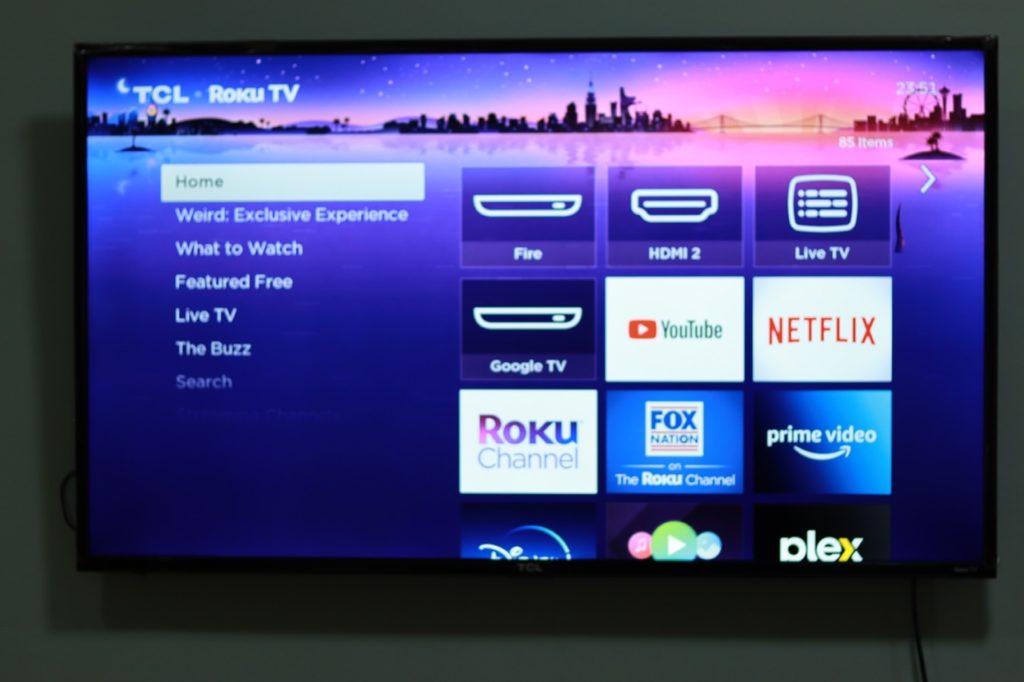Did you know you can easily turn your Roku TV into a digital photo frame for your Living room? Yes, you can now that do starting with Roku TV OS. 12.5 update with Photo stream. With this feature, you can create a screensaver of your Google Photos album such that you TV essentially displays your favorite memories of family and friends on the big screen. Previously, the way you could this was to cast photos from the Roku mobile app to your TV. However, if you’ve used casting at all, you know how buggy and glitchy it can be.
With Roku Stream, you simply upload photos from your computer or link your Google photos account with your Roku account. The photos will start showing as a screen saver once your TV is in idle mode.
Now, to stream your Google photos to your Roku TV, start by linking your Google photos account with Roku TV. You can do that by going to photostreams.roku.com, sign in with your Roku account which you created while setting up your Roku device. Then select “Create a new photo stream”.
You’ll be presented with a page with links to Google’s privacy policy and terms and conditions. Click on “Connect Google Photos” where you’ll be prompted to choose a Google account or sign in to your Google account. Now authorize Roku photo streams to access your Google account choosing “View your Google photos Library” checkbox and continue.
Now you’ll be presented with a list of your Google photos Albums. Select the one you wish to link to your Roku account and click on done. That photo album will be included in the Roku Screensaver called Photo streams.
Now when your TV goes into idle mode, it will start showing photos from the Google album you chose. You can change this anytime by choosing a different album or you can deactivate this by unlinking your Google account from Roku.