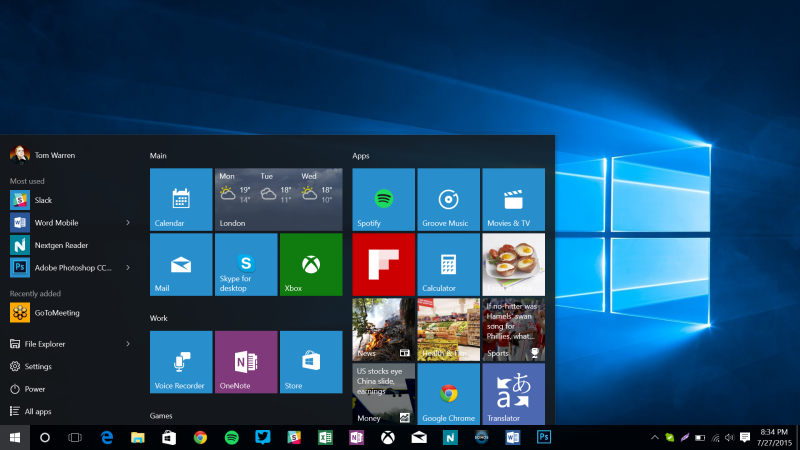Microsoft is on a roll with Windows 10. After giving a free Windows 10 Upgrade that ended on 29th July, the Windows 10 Anniversary Update will begin rolling out for users around the world starting with the newer machines first and Windows 10 phones in the following weeks.
Many will agree that Windows 10 was the biggest come back for Windows after the Vista and Windows 8. Personally Windows 10 incorporated most of what I love about Windows and now keeps improving it every other time. Many consumer concerns about security and productivity have been fully addressed with Windows defender and Microsoft’s host of productivity apps and features.
Windows 10 Anniversary Update features
According to the Windows Blog, the Anniversary Update is full of new features and innovations. The update brings new features like Windows Ink; a faster, more accessible and more power-efficient Microsoft Edge browser; advanced security features; new gaming experiences and more. You can read in detail about the new features and how they make Windows better.
How to get the Windows 10 Anniversary Update
Apparently, you don’t have to do anything to get the Windows 10 Anniversary Update. It will roll out automatically to you through Windows Update if you’ve chosen to have updates installed automatically on your device. However, if you don’t want to wait for the update to roll out to you, you can manually get the update yourself on your personal PC. There’s a very simple post on how to get the update from the Windows Blog.