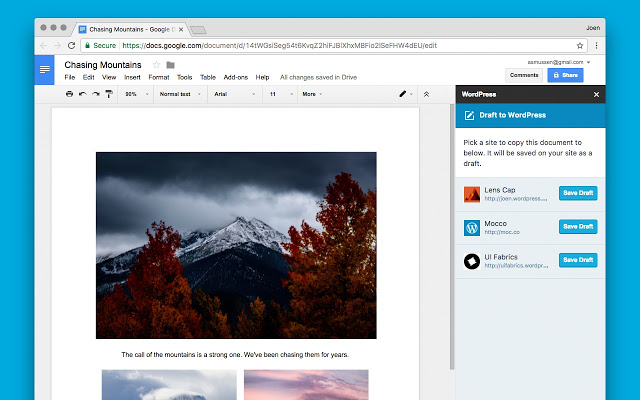If you have been waiting for real-time collaboration or editing on wordpress, we have good news. Now you can thanks to a new google docs addon that integrates directly with wordpress.com or self-hosted blogs like this one.
The WordPress.com Add-on for Google Docs allows you to directly send a Google document to any WordPress.com or Jetpack powered WordPress.org site as a draft post. Like am doing with this post which is being composed on my Google docs account.
Install WordPress.com Add-on for Google Docs
To get started, install the Google Docs extension. Alternatively you can install it by opening a Google doc, then click on Add-ons, then get add-on. Search for WordPress for Google Doc and click Install.
Enable Jetpack manage module
Once the Google docs add-on is installed, make sure you have enabled the Jetpack manage module from wordpress.com and as well as your self-hosted wordpress site. Obviously you should have the Jetpack plugin already installed on your wordpress self-hosted website.
Connect Google docs to WordPress site
Now you have to finally connect your Google Doc to your self-hosted wordpress website or wordpress.com site. On Google docs, click on Add-ons >> wordpress.com for Google docs >> open. An authorization window will open on right side. Click on Authorize and when done press reload button to see your newly integrated site.
However, I can issues integrating my Google doc with dignited.com which is a self-hosted website. For my case when I attempt to authorize my account with Dignited.com it says “Someone may be trying to trick you into giving them access to your site. Or it could be you just encountered a bug :). Either way, please close this window.” There are a number of users are also experiencing similar errors. I hope these issues will be rectified very soon.
Update: After contacting WordPress Jetpack support via email, I got it finally working by;
#1. Upgrading to the latest WordPress Jetpack plugin which at the time of this writing is Jetpack 4.7.1. Upon upgrading, I got the error {“error”:”unauthorized”,”message”:”API calls to this blog have been disabled.”}. So I had to;
#2. Enable the json api in the general section of your jetpack plugin settings. The JSON API allows applications to securely access content on your website.