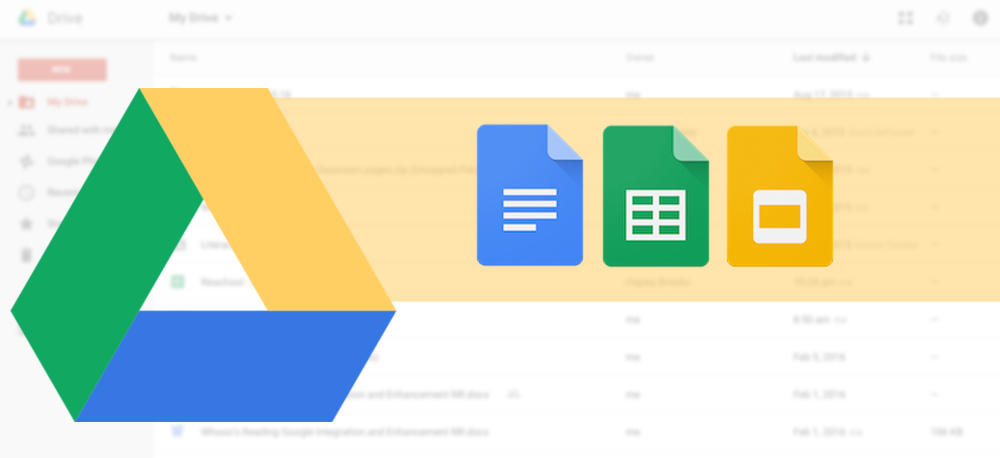Google’s cloud storage solution has democratized online storage for many people. It is by no means the only solution out there, Dropbox and Microsoft’s Onedrive might have been around longer and might also have generous allocation for the free service but Google’s is considerably more popular. Being part of Google’s services and being preinstalled on almost all Android devices do help its course.
Being a cloud storage, to use it, you need to be online. But as we all know, sometimes that is easier said than done. Users in this neck of the woods have the bad internet to deal with if any at all. So how can you use Google Drive without an internet connection?
For Computer
If you aren’t connected to a Wi-Fi or mobile network, you can still view and edit files, including:
- Google Docs
- Google Sheets
- Google Slides
To turn on offline access:
- You must be connected to the Internet.
- Use the Google Chrome browser.
- Don’t use incognito mode.
- Install and enable Google Docs offline Chrome extension.
- Make sure you have enough free space on your device to save your files.
To open your Google Drive files offline,
- Open Chrome. Make sure you’re signed in to Chrome.
- Go to drive.google.com/drive/settings.
- Check the box next to “Sync Google Docs, Sheets, Slides & Drawings files to this computer so that you can edit offline.”
To work on files offline from a computer, learn how to install Backup and Sync.
For Android
If you aren’t connected to a Wi-Fi or mobile network, you can still view and edit files, including:
- Google Docs
- Google Sheets
- Google Slides
It is important to note that you MUST be connected to the Internet to turn on offline access. To open the said files while you’re offline, you first need to turn on offline access on. To do so,
- Open the Google Drive app.
- Next to the file, tap More.
- To save a file offline, tap Available offline.
To find files you saved for offline access
- Open the Drive, Docs, Sheets, or Slides app.
- Tap Menu
For iPhone or iPad
If you aren’t connected to a Wi-Fi or mobile network, you can still view and edit files, including:
- Google Docs
- Google Sheets
- Google Slides
Like on Android, you must be connected to the Internet to turn on offline access. To do so, follow these steps.
- Open the Google Drive app.
- Next to the file, tap More.
- To save a file offline, tap Available offline.
To find the files you’ve saved for offline viewing
- Open the Drive, Docs, Sheets, or Slides app.
- Tap Menu
As you might have noticed, you first need an internet connection to make those files available offline before you can fall off the grid and still have access to them.