There a lot of reasons why you might want to hook your smartphone up with your TV or other bigger monitors: to play games, for a more immersive movie experience, to access files, pictures and other multimedia etc. True, Miracast and other wireless methods are convenient and less messy. Using hardwired connections, however, comes with its advantages: reduction in lag, low-latency signal etc. To add, it is relatively easier to set up compared to wireless routes.
As easy as it is though, the method to adopt will vary according to the type of smartphone you intend connecting to your TV (iPhone, Samsung, or other Android), your TV’s display input (HDMI, VGA, DisplayPort) as well as why you need to connect to your TV.
Connecting as a Storage or Media Device
Should you just need to share a couple of pictures from your phone with your family and friends, and your TV has a USB port, the connection can be made inserting a regular micro USB or USB-C charging cable directly to your TV. This method also works if you need to charge your phone.
Otherwise, if you intend to twin (read: mirror) your smartphone’s display onto your TV using USB, read the methods below to see how to about it.
For situations where you lack Wi-Fi or have a weak wireless signal, you’ll need a wired connection instead
Mirroring your Smartphone with USB using MHL
MHL (Mobile High-Definition Link) is a technology that allows smartphones, tablets, and other MHL-compatible connect to TVs, projectors, and other displays. To foster this connection, the following are required:
- A USB-to-MHL adapter
- An HDMI cable
- A TV with an HDMI connection
- Your Smartphone
MHL adapters help convert the signal from your phone’s USB port to a format the HDMI port of your TV can read an interpret. These MHL adapters usually come with a dongle which requires a power source.
The process
- Plug-in the MHL adapter to your phone’s USB port
- Hook the adapter up to a power source. Some newer adapters do not require an external power source, though.
- Connect your phone to your TV by inserting an HDMI cable into the adapter and to your compatible TV
- That’s it. You can proceed to start watching movies and playing games on your TV.
Addendum: If your phone comes with a USB-C or lightning port (for iPhone), you’d need an extra Micro-USB to USB-C adapter. Better yet, buy an MHL converter with the port your device comes with. Some Samsung Phones also require special types of MHL adapter/converter due to the pin configurations of their ports. Ensure you buy cables and adapters specific to your phone. Additionally, ensure that your TV is compatible with the MHL interface before using this method. You can check the compatibility of your devices on MHL’s official website.
Mirroring your Smartphone with USB using SlimPort
Like MHL, SlimPort is another technology that allows you send audio and visual signals from your smartphone to your TV using a wired connection. However, compared to MHL, SlimPort is better in that its supported video output isn’t limited to HDMI only. SlimPort supports the transfer of signals to TVs and monitors with DisplayPort, DVI, and VGA input. To add, SlimPort adapters and converters do not require an external power source as they draw needed power from the connected smartphone.
The requirements for this method include:
- Smartphone
- Slimport adapter/cable
- A Television
- HDMI/DisplayPort/VGA/DVI cable
The Process
- Insert the SlimPort cable or adapter to your smartphone
- Link your smartphone to your TV by inserting one end of the appropriate (HDMI/DVI/VGA/DisplayPort) cable to the adapter, and the other end to your TV
- Change the input source of your TV and you should now see your phone’s screen on your TV
Addendum: Before anything, ensure your smartphone is compatible with SlimPort. You can check that here. If your smartphone is supported, proceed to purchase the required adapters and cables. Otherwise, use the MHL method. Also, the adapter and cables you purchase will depend on the port of your smartphone (Micro USB, USB-C, or Lightning port) as well as the supported/preferred video input of your TV (DisplayPort, DVI, HDMI, or VGA). Some SlimPorts are also compatible with laptops. You should likewise check the compatibility of the cables and adapters before making a purchase. The USB-C to VGA SlimPort below, for example, is compatible with USB-C laptops and supports the following Samsung devices: Galaxy S9, S9 Plus, Note 9, Galaxy S8, Galaxy S8 Plus and Note 8.
Image credit: MakeUseOf








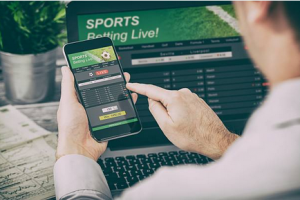








One thought on “How to connect your smartphone to TV using USB”