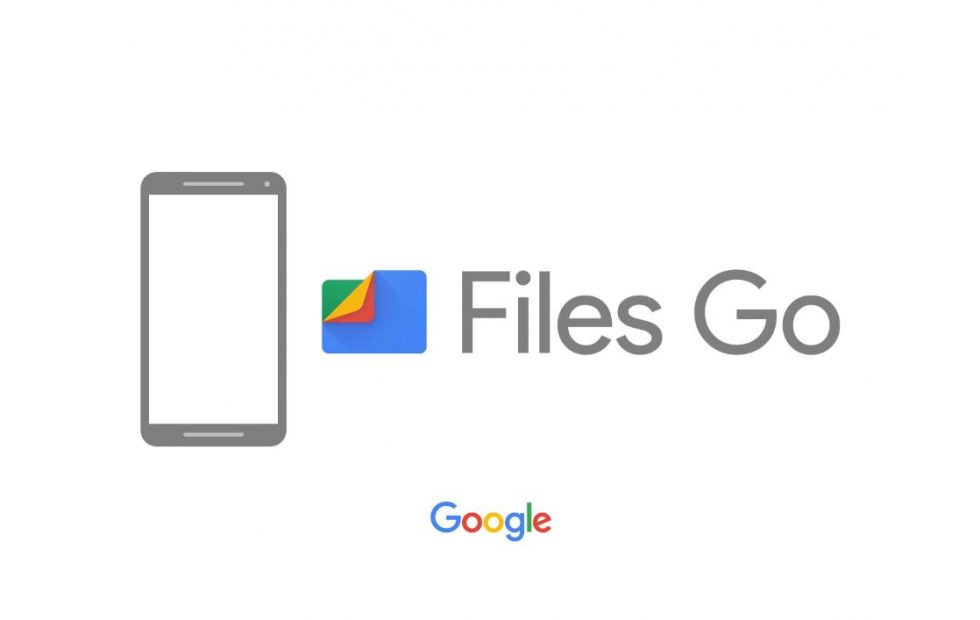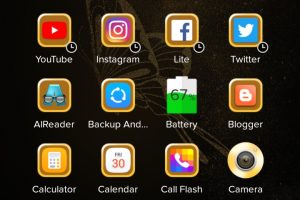Mobile phones were designed to perform a lot of functions. These range from taking photos, making calls, texting, recording videos of memorable moments among others. However, due to all these functions, the phone’s storage gets full. Google released a ‘clean up app’ called Files Go that helps optimize storage on your phone.
Files Go is a storage management utility that leverages Artificial Intelligence to free up space on your phone. If you check the Play Store, you’ll come across a variety of optimization apps that claim to speed up your phone. More often than not, they’re just conduits for malware and have annoying adverts. Google tackled that problem by introducing a service of its own.
The app has automated filters designed to locate the redundant files on your phone as well as unused apps. Files Go then offers suggestions on how you can get rid of those files and apps to free up storage on your phone.
Other than being a storage management utility, Files Go also offers files transfer similar to SHAREit and Xender. To share files all users must have the Files Go app.
Phone permissions needed.
Files Go application also requires the following permissions on your device.
Location: This allows the app to find your friends nearby using Bluetooth and Wi-Fi
Device call management: This allows the app to make sure your carrier supports a local Wi-Fi hot spot, which is used for high-speed file transfer
Storage: This allows Files Go to access your device’s storage so the app can manage files
Related Article: 5 File Transfer and sharing apps that are not Xender
How to send files or apps
You will need to follow the simple steps below.
- On your Android device, open the Files Go app.
- On the bottom right, tap the “Share” tab.
Tap Send. - If you haven’t enabled the permissions, you will be asked for permissions, simply tap Allow.
- If you’re using Files Go for the first time, the app will show you some instructions on the screen. Follow those instructions on the screen.
- If you don’t have a username yet, follow the prompts to create one. This username is displayed to other users so that they can find your device.
- The recipient’s name appears on your screen.
- Click the person’s name.
- Tap a category to see files from that category.
- You will then select the files or apps that you want to share.
- Now you can click Send.
- If you want to disconnect, tap the Back arrow.
How to receive files or apps
You will follow these steps to receive a file on Files Go app.
- On your Android device, open Files Go Files Go.
- On the bottom right, tap the “Share” tab.
Tap Receive. - If this is your first time using Files Go, accept the permission requests.
- If you haven’t set up your username, follow the prompts to create one.
- After the sender taps your name, you’re asked to accept the connection. Tap Connect.
- Wait for your friend to send you files. When the files show up on your screen, tap to open them.
- To disconnect, tap Back Back arrow.
- To view files, go to the “Browse” tab, choose a category, and tap Received files.
Important Information on sharing files.
- The person you want to share with can decline your connection request.
- Your username is shown when you share or receive a file with someone.
- While you’re connected, the person you’re sharing with can also send files or apps to you.
- Files Go automatically turns on Bluetooth when you send or receive files.
- Files Go uses an encrypted connection to protect your private data.
- You can choose to decline a connection request.
Files Go’s usability extends to all Android phones. There are hundreds of millions of phones with 16GB of internal storage or less, and Files Go is the ideal app to free up some storage on your phone and also share files.