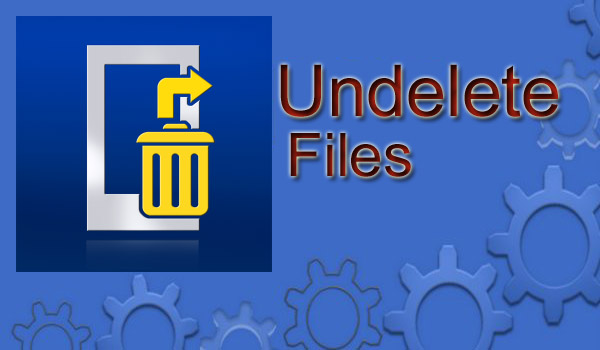An accident is a sudden occurrence causing injury or damage. While going about your PC duties, you may accidentally delete your important files. Similarly, you might have lent out your PC and the person deletes your important data. Cheers, such occurrences can become mere stories if you just made your files undeletable.
We shall share effective methods to make files undeletable in Windows 10/8/7. You’ll therefore never lose any files again in your PC. Let’s see how to make files undeletable on Windows now.
Deny security permission to make files undeletable
Right-click the file or document in your PC > Choose Properties;
In Security, tab Edit to change permission > Select Add and enter Everyone;
Press OK and select the group to change Full control permission to Deny;
Press Yes to confirm.
Then you can try to delete the file, you’ll get a File Access Denied message. Once this message appears, you’ll not be able to remove the file again.
When you want to delete the file again, you can change the Deny to everyone full control permission.
Related Article: 5 ways you can send files from your PC to your phone.
Using Software
With data recovery software, you’ll not lose any files even when you format or permanently remove files from your PC. You can still use professional file undelete software to make a file undeletable or undelete files. These software are also capable of recovering deleted data.
For example, EaseUS Data Recovery Wizard, MiniTool Power data recovery, Disk Drill among others; which allow you to make all files undeletable in PC or external storage devices by performing USB recovery, hard drive recovery, external hard drive recovery etc with simple clicks.
The software will allow you to simply create file backup and even auto backup files in Windows for you. You have the backups and you can directly restore them from backups.
With the above methods, you should not have to panic at the thought of your important data being deleted.