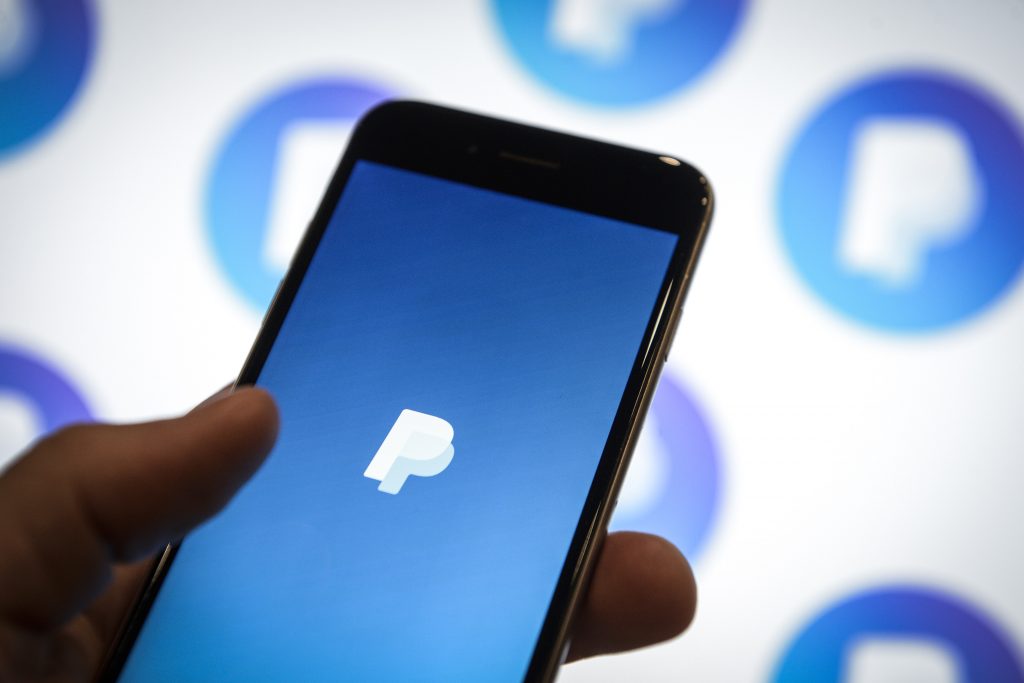For anyone that’s into any form of online jobs, PayPal is the defacto mode of payment. It is just as universally accepted as MasterCard and VISA. That local Banks like Equity and our very own M-PESA have first party solutions for transacting with PayPal is just an icing on the cake.
In this day and age, we also find ourselves needing to subscribe to a couple of online services, so for instance, instead of traditional TV, more and ore people are paying for Video on Demand services like Showmax and Netflix, and all these accept PayPal as a mode of payment.
Use these services frequently and they quickly pile up, increasing your expenditure. I for one pay for Netflix, Deezer, Spotify and a few more services. These services automatically deduct their premiums, whether you use them or not. So how do you deactivate these automatic payments?
Here is how to cancel an automatic payment with a merchant:
- Click the Settings cog next to “Log out.”
- Click the Payments tab, then click Manage automatic payments under “Automatic payments.”
- Select the payment you’d like to cancel, then click Cancel. An automatic payment can be canceled up until the day before the next scheduled payment in order for you not to be charged.
With automatic payments, you can choose PayPal as your preferred payment option for monthly subscriptions, installment plans, recurring payments, and even one-time payments to certain merchants.