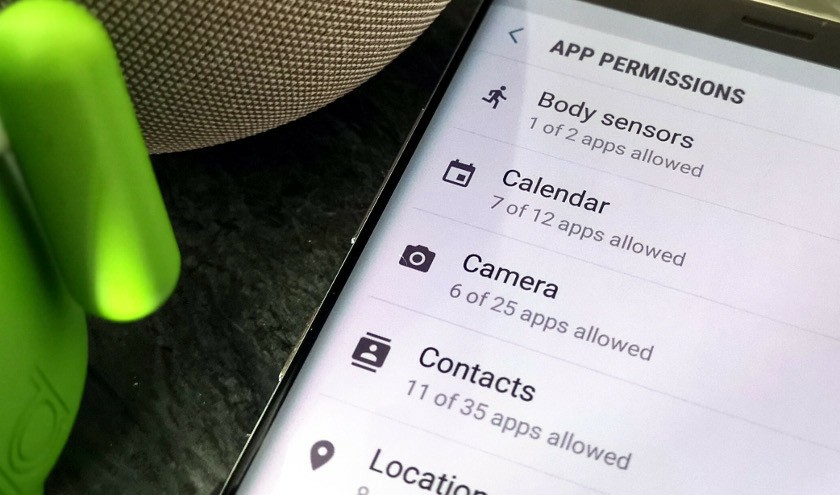Every single app on your device(s) occasionally requires access to your smartphone’s hardware or personal data to function properly. While you shouldn’t worry about some permissions that these apps request for, you should be wary of granting access to certain apps if you care about your privacy and security. We’ve made of list of app permissions you should keep an eye out for but now, we’ll walk you through the process of checking what exactly apps installed on your device have access to on your Android smartphone.
Here’s how to check Android app permissions.
Method 1
1. Open your device’s “Settings”
2. Tap “Apps & notifications”
3. Select “App Permissions”
4. You’d see a list of permissions. Tap any permission and you’ll be presented a list of apps that use the selected permission.
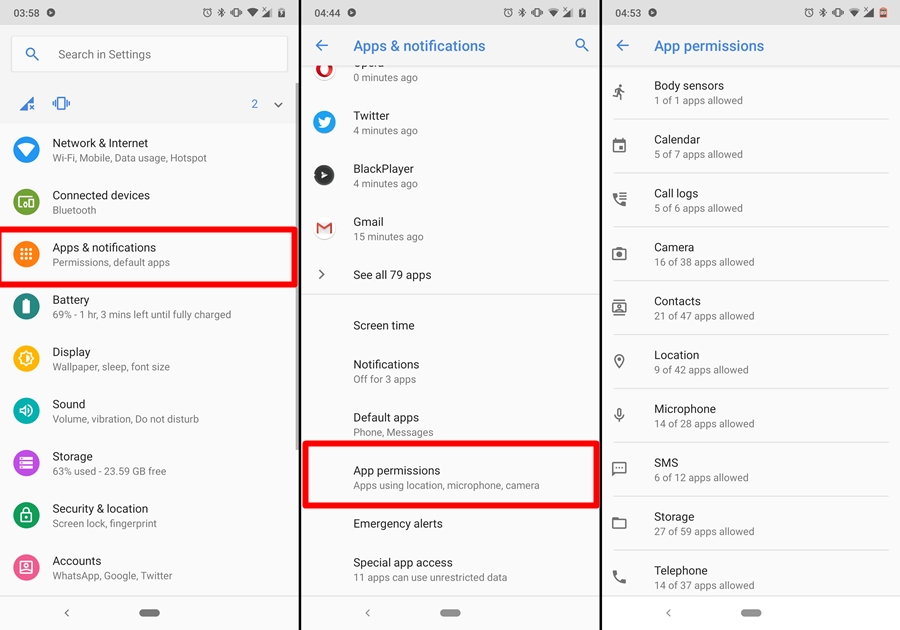
Apps that you have granted permission to use your hardware or data will be toggled on. You can toggle off the app’s access by toggling it off.
Method 2
The method above allows you check all the apps using certain permission. You can also check all the permissions under an individual app.
1.. Open your device’s “Settings”
2. Select “Apps & notifications”
3. Select the app whose permissions you want to check. Here, I’ll be selecting “WhatsApp”
4. Next, tap “Permissions”
5. You should now see all the permissions of the app (WhatsApp). The permissions you have allowed will be toggled on.
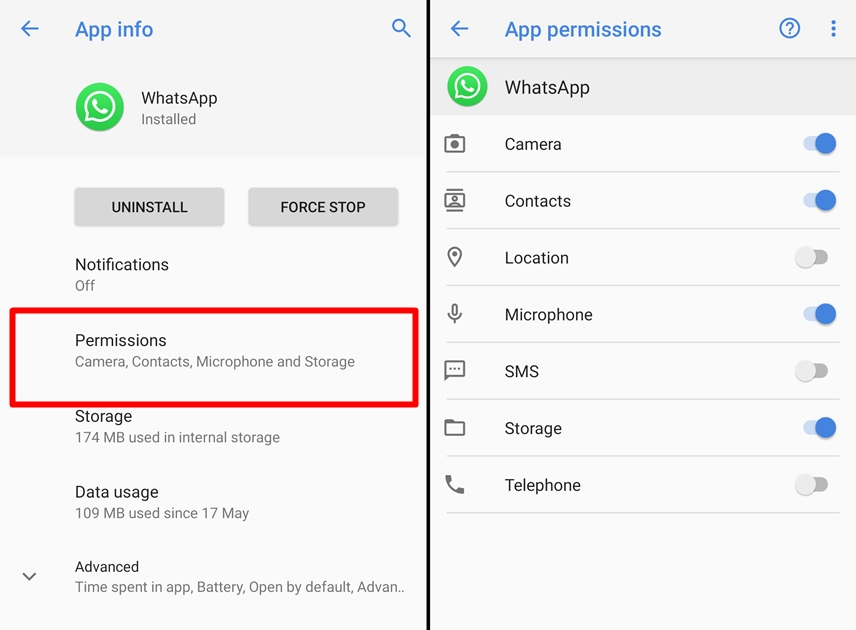
As you see in the image, WhatsApp only has access to my device’s Camera, Contact, Microphone, and Storage. I’ve toggled off the app’s access to use my phone’s location, SMS, and phone app.
3. Method 3
You can also check permissions of apps you have installed not about to install on your Android smartphone from the Google Play Store. It is always advisable to always check the permissions an app would require right on the Play Store app page before proceeding to hit that install button. In fact, app permissions remain one of the most important things to check before installing an app. To check an app’s required permissions on the Google Play Store, tap “Read more” on the app page, scroll to the bottom of the page and select “App permissions”. Facebook requires almost all the permissions in the world (as seen below) and that’s one of the reasons why the app knows too much about you. It might even use your data for some things you don’t like; just like it did in the past.
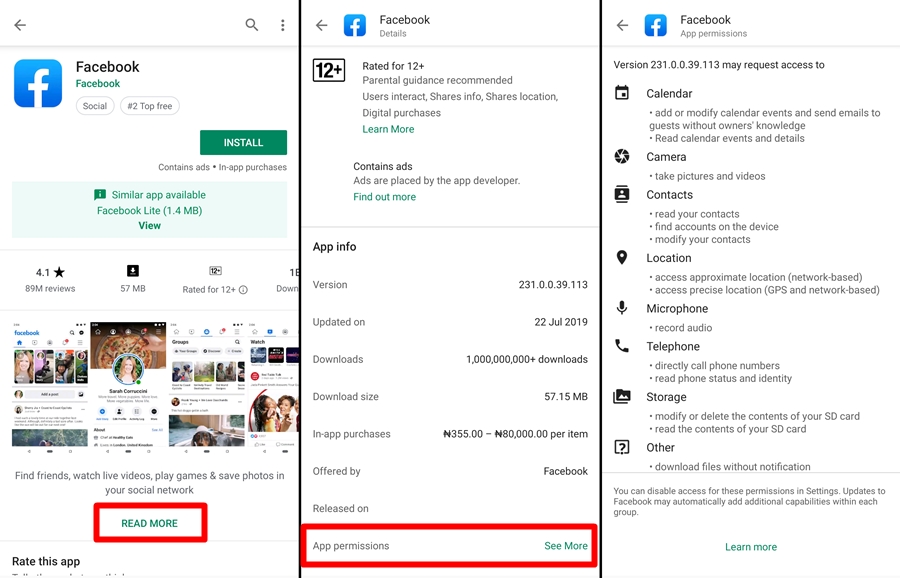
This helps you determine if you should go ahead to install the app or not. Also, it can help you easily spot a malicious app. If a Sudoku game or a calculator app, for example, requires access to your location, phone app, SMS, and microphone, then you shouldn’t install such apps. Or if you can’t resist having the app on your device, you should deny the app permissions you aren’t comfortable with (using Methods 1 & 2 above).
If you have ever wondered what your apps have access to on your smartphone (contact? SMS? Microphone? Location?), now’s the best time to find out.