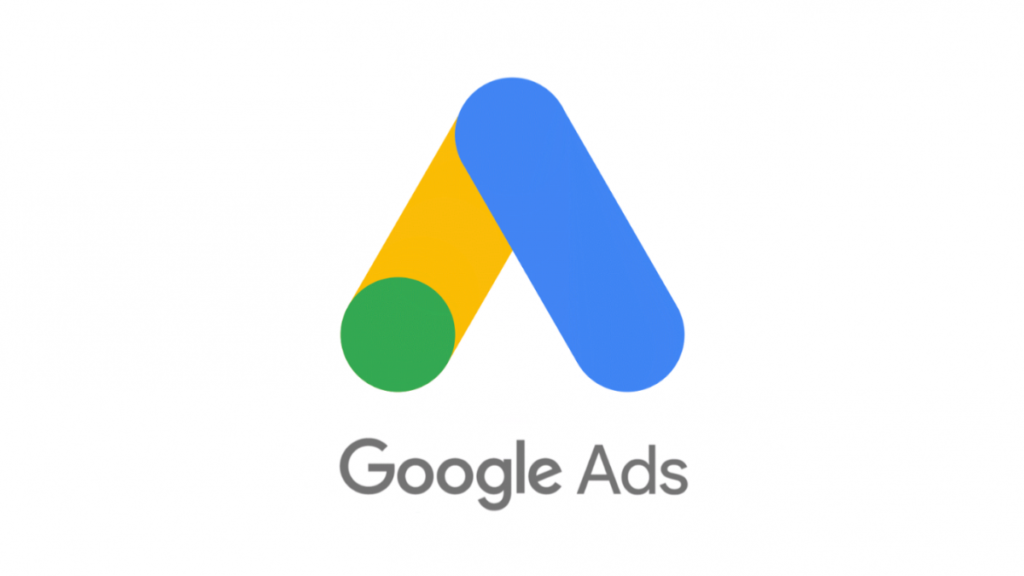Google makes a tonne of money from Ads which has only continued to increase year on year as the number of people using its wide range of services increase. Activities of users on most of these services are used to feed algorithms that now show users targeted Ads. At the center of all the Google services you use is your Google Account which they are tied to. Even other products that you have your Google account linked to offers some context to what your interest is and can be used to serve personalised ads.
Believe it or not, Google knows a lot about you, only your search queries tell a lot about you not only on the Web but also in apps like Youtube, Google Lens and others, and that’s not the only source. Google shows ads on the web and even in third-party apps as well. If you’re on an Android smartphone that’s even more data for Google to use to estimate your interest one of which is through Google Play which includes installed apps (you even have an advertising ID). Google uses all this data to build a profile with different categories and interests it has deduced and uses it to show you personalised ads.
Google has not had the best privacy policies, it admitted to scanning Gmail content for advertising purposes before it was ended back in 2017 and they are often linked to privacy violation investigations and lawsuits. As the famous saying goes “if you’re not paying for the product, you’re the product”.
This is what happens with all the free services provided with your Google account which in turn is used to monitor your activities using those services and then serve you target ads from the information gathered. Your Google Account is tied to all or most of the average services and products of Google which makes it ideal to be where an ads personalisation profile on you is built. In the midst of all these, you can still have some type of control by turning off ad personalisation or viewing and editing Google’s ad personalisation profile on you.
Read More: Google Account vs Gmail vs Google Workplace: What Is The Difference?
How to turn off Google Ad Personalisation
Here, we will be looking at how to turn off Google Ad personalisation on the web and on your smartphone. This means you don’t want Google using your Google account to show you targeted ads and this case including your smartphone activity.
On the Web
1. Enter “myaccount.google.com” into your browser and login if prompted to. Click on “privacy and personalisation”.
2. Scroll down to “Ad settings” and click it as shown below.
3. Here, you can turn off ad personalisation by toggling ‘Ad personalisation is ON’ off.
Also, if you click “Advanced” you can exclude personalisation from non-Google activities if you don’t want to turn off ad personalisation entirely. This basically is you saying Google shouldn’t use information gathered on non-Google platforms to show you targeted or personalised ads.
Editing Google Ad Profile On The Web;
5. To view or edit Google’s Ad personalisation profile on you scroll down and you’d see categories and activities used to show you ads.
6. You can click on whichever among them and turn it off. Although the age, gender and language option can not be turned off. However, you can manage your language(s) by removing or changing it.
SEE: How to Delete Your Gmail Account Only or Your Google Account
On Android
If you are using Android, the situation is a little bit different considering your OS is from Google as well. You even have an advertising ID that until now you can not turn off but that would change later this year. According to Google, your advertising ID would become unavailable if you disable personalised ads.
1. Head to ‘Settings’ and navigate to ‘Google’ which should be in the same section with ‘Account’ or even inside depending on your phone.
2. If you want to disable personalised ads, first click on ads under ‘services on this device’. Then toggle on “turn off ads personalisation” on your smartphone.
3. Head back and click on “manage my account”. In there, swipe to “Data & personalisation”.
4. Move down till you find “Ad settings” and click it. Here, you can turn off ad personalisation as shown below.
Also, if you click “Advanced” you can exclude personalisation from non-Google activities if you don’t want to turn off ad personalisation. This basically is you saying Google shouldn’t use information gathered on non-Google platforms to show you targeted or personalised ads.
Editing Google Ad Profile On Smartphone;
5. To view or edit Google’s Ad personalisation profile on you scroll down and you’d see categories and activities used to show you ads.
6. You can click on whichever among them and turn it off. Although the age, gender and language option can not be turned off. However, you can manage your language(s) by removing or changing it.
Based on your location, cookies and other third-party ad networks, you’d still get some targeted ads but it is nowhere as personalised as the ones you’d get from Google. Also, you can’t entirely remove ads from Google but you do have the option to remove major personalization of ads or even pick and choose your personalisation options to an extent if you still want it on.