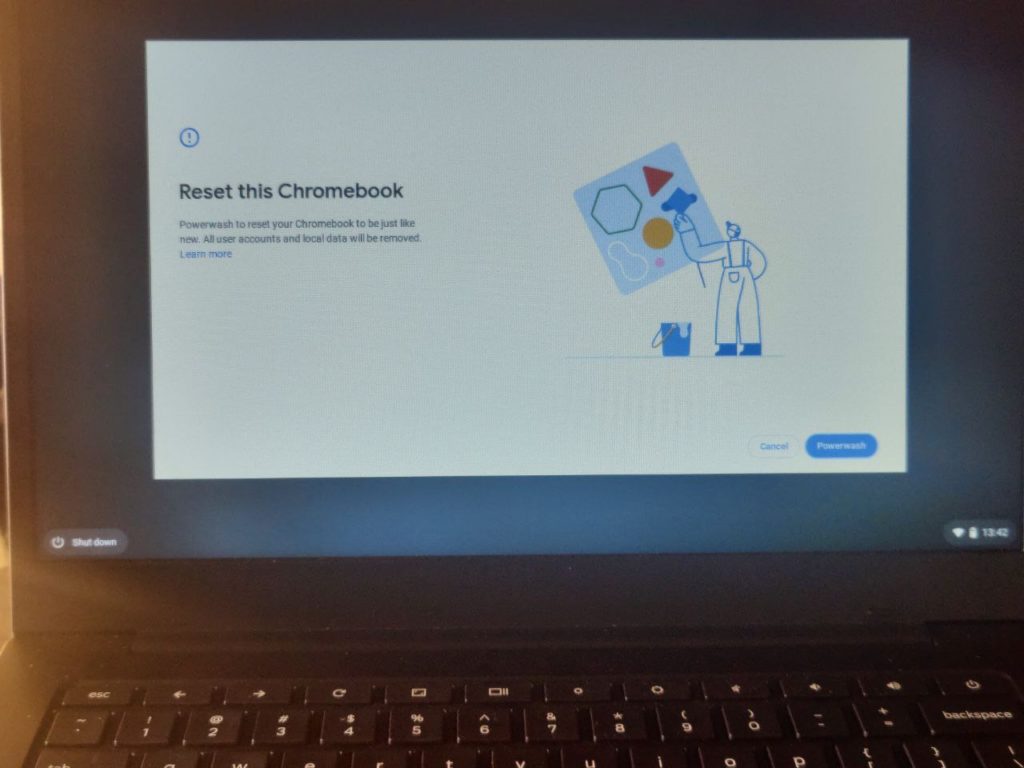You can make your Chromebook run like a new one with a factory reset. I don’t factory reset my devices very often or even at all and so should you. However, a factory reset can come in handy when you need to quickly fix difficult Chromebook issues, when your Chromebook starts to run slowly or when you want to sell or give it away. With other computers, factory reset usually means formatting the primary harddrive using 3rd party tools, however, with Chromebooks, the feature is built-in to the operating system.
Now before you factory reset your Chromebook usually as a way to fix hard to diagnose issues, try to;
- Turn off a number of Chrome extensions you suspect to the troublesome one by one. Uninstall unused Apps; Android or Linux depending on what you have on your set up.
- Update your Chromebook to the latest Chrome OS version. Make sure you’re not running an unstable version of Chrome OS.
- Free up system resources by freeing up install storage, running a few Apps to reclaim your memory.
- If you have a school Chromebook, you can’t reset it by yourself. You will have to contact your I.T system administrator to do this for you.
- Backup your files to an external hard drive or Google Drive. Resetting your Chromebook will delete all data stored on the computer’s internal memory. Your cloud data on Google Drive or on external storage such as flash disk, portable hard drive or microSD card won’t be deleted.
To reset your Chromebook, open Settings > Advances > Reset settings. Then under Powerwash, click on reset. You’ll be prompted to confirm and then Chromebook will restart your Chromebook. When the Chrombook resets, you’ll be presented with a screen asking you to reset this Chromebook. All accounts and data will be deleted.
The setup sequence for a new Chromebook will start. You’ll be asked to connect to the WiFi network, then sign in to your Google Account. Chromebook will start syncing your data such as downloaded Chrome browser extensions and Google Play apps.