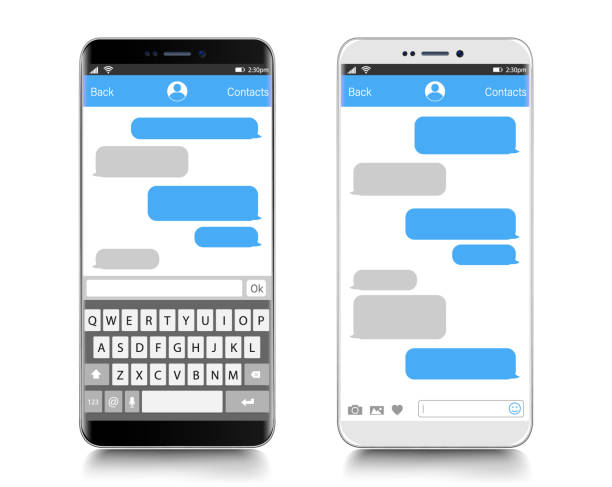You may have noticed that your iMessage colour has switched from Blue to Green. In our experience, this usually happens when you’ve either travelled overseas for a while or you switch sim cards on your iPhone. So when you get back to your home country or eventually insert your regular sim back, the default colour changes to green.
This can be quite uncomfortable especially when you have to spend extra on sending actual text messages. Before you assume you’ve been blocked, it’s a pretty common occurrence that is quite simple to rectify. In this article, we will be showing you two ways you can reset your iMessage colour bubbles from Green to the default Blue. Keep reading to find out more.
Change Your iMessage Colour by Restarting Your Phone
The first thing to do is to restart your phone. You can do this by long-pressing the power button. Once your phone comes back on, try to send a message to your friend. If this method doesn’t work, follow the instructions from your settings panel below.
From Your Settings Panel
- Clear the ‘Message’ app. Do this by removing it from your recently visited apps (go to your home screen and swipe up on the app)
- Next visit settings, tap on Message
- Turn off your iMessage option and turn it back ON after a few seconds
- Now open the Messages app and then try to resend a message to your friend.
- However, instead of opening your recent chat, tap on the top right corner of your screen, search for their name and start a conversation.
Works like magic. This should definitely reset your iMessage color and take the default back to the blue bubble for Messages.
We hope this article has been helpful. If you found it easy to switch back, let us know in the comments section below. You can also share this post with your friends and family who might just need this.