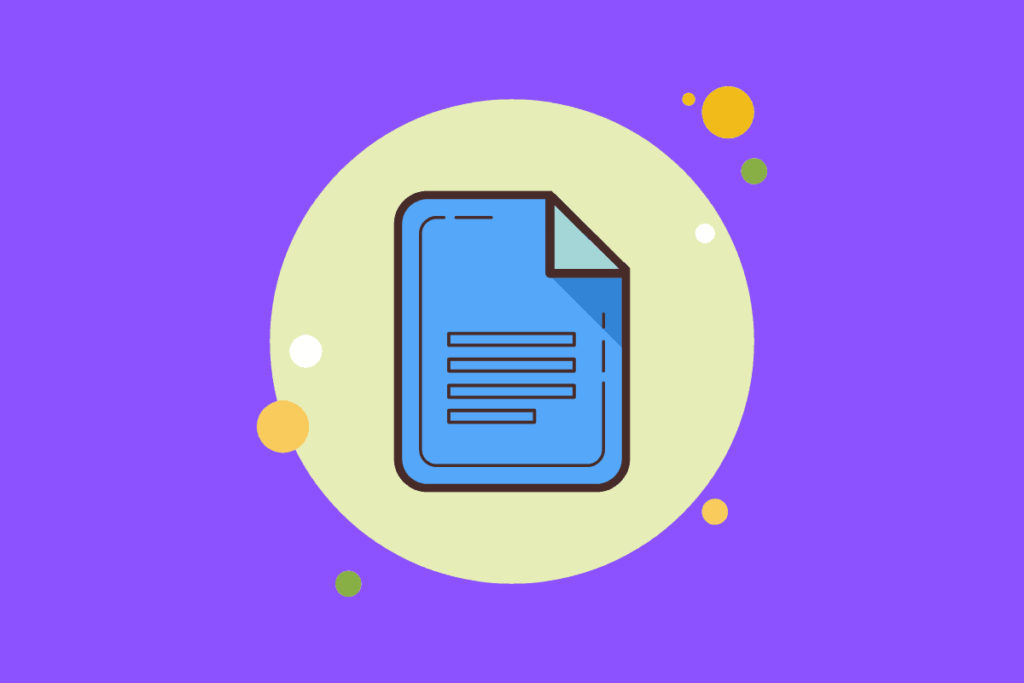Google Docs provides a useful feature called the Document Outline tool that allows you to organize and structure your content effectively. By creating an outline using headings in your document, you can easily navigate and manage your content. This article will guide you through the process of adding an outline in your Google Docs, highlighting its benefits and the steps to utilize this feature.
What is Document Outline?
The Document Outline tool helps you organize your content and navigate through lengthy documents efficiently. It serves as an index of headings and subheadings, enabling easy access to different sections of your document.
Related: How to link WordPress to Google Docs, Publish posts from Docs
Steps to display the Outline in Google Docs
- Display the Document Outline:
To access the Document Outline tool, open your Google Docs document, sign in to your account, and follow these steps:
a. Click on the “View” menu.
b. Select “Show Outline” from the dropdown menu.
c. The Document Outline will appear on the left side of your document.
Related: How to Create a Folder in Google Docs
- Adding Headings to the Document Outline:
If your Document Outline appears blank, it means you haven’t formatted any text as titles or headings. To add headings to the outline, follow these steps:
a. Highlight the text you want to format as a heading.
b. Click on the “Normal text drop-down” menu in the commands bar on the ribbon.
c. Choose the appropriate heading level, such as Title, Subtitle, or Heading 1-6.
d. The Document Outline will automatically update with the added headings.
Removing and Re-adding Headings:
If you need to remove a heading from the outline, hover over the heading in the Document Outline, click on the right side of the heading, and select “Remove from outline.” To re-add a heading, select the removed heading text, right-click on the selection, and choose “Add to the document outline.”
Customize Your Document Structure:
You can configure the entire document structure according to your preferences. Add appropriate headings, rearrange them, or modify their levels to create a well-organized outline that reflects the logical flow of your content.
Related: How to Unshare a Google Doc
Benefits of Using an Outline in Google Docs
- Efficient organization and navigation: The outline helps you easily locate and jump to specific sections within your document.
- Collaboration facilitation: Collaborators can quickly navigate to relevant sections using the outline, enhancing teamwork and productivity.
- Content hierarchy representation: The outline visually represents the hierarchy of headings, highlighting the structure and flow of your document.
- Improving Search Engine Visibility: Utilizing the outline in your Google Docs can contribute to better search engine visibility. Search engines recognize the structure and hierarchy provided by headings, potentially improving your document’s ranking.
Conclusion
The Document Outline feature in Google Docs simplifies content organization and navigation within your documents. By utilizing headings and the outline view, you can create a well-structured document, improve collaboration, and enhance your overall productivity. Start leveraging the power of an outline in your Google Docs today and experience the benefits it offers in organizing and managing your content effectively.