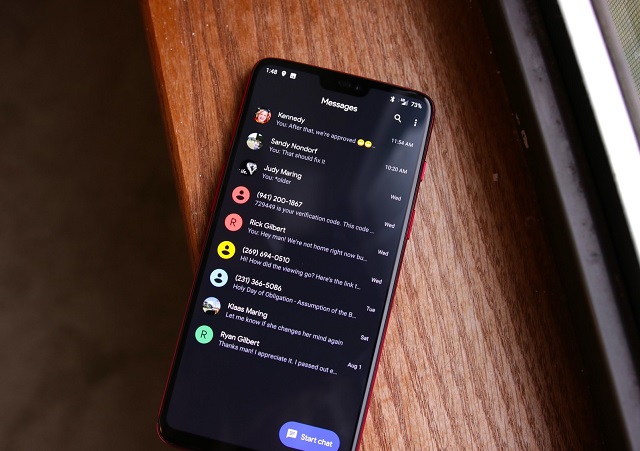Imagine the stress your eyes get each time one of your friends who can’t wait for morning hours to call or text and narrate to you about their date or what happened in the club. Waking up to a brightly lit call screen and dialer or SMS inbox can cause sharp pain in the eyes. However, you can enable dark mode for Android Messages, Dialer and Contacts.
Google and other app makers know that we are always glued to our devices, even in the wee hours of the night. Adjusting the brightness to the lowest values creates some ease while reading from the phone in dark environments. However, eye strain cannot be completely nullified even with brightness reduced to the lowest.
Some Android apps have had dark mode interface either fully or in certain areas of the app. For example, Twitter has a night (dark) mode which can be switched on automatically to enable you dish out tweets even in the darkest of hours without being blinded by bright displays.
Twitter (Night) Dark Mode
Dark mode setting allows you turn most of what you see into a sort of negative view: instead of black text on a white or gray background, you see gray text on a black. However, not everyone likes it dark. Some people still use the normal mode even with dark mode available. But if you want less light to assail you, here is how to turn on dark mode for Android Messages, Dialer and Contacts. (Works on Android 8.1 and above).
Related: How to run your Windows PC in dark mode dark mode
How to enable Dark Mode for Android Messages, Dialer and Contacts.
Messages:
- Open Messages,
- Click the three vertical dots in the top right corner to reveal the menu.
- Click “Enable Dark Mode”.
- Done.
Android Dialer and Contacts:
- Open the phone Dialer app.
- Click the three vertical dots in the top right corner to reveal the menu.
- Click “Settings”.
- Then select “display Settings”.
- Turn on “Dark Theme”
- This will turn on dark mode for the dialer, contacts and call screen.
Featured Image: Android Central