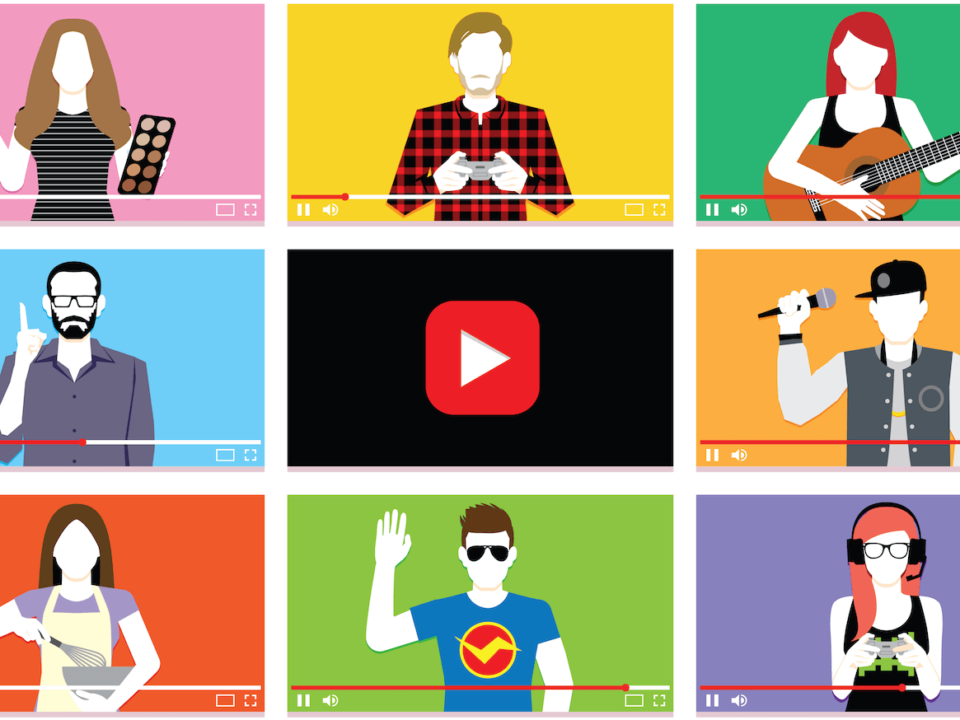Have you ever scrolled through your settings then you see a video you are completely not interested in tagged Recommended? YouTube normally recommends videos for you to watch based on your YouTube activity.
Recommended videos are those that you might be interested in based on what you watch. Sometimes your YouTube history isn’t an exact depiction of your preferences. Here is how to manage those recommendations.
Watch history and search history
- Remove individual videos from your watch history: If you see recommendations on a subject you are not interested in, removing a video you previously watched on that subject may decrease the chance that you’ll see related recommendations. Go to the Library tab and tap History. Right next to the video details in the History page, tap More and select Remove from Watch History.
- Pause history: You can pause your watch or search history when you do not want your watches or searches to influence future recommendations and search results. For example, when you are researching a school assignment that you aren’t personally interested in. Remember to resume your history when you’re done. To pause search history for your account, tap on your profile picture and then go to Settings, select History & privacy and toggle Pause search history.
- Clear history: If your recommendations aren’t relevant to your interests, you can clear your search and watch histories. If you use your watch history to re-watch videos, you can add those videos to a playlist or “Watch Later” to find them again easily. To delete individual searches from your search history when you’re signed in with your account: Tap Search then tap and hold a suggested search result and then select Remove on the pop-up.
Related Article: YouTube adds live screencasting and full HD download support
Remove recommended content from the Home page
The following recommended content can be removed from the Home page on your computer:
- Videos
- Channels
- Sections
- Playlists
To remove a recommended video from your homepage:
- Hover your cursor over the recommended video or playlist.
- Select the menu next to the title of the video or playlist.
- Select “Not interested” to remove the video from your feed.
You can also make sure that videos from specific channels don’t show up again in your recommendations by selecting the menu, then Not interested, then TELL US WHY and then select “I’m not interested in this channel”.
Clear “Not interested” feedback
Your “Not Interested” feedback may be used to tune your recommendations. To clear all of the “Not interested” feedback you’ve submitted:
- Go to My Activity. You need to sign in to your Google Account.
- Find Other Google activity in the menu on the left hand or under the My Activity banner.
- Select “YouTube ‘Not interested’ feedback,” then select Delete.
Manage playlists and liked videos
Your recommendations and search results are also based on videos that you’ve liked and playlists that you’ve created. You can remove liked videos and edit or delete playlists to change your recommendations and search results.