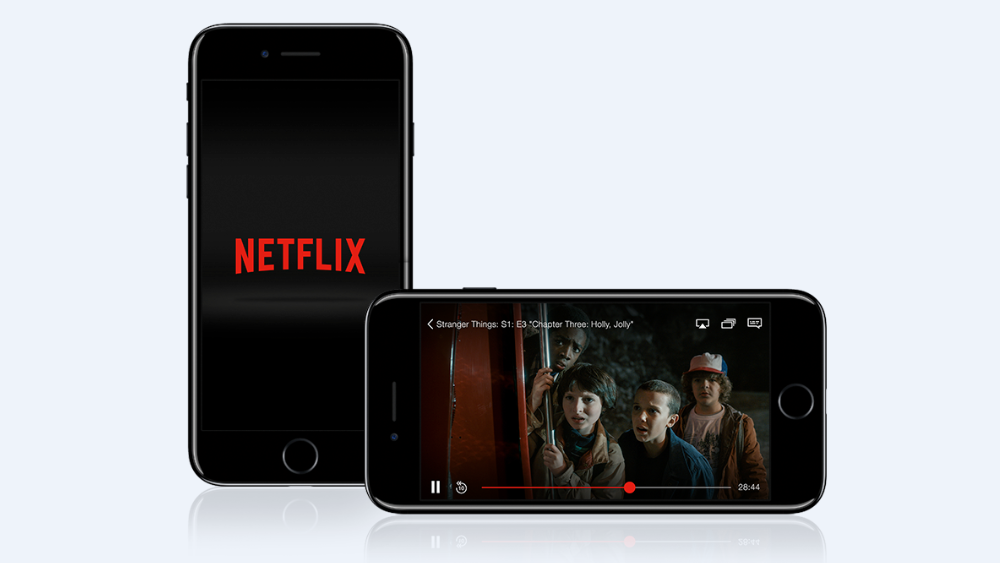In case you’re in another country or perhaps you’re feeling adventurous and want to watch content on your Netflix account in a different language, this guide will show you how to do so. Follow the steps listed below to learn how to change the language on Netflix — on the mobile app and on the web (PC).
This guide is also valid if you mistakenly changed the language on the platform but can’t find your way back. Let’s get right into it.
Step-by-step Guide to Change The Language on Netflix Mobile App
1. Launch the Netflix mobile app.
2. Sign-in to your account and enter your profile.
3. Tap on the ‘more’ hamburger icon located at the bottom right corner of the app.
4. Tap on “Account”.
5. Under “Profile & parental controls”, tap on the profile you want to change language for.
6. Tap the “Change” link placed in front of “Language”.
7. Choose your preferred language from the list provided.
8. Tap “Save”.
And you’re good to go.
Change Netflix Language on PC/Web
The process of changing Netflix language on a computer is pretty similar to how it is done on the mobile app. Follow the steps below to get it done.
1. Login to your profile on the Netflix website.
2. Place your cursor on the profile icon located at the top right corner of the page.
3. Click on “Account”.
4. Under “Profile & parental controls”, click on the profile you want to change language for.
5. Tap the “Change” link placed in front of “language”.
6. Choose your preferred language from the list provided.
7. Tap “Save”.
That’s all.
Changing the language either PC or mobile for any profile will sync across all devices that the Netflix account is active on. So, this process does not have to be repeated if your Netflix account is logged in on multiple devices.