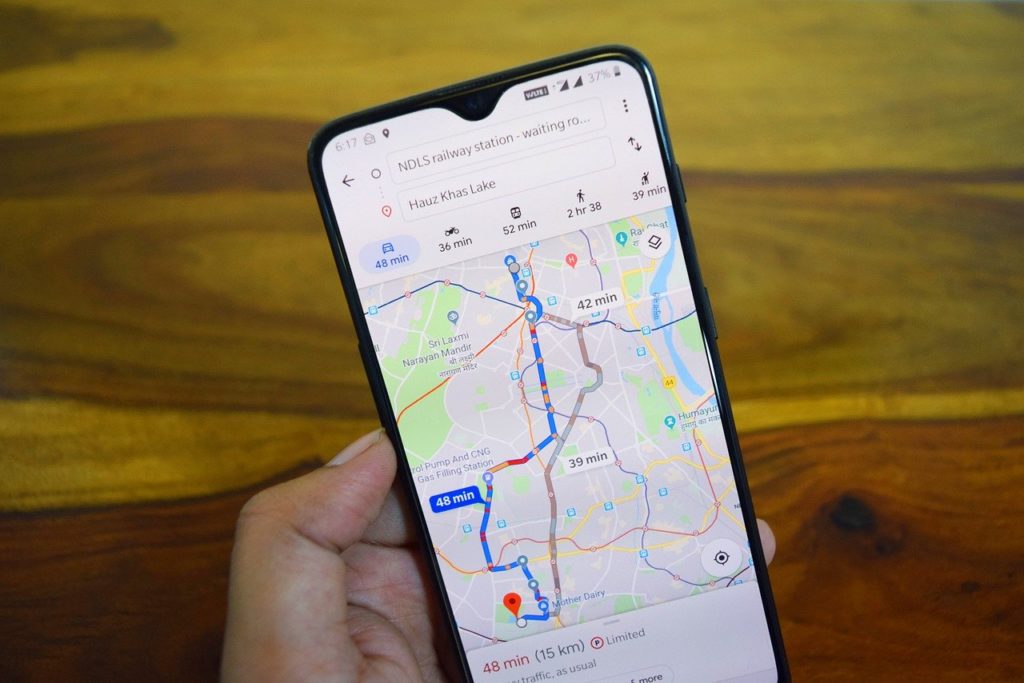Do you intend to add the location of your business on Google Maps? Or you want to add a missing location to the map’s database? Well, Google Map lets you manually suggest and add locations or missing places. Also, it can be done on both PC or your Android smartphone.
You need to understand that anyone can add a place on Google Maps. However, not all additions or suggestions are accepted. All submissions are subject to verification before approval. Moreover, other people can report incorrect information which can sometimes lead to your map addition being rejected. Having that in mind, follow the steps below to add a missing place on your Desktop or smartphone.
Adding a Missing Location on Google Maps via Desktop
You can visit the Google Maps web portal on your Windows PC or Linux. Click the hamburger menu icon on the top left corner of the map.
Click on the Add a missing place on the side menu.
Fill out the required information on the form—name of the location, category, and address. You can also readjust the location of the missing place. Then click Send.
You will receive a message thanking you for contributing to Google Maps, and also an email after your edit has been reviewed. Click on Done to complete.
Adding a Missing Place From Mobile
Open your Google Maps app on your Android or iOS device and navigate to the Contribute tab.
Press on the Add Place tab.
Fill out the required information like name, category, and location. Also, adjust the location of the missing place on the form.
Lastly, click the Send icon at the top-right corner of your device. You will receive a message thanking you for contributing to Google Maps, and also an email after your edit has been reviewed.
As earlier mentioned, it might take some time for your new location request to be reviewed and added to Maps.