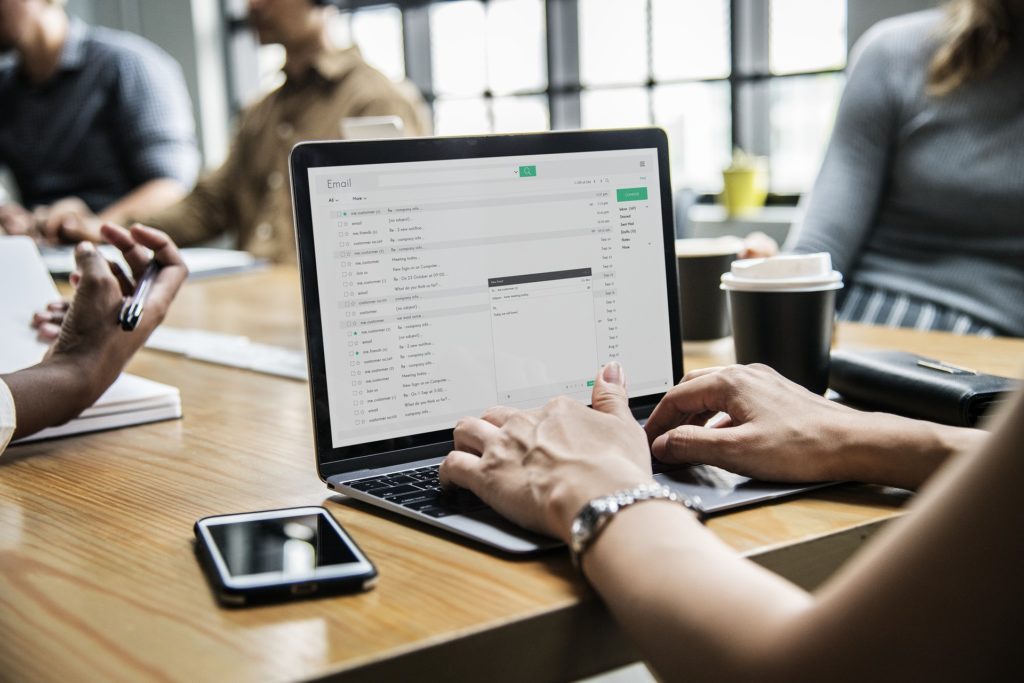What do you use to connect to the internet? Many people use routers and other smaller internet devices like a Mi-Fi. But sometimes, those devices can be limited in various ways – either they get missing or the battery is drained out, or the hardware gets bad. If any of these things happen, you’ll need to fall back on a backup to access the internet. The good news is you can turn your iPhone into your personal Wi-Fi hotspot.
In this post, I’m taking you through how you can turn your iPhone into your personal Wi-Fi hotspot in just a couple of clicks. Now, this doesn’t even have to be a backup. It can be your primary source of Wi-Fi to access the internet. It all depends on you. Read through the steps.
READ MORE: How to Forget Wi-Fi Network on iPhone, iPad, or Mac
Turn iPhone Into Personal Wi-Fi Hotspot
Follow the steps below to use your iPhone’s hotspot via the Settings app.
- Open your iPhone Settings app.
- Select Personal Hotspot.
- Toggle on Allow Others to Join.
- Tap on Wi-Fi Password if you want to set a password to protect your hotspot.
Turn iPhone into Personal Wi-Fi Hotspot (Via Control Center)
Follow the steps below to use your iPhone’s hotspot via the control center.
- Swipe down from the top of your iPhone or swipe up from the bottom of your iPhone to open the Control Center (this depends on the iPhone model you use).
- Touch and hold the Data icon to show other hidden icons.
- Tap the hotspot icon to turn on your personal hotspot. If it’s gray, that means it’s off. If it’s green, then it’s on.
You will successfully browse the internet with your iPhone as a hotspot if you are subscribed to a data bundle with the network provider you use. To connect to your iPhone’s mobile hotspot, turn on the Wi-Fi of whatever device you want to use to connect, look for your iPhone name, and tap on Connect.
That’s about all you should know about using your iPhone as a personal hotspot. If you have more questions, please use the comments section below and we’re glad to help answer them.