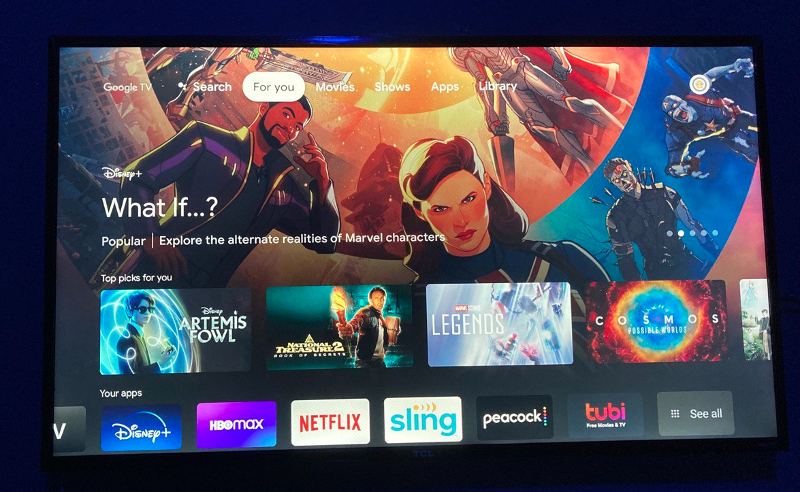Android’s Developer options menu is hidden by default because it offers access to deeper levels of customization and tinkering with the system, some of which are a little experimental. As such, these are meant for developers and debuggers.
However, if you feel adventurous enough, you can enable these options and mess around with it a little bit to get more functionality out of your TV, and in this post, we take you through how to do this.
Related:
To enable Developer options on your Android TV or Google TV, follow these simple steps. These steps will be similar on your device but in this illustration, I will be using an Android TV running Android 11.
Now to do this, follow these simple steps.
- Go to Settings from your home screen. You can use the button on the remote control if you’re so inclined.
- Select Device Preferences
- Select About
- Scroll down to Build and click on that several times
- You should see a toast notification saying that you’re now a developer
And that is it! You are now a developer (no you’re not!). Developer Options have now been enabled and you can now access it.
To do so, go back to Settings and scroll down to find the Developer options on your Settings’ main menu.
Developer options on your Google TV will allow you options like Bug reporting, OEM unlocking, USB Debugging, Networking options like Wireless display certification, animation scaling and so on.
Related: Top 8 Reasons to Enable Developer Options on your Android Smartphone
You might want to be careful so you don’t mess with a setting that might end up breaking your system. This menu is not meant to be activated by normal users and so you might want to turn this off after you’re done looking around or making the tweaks you wanted to make.