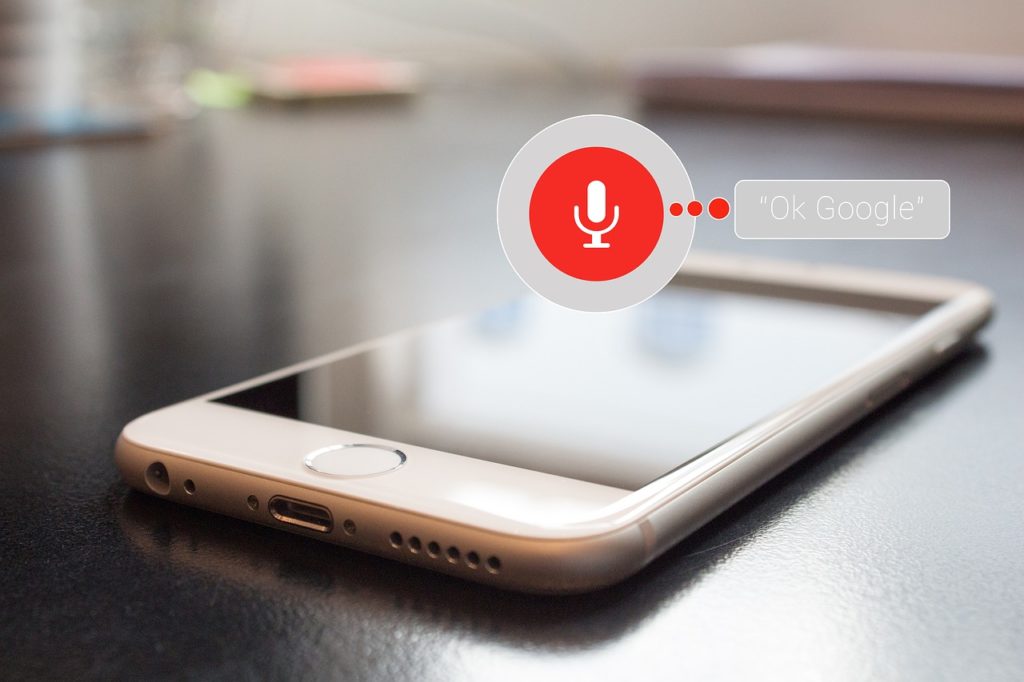Google Assistant is a smart Artificial Intelligence app designed to make your everyday life easier. The AI app is available on smartphones, smart speakers, cars, smart TV, laptop, smartwatch, Chromecast, and more. The Chromecast is a streaming device that turns any TV into a smart one capable of being controlled via voice commands. Combining these two can supercharge your TV.
If your TV is already smart with support for Google Assistant (most Android TV-based TVs are) or has a smart remote with voice control such as Roku TVs, then you might not need this. However, even if you already have capabilities to send voice commands to your TV, using Google’s Smart AI app can be quite convenient.
The Google Assistant is free app available to any Android smartphone or tablet and you can download it now. But the Chromecast is a $35 little streaming device from Google you have to buy and then set up with your existing TV.
Read more: The Updated Guide to Setting Up Google Chromecast
Once your TV is set up with Chromecast, then the fun can begin. You can now accomplish certain tasks quite conveniently with Google Assistant than you would with your TV remote.
One of the most frequent uses of your TV remote is controlling media playback, right? So with the Assistant and Chromecast, you can play, pause, skip to the next song/movie. It works best when streaming services such as Netflix, Youtube are integrated with Chromecast.
The Assistant recognizes known voice commands within a sentence that you speak in order to accurately do what you want. So it’s terribly important to know these commands beforehand. These are the most common Google Assistant Chromecast playback commands.
- Play
- Pause playback
- Resume
- Resume playback
- Stop
- Skip
- Next
- Previous
With that in mind, now apply context to the command. For instance if you are playing Endgame on Netflix, then you can say “Pause Movie Endgame on Netflix” or “Pause Movie on Netflix” or “Pause Movie on TV”, Assistant is most likely going to recognize your command.
Some of the Google Assistant Chromecast volume control commands include;
- Turn volume up.
- Set volume to 7.
- Set volume to 50%.
- Increase volume by 10%.
- Set volume to the maximum.
- Max volume.
- Minimum volume.
I tried these with Chromecast 3rd-Gen on Roku TCL, but not all was rosy. Still, the Assistant failed to perform certain tasks. It couldn’t pick the TV sometimes. But the Playback controls mostly worked. This proves that your TV’s remote control is still the best way to control what’s happening on your television set.