Internet Download Manager (IDM) is a popular download accelerator that helps you download files from the internet faster by dividing the file into smaller chunks and downloading them simultaneously. It is available for Windows and macOS and offers a range of features such as resuming broken downloads, scheduling downloads, and integrating with popular web browsers like Google Chrome.
In this article, we will show you how to add Internet Download Manager to Google Chrome and increase your download speed.
How to add Internet Download Manager to Google Chrome
- Download and install Internet Download Manager:
The first step is to download and install Internet Download Manager on your computer. You can download the latest version of IDM from the official website. Once the download is complete, double-click the setup file to start the installation process. Follow the on-screen instructions to complete the installation.
- Enable IDM integration in Google Chrome:
After installing IDM, you need to enable its integration with Google Chrome. To do this, open Google Chrome and click on the three dots in the top-right corner to open the menu. From the menu, select “Settings.” In the Settings menu, scroll down and click on the “Advanced” option. Under the “Advanced” section, click on the “Content Settings” option.
In the Content Settings menu, scroll down and click on the “Downloads” option. In the Downloads menu, you will see a “Ask where to save each file before downloading” checkbox. Make sure this checkbox is checked. This will allow IDM to take over the download process in Google Chrome.
- Configure IDM extension in Google Chrome: ”
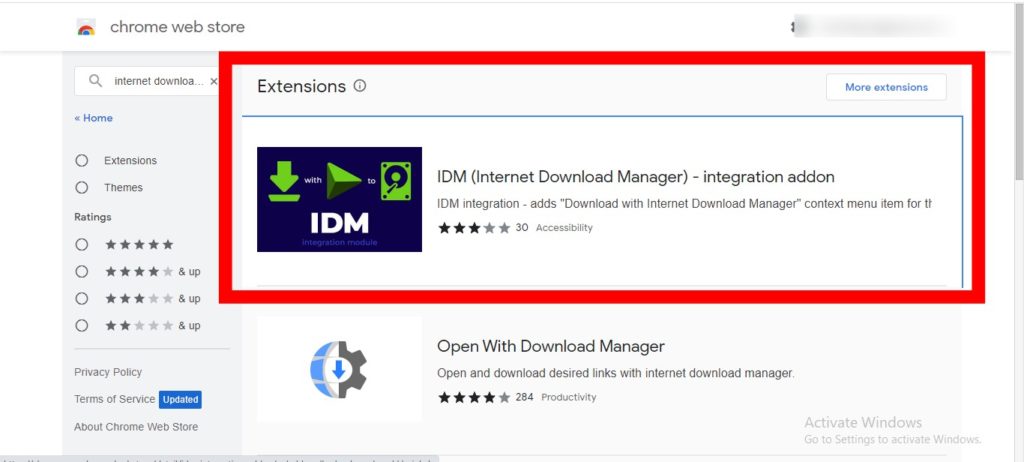
After enabling IDM integration in Google Chrome, you need to install the IDM extension in your browser. To do this, visit the Chrome Web Store and search for “IDM integration module.” Click on the “Add to Chrome” button to install the extension. You will see a pop-up window asking you to confirm the installation. Click on the “Add extension” button to confirm.
- Use IDM to download files in Google Chrome:
Once the IDM extension is installed in Google Chrome, you can use IDM to download files from the internet. To do this, simply click on the download link for the file you want to download. IDM will automatically take over the download process and start downloading the file.
You can also use IDM to download files from video streaming websites like YouTube. To do this, open the video you want to download in Google Chrome and click on the “Download” button in the IDM extension. IDM will start downloading the video in the selected format and quality.
- Manage your downloads with IDM:
IDM provides a range of options for managing your downloads. You can pause, resume, and cancel downloads at any time. You can also schedule downloads to start at a specific time or when your computer is idle.
To access these options, click on the IDM extension icon in the top-right corner of Google Chrome. A menu will appear with a list of your active downloads. You can click on any download to access the options for that download.
In conclusion, adding Internet Download Manager to Google Chrome is a simple process that can significantly improve your download speeds and provide a range of useful features for managing your downloads. Follow the steps outlined above to add IDM to your Google Chrome browser and start downloading faster today.
Discover more from Dignited
Subscribe to get the latest posts sent to your email.












