Did you know you can completely avoid Wyze monthly subscriptions with local storage options on your Wyze camera instead? That’s right. You can set your Wyze camera to record to a local microSD card installed in your camera rather than pay monthly subscriptions to Wyze.
To do this, ensure that you have a compatible microSD card. These are sold separately. You can get one from Wyze store starting as low as $9 for the 32GB version. Or you buy a standard microSD from any of the reputable brands such as SanDisk or Samsung from any other online store. Wyze requires that the microSD card is Class 10 and at least UHS-1 (U1) or higher.
Read more: How to install MicroSD card on Wyze cams
Once you install the microSD card in your Wyze cam, then you can set up continuous recording to it. I have the Wyze cam v3 with a Sandisk 32GB microSD card installed in it. To setup continuous recording, open the Wyze app, tap on the camera with the microSD installed, then go to Settings > Advanced Settings. Turn on Record to MicroSD card. Then you have two options; either Continuous or Events Only recording. Tap on Continuous. This will record everything the camera sees, not just events such as animal or people movements or sounds.
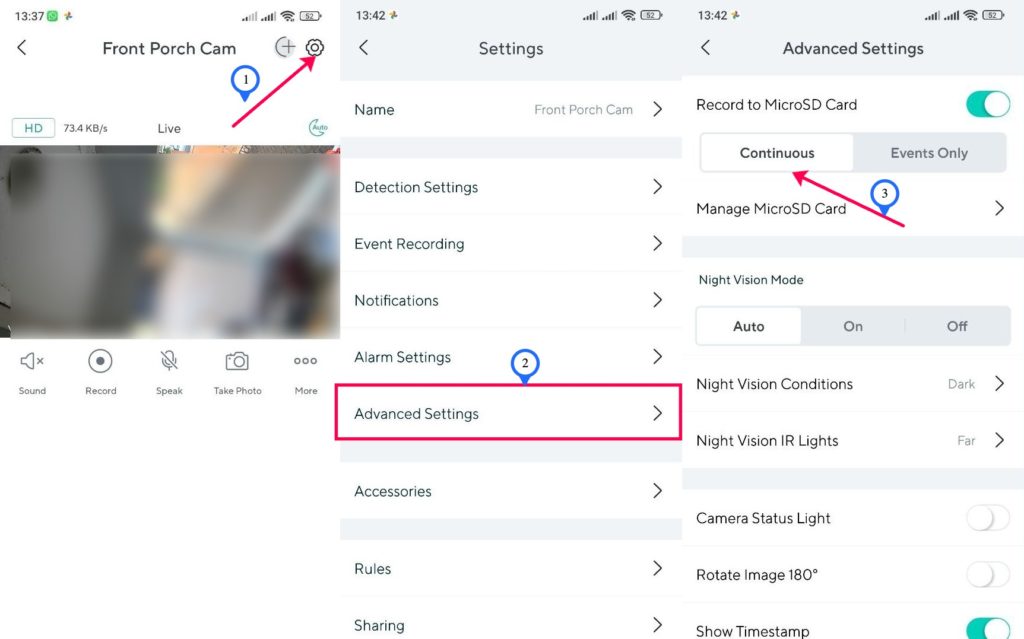
Once the microSD card reaches its storage limit, new videos will overwrite the oldest videos. If you wish to view the videos, can you either view them from the app itself or you can remove the microSD and view the videos from your computer.
Discover more from Dignited
Subscribe to get the latest posts sent to your email.












