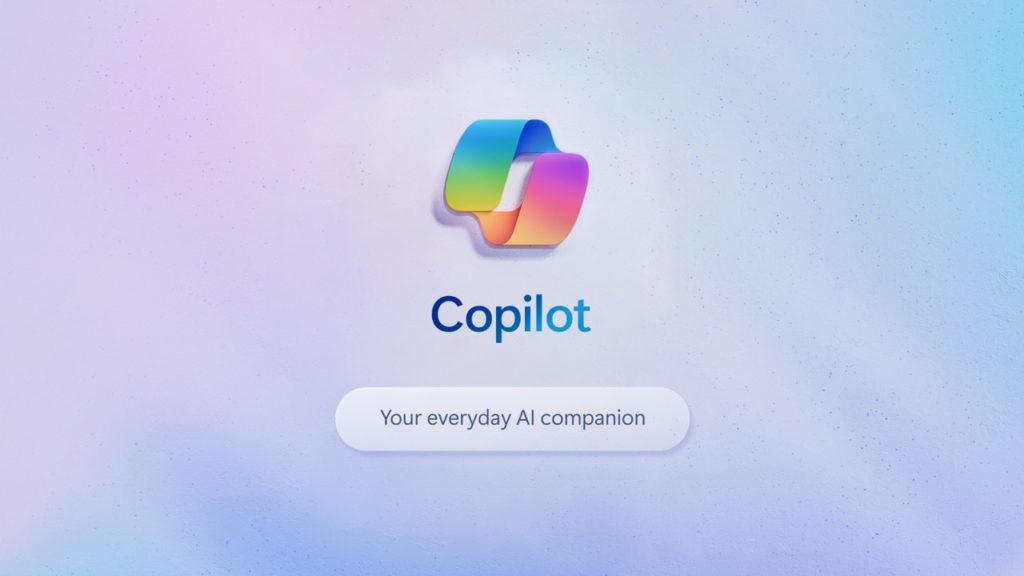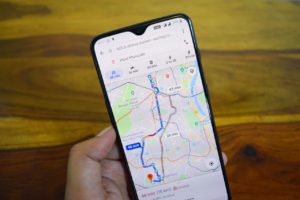Whether you’re developing illustrations to accompany a new website or maybe an image for your social media post, you will find this new feature in Microsoft Copilot or Bing chat very useful. Microsoft seems to have a legup in AI thanks to its collaboration and investment in OpenAI, the creators of chatGPT. Microsoft’s tools like Bing chat now use GPT-4, the latest version of OpenAI’s Large language model which generates AI images much like Midjourney or Dalle-3.
So I have been generating AI images quite a lot for my social media posts and personal projects using Bing chat, which now has new home at copilot.microsoft.com. So to generate an AI image or rather an image using AI, you will need to enter a prompt. A prompt is a text which describes details of the image you wish to generate. For instance, if you’re working on a visual for a slide of powerpoint presentation about planting trees to fight climate change, you can write a prompt such as “generate an image of a vast forest. It should includes biodiversity such with various animal species and fauna and flaura”.
Before you enter the text prompt, you will have to sign in with your Microsoft account. After you do that, select the creative option of the three conversation styles. Then enter your text prompt. Copilot will generate 4 variations of the image based on your prompt.
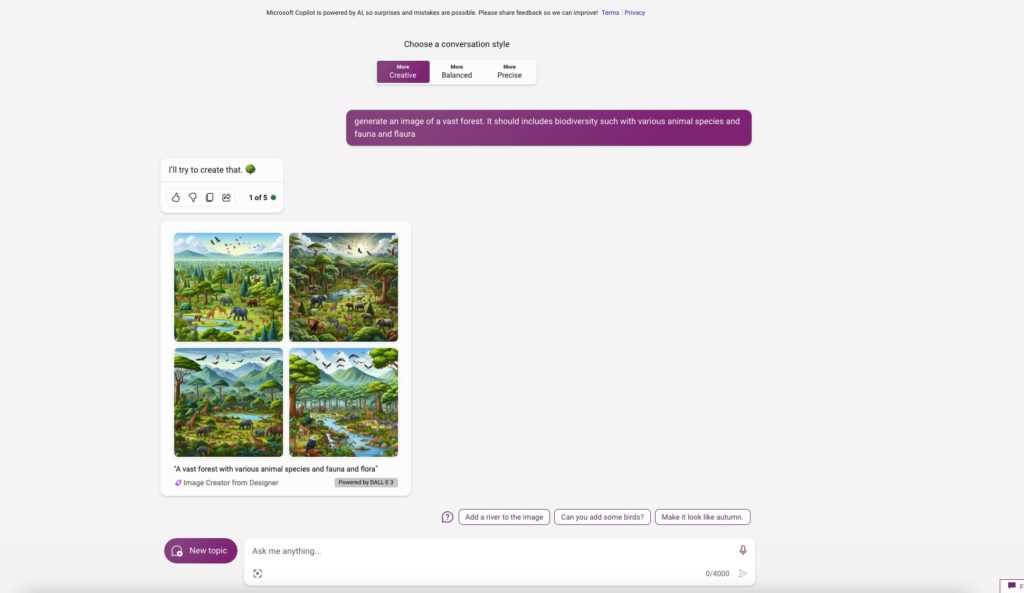
You can then select the one you wish you like. This will open in full page mode on Microsoft Image Creator application. You can then download, share or further customize the generated image using Microsoft Designer application.
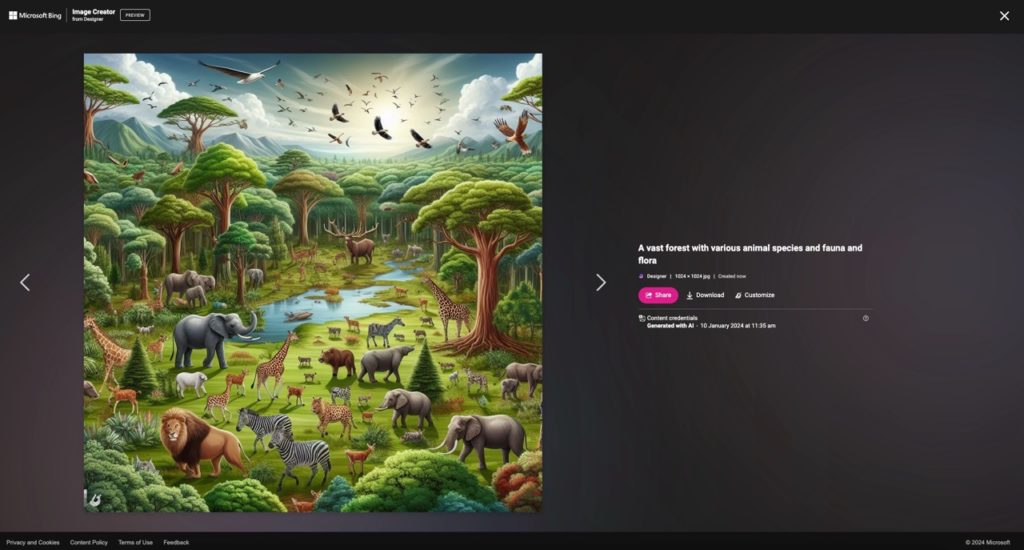
If you don’t like the results, you can go back and edit your prompt with the changes you want to see. I find copilot pretty useful most of times and I now prefer it to Midjourney which does a similar thing. So if you want to give it a spin, make sure that keywords “generate an image…” are in your prompt for the best results. If you did try it, let me know in the comments below.
Discover more from Dignited
Subscribe to get the latest posts sent to your email.