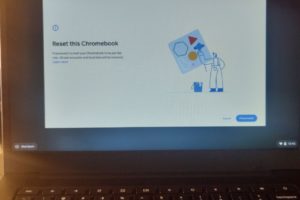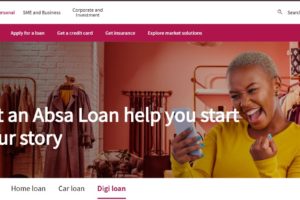I own a Mac Mini M1. As you already know, the Mac Minis don’t ship with a webcam or monitor or keyboard and mouse. It’s just one square slab computer. So if you want a webcam, you will have to buy one separately. But why waste more money if you already have an iPhone?
Enter continuity camera feature.
Starting with MacOS Ventura on your Mac and iOS 16 or later on all iPhone released after 2018, you can use your iphone as a webcam on a Mac computer in a feature Apple calls Continuity camera. However, this feature doesn’t work seamless as advertised across all Mac computers. When I tried following Apple’s instructions on using continuity camera using My Mac Mini M1 and iPhone SE 2020, it simply didn’t work. Turns out, I wasn’t alone. Another Reddit user couldn’t get to work. So it seems the wireless options doesn’t work unless you use a lightning cable. It doesn’t work wirelessly via Bluetooth or WiFi as advertised. You need a cable in addition to having your Bluetooth and WiFi turned on.
So, to make it work, you need a lightning cable, the same you use to charge your iPhone. I had a USB-C to Lightning cable, but I guess even a standard USB-A to lightning should work. You plug your iPhone to your Mac Mini via this cable. On your Iphone, you should get a pop-up asking if you Trust this computer. Tap on “Trust”.
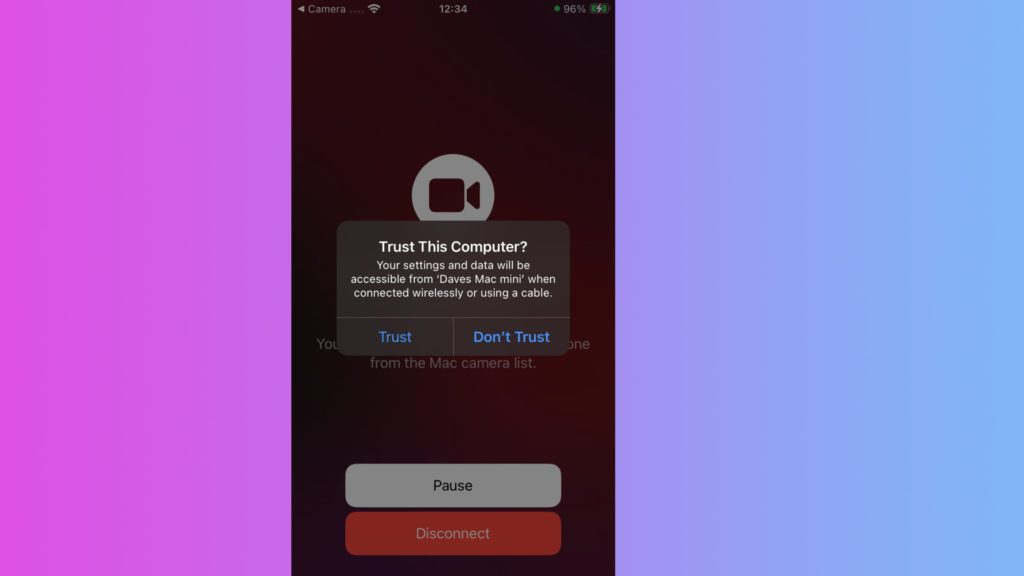
Then, open any app that has access to the camera or microphone, like FaceTime or Photo Booth. For instance, on Photo Booth, go to application menu > camera and under the dropdown, you should see your Iphone camera listed.

Now you can use your iPhone as a webcam for pretty much any Application that requires or uses a camera. For instance, you can take Zoom video calls or Google Meet calls using your phone. All you have to do is simply go to settings, select video and camera input. You should see your Iphone camera listed as one of the available cameras.
Related post: How to use a DSLR or Mirrorless camera as a webcam for Zoom calls or Live Streaming
Discover more from Dignited
Subscribe to get the latest posts sent to your email.