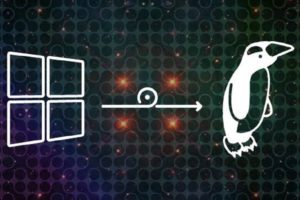One of the great things about Chromebooks is that they receive automatic software updates very frequently. These software updates are created and managed by Google which is the company behind Chrome OS, the operating system that runs on Chromebooks. Google works with laptop manufacturers such as Samsung, Acer, Asus, Lenovo, HP, Dell among others to support Chromebooks for a minimum of about 8 years. After that period called the Auto Update Expiration(AUE) has ended, software updates will stop. So before you buy a Chromebook, this is one of the most important details you should always check.
So why is the Auto Update Expiration(AUE) of your Chromebook so important? Here are some of the reasons you should care.
- Software updates ensure the smooth running of your Chromebook. Google pushes out bug fixes and performance tweaks that help make your Chromebook work more stably and faster.
- Software updates also contain security fixes. Vulnerabilities in software is a common thing. Hackers and malicious actors are continuously working overtime to exploit software systems for all sorts of malicious reasons. Software vendors such as Google try to stay ahead by pushing software updates to your Chromebook.
- Some Apps, Chrome extensions and features will stop working if you don’t have a specific Operating System version.
- You might get technical support from Google if the AUE of your Chromebook has been reached.
Now Google says that they can only support Chromebooks up until a certain date because of mainly two reasons; hardware limitation and security updates. Software is ever evolving and demands a different set of minimum hardware specifications. But your Chromebook hardware is fixed. It can’t be updated and therefore, there comes a point where your Chromebook hardware can’t quite keep up with software advances. That’s why Google can only commit to supporting it for a specific period of time. Same things with security updates. Google can only patch security loopholes for a range of software versions. It can’t push out updates to older software versions indefinitely.
How to check for your Chromebook’s Auto Update Expiration (AUE) Date
So, how can you tell your Auto Update Expiration (AUE) Date? There are primarily two ways you can do that;
- Through Auto update policy web page.
- Through Chrome OS Settings
The easiest way to check for a Chromebook’s Auto Update Expiration (AUE) Date is by visiting the Auto update policy page. This page has a list of Chromebook brands from the likes of Samsung, Acer, Asus, HP, Dell and so forth along with their Chromebook models and their respective AUE dates. Simply scroll to your brand of choice and check for the Chromebook model of interest.
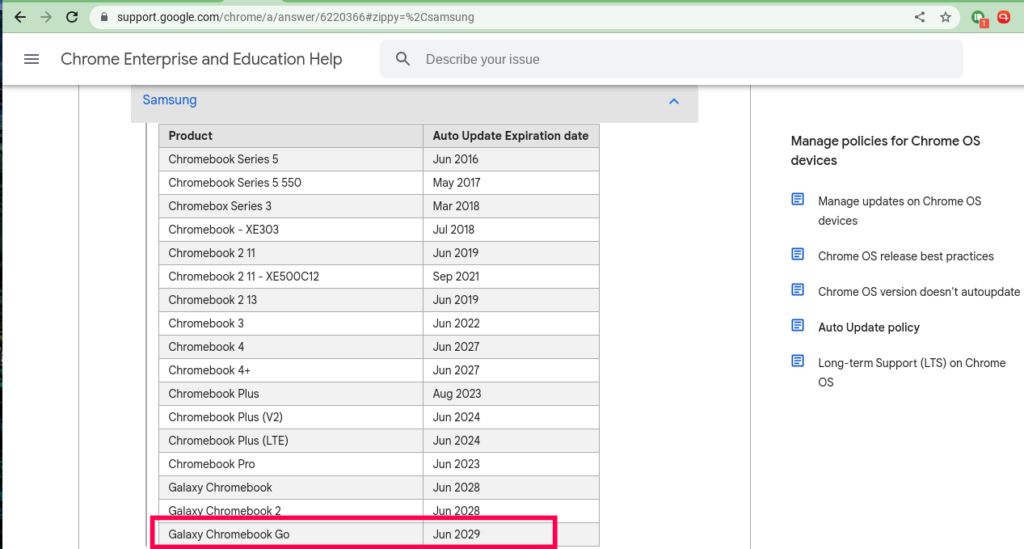
This is particularly helpful when you’re researching for a Chromebook you wish to buy. For instance, checking my Samsung Galaxy Chromebook Go, you see that the AUE is 2029.
Alternatively, you can check for your Chromebook’s AUE, you can go Settings > About Chrome OS > Additional details.
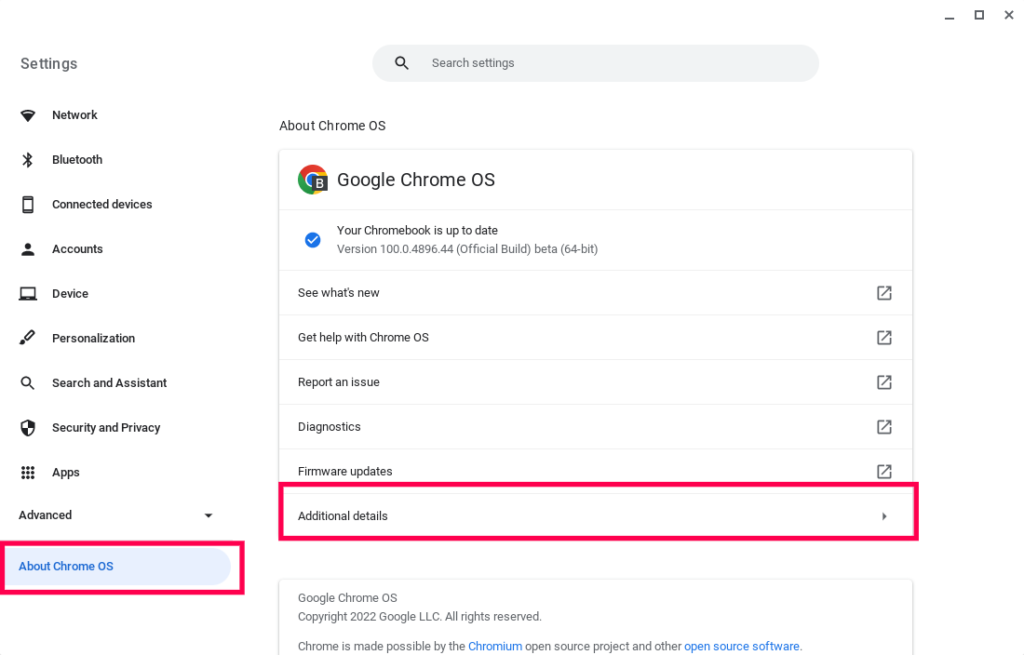
You’ll see the AUE date under “Update schedule” along the lines of “This device will get automatic software and security updates until ….Learn more”. As you can tell, my Chromebook’s AUE expires in June 2029.

Alright, next time you’re in the market for a new Chromebook, be sure to first check on its AUE date. This is particularly true for seemingly cheap too-good-to-be-true details. The vendor might be giving you a “good deal” just because the Chromebook is about to reach its AUE date.
Here’s our Youtube video tutorial on how to check your Chromebook’s Auto Update Expiration(AUE) Date;
Discover more from Dignited
Subscribe to get the latest posts sent to your email.