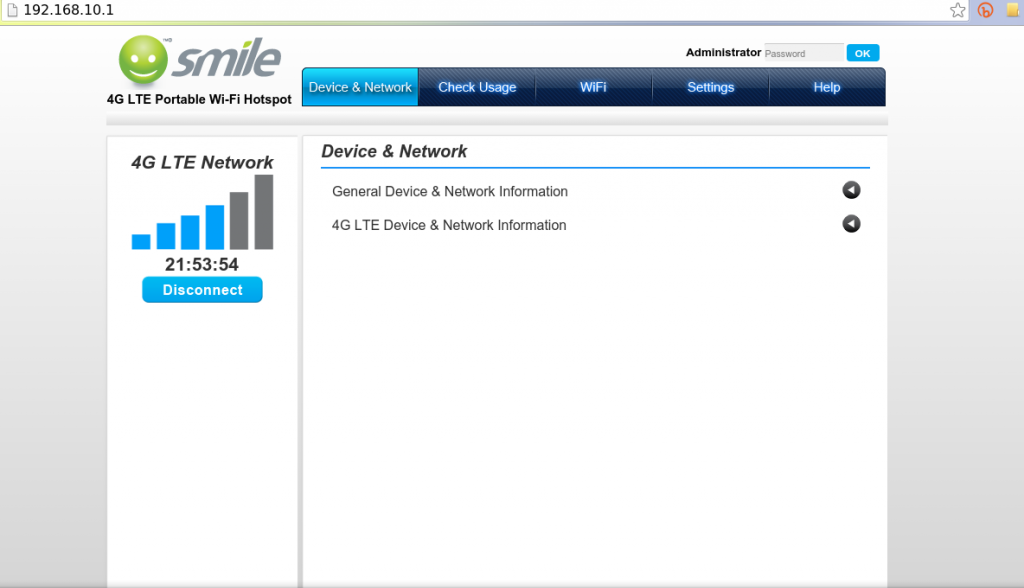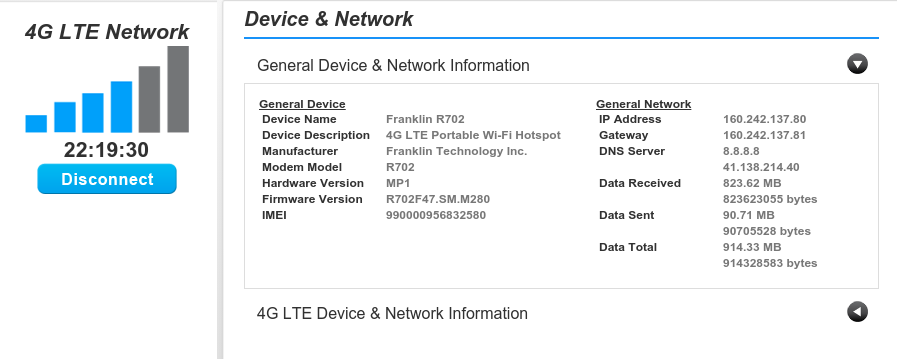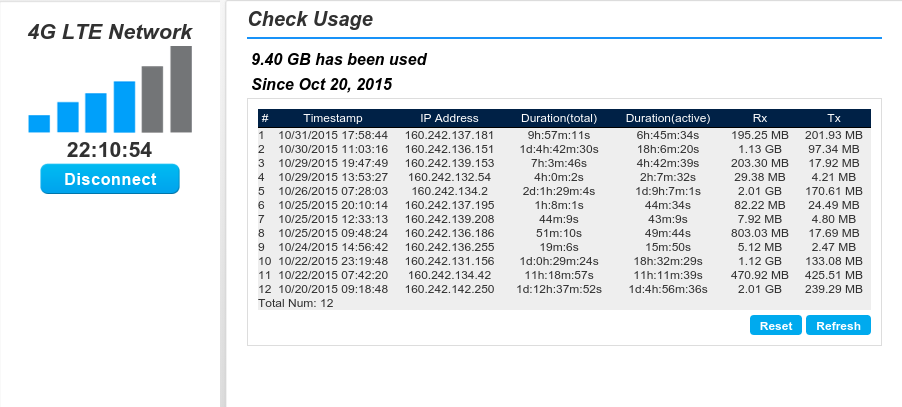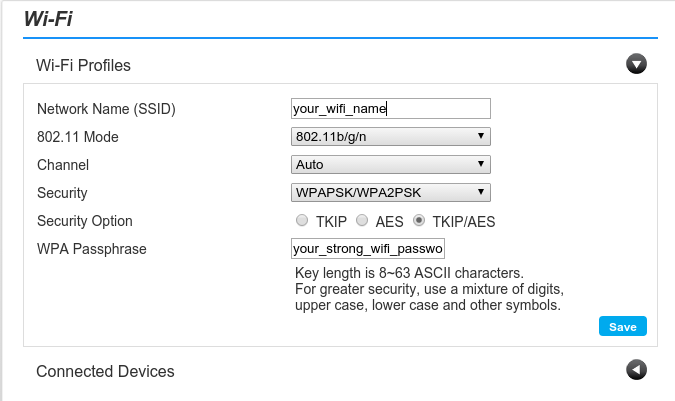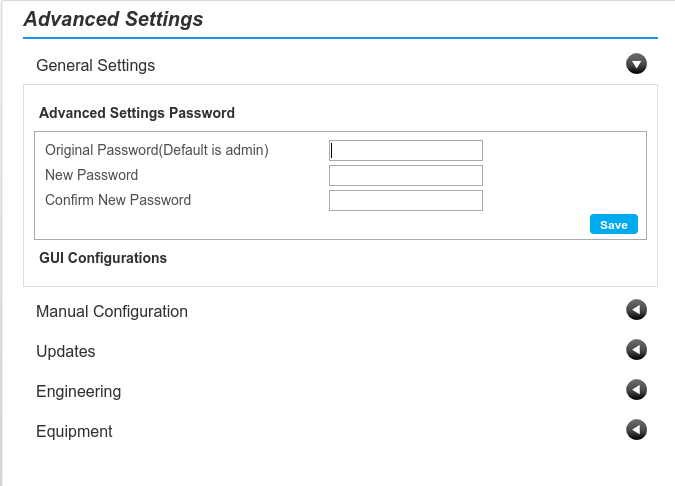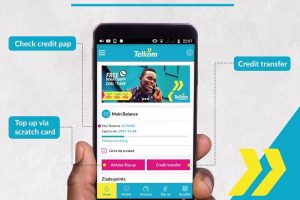Smile’s 4G LTE MiFi is a super fast, light, battery-powered little device that will keep you hooked to your friends and family on social networks, read emails or watch cat videos on Youtube. We absolutely love it.
But if the neighbors get a hold of your WiFi password or you suddenly can’t connect your devices to the MiFi, it can send you into some frantic panic mode with an endless stream of adrenaline. You know what am talking about, don’t you?
So here’s how you arm yourself with nifty tips on how to make the most of your Smile Uganda MiFi if you own one.
#1. Connecting your computer to you MiFi
Now everything we shall show you requires that your computer is already connected to the MiFi’s wireless hotspot. The device comes with some default WiFi name and Password when you purchase it. You can find that out by tapping the power button several times until WiFi name and password are showed on the small LCD screen. On your computer, select the Smile Mifi hotspot and enter the password to connect.
Head to your computer’s web browser such as Firefox or chrome and type in http://192.168.10.1/. This is called an IP address. Don’t worry much about it, just copy and paste for now. This will take you to the MiFi’s web interface.
#2. View your device and network information
I know this can be boring information. I mean IMEI, Firmware version, models, IP addresses etc are the least of your concerns when all you want is check your Facebook status. But wait, what if you bought a fake device, or the customer care agent asks for your MiFi’s model? You see, you need to know where to find this information.
Luckily enough, this information isn’t hidden somewhere on the device manual you misplaced in your closet. You can retrieve it by accessing your MiFi’s web interface and clicking “Device & Network” tab.
#3. Check data usage
Before your eyeballs pop-out because your data has suddenly run out, you want to keep tabs on your data usage. Smile Mifi will show you the total data usage together with the time it was used from the “check usage” tab. You can also refresh or reset the data counter if you wish.
We have always hoped that data providers give a little more time developing data usage meters to be more user-friendly and intuitive. For instance, the meter doesn’t show which applications or devices are taking the most data. As a result, users are always bewildered by what exactly is taking their data.
#4. Change your Wi-Fi hotspot name and password
If you forget to do everything else we’ve talked about, don’t forget to change your WiFi hotspot name and password. The default Wifi hotspot name is usually “Smile 4G LTE XXX” while the password is some random long string of characters you won’t easily remember or share with your friends or family members. You want to change these settings to something more familiar and known to you and a few people that need to know.
You can view your hotspot name and password by pressing the power button continuously until they appear on the LCD screen. However, you can also change this settings from the web interface. Click on WiFi, then WiFi profile, change the default values and click save.
#5. Change your login password
The last thing you want to change is the default login password to the web interface. That’s because your neighbors can easily login to your MiFi and mess around with the settings.
The default login password to the admin interface is “admin”. Really simple to even guess as you can tell. To change your default password, go to Settings>Advanced settings> General settings>Advanced Settings Password.
So there you have it; 5 useful tips on how to make the most of your Smile Uganda Mifi. If you have any questions, please use Dignited Answers, our Q&A platform to post your query.
Discover more from Dignited
Subscribe to get the latest posts sent to your email.