Perhaps one of the most important but least talked about features that shipped with Windows 10 Anniversary Update is a fully functional mobile hotspot setting. This shares Wi-Fi, Ethernet and Mobile data to other devices. We would know about this, because we have encountered hardships sharing PC internet and have written at length on how to do it.
Before Windows 10, creating a Wi-Fi hotspot was not an exact science and people often complained the network soon lost connectivity. The process had to be repeated countless times as it was a hack at best and not a permanent solution at that.
Mobile hotspot was included in the initial Windows 10 release of July 2015, but it didn’t appear to be functional. With the Anniversary update, you can share Wi-Fi, Ethernet or mobile (cellular) data using dongles/modems. The entire process to connect the hotspot is over and done in a few seconds where before we had to use command prompt. Here’s how:
Step 1
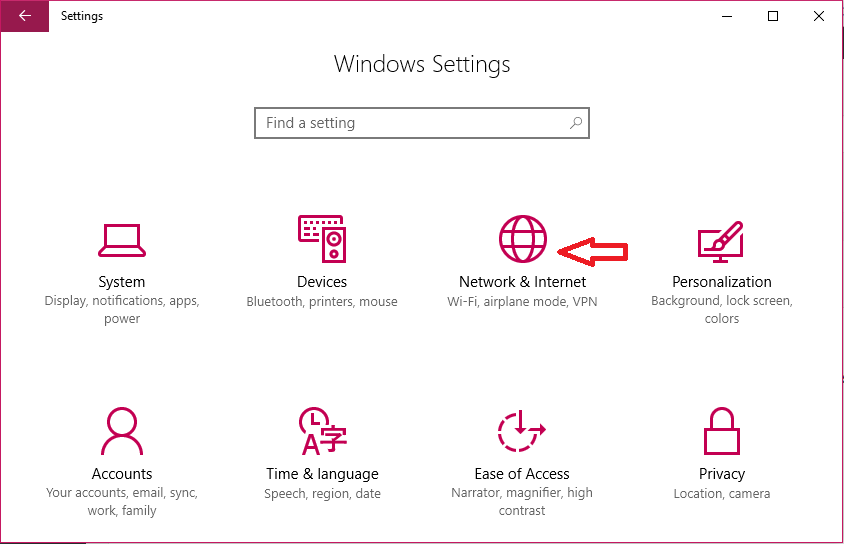
- Press the Start button, then select Settings
- Select Network & Internet
Step 2
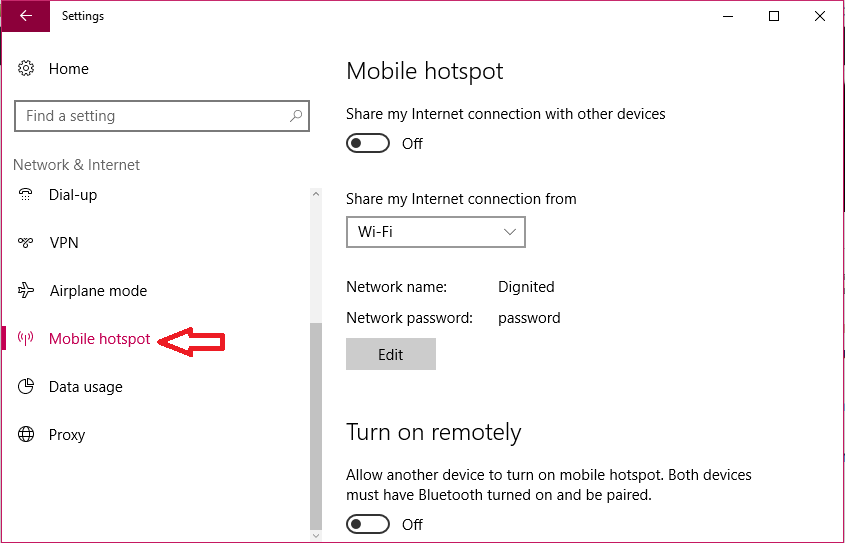
- Scroll down the Network & Internet settings and select Mobile hotspot.
Related story: Step by step guide on how to turn your USB dongle into a wireless Wi-Fi hotspot
Step 3
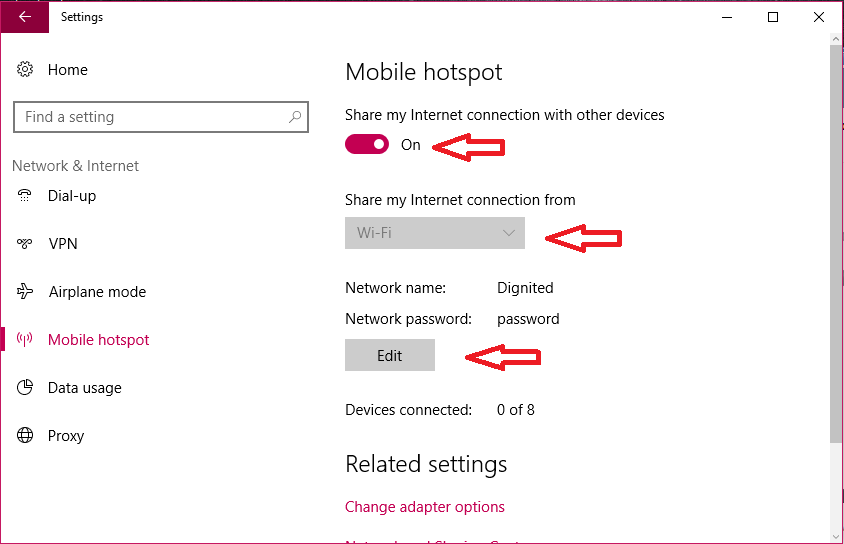
Advertisement - Continue reading below
- You can toggle Mobile hotspot on or off at this stage.
- You can also choose which internet connection you want to share. This could be Wi-Fi, Ethernet or Mobile data.
- To change your network name and password, select Edit and enter what you would like.
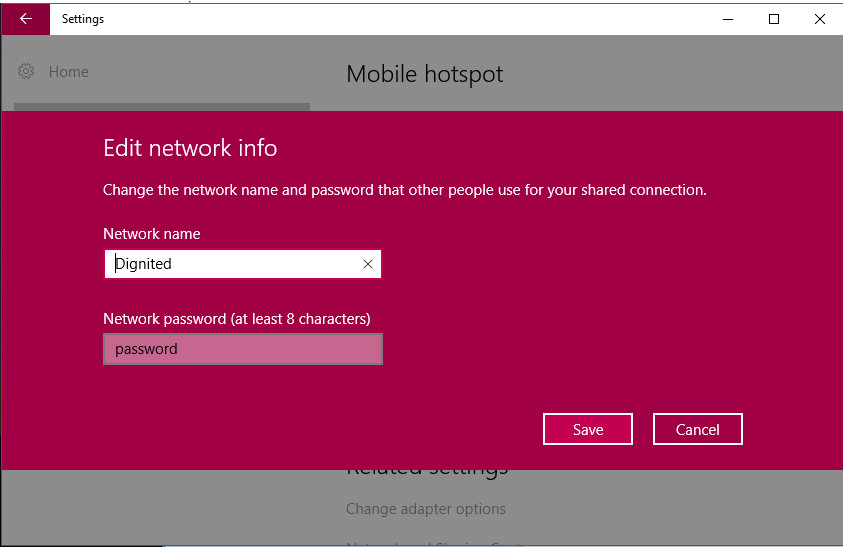
Once you turn on your Mobile hotspot, you can connect other devices, including other PCs, smartphones, e.t.c. The network is very stable unlike before.
Featured Image: http://winpoin.com/













This feature makes sense for laptops with 3G or 4G LTE connectivity either via in-built 4G chip or USB 3G dongle. So you can pick internet from your network and then share it using your WiFi card via a hotspot. If your computer doesn’t have a 4G chip, then I don’t see how useful this feature is!
And Btw Windows guys, welcome to 2000 on Linux 🙂
If this can share the lan internet to a WiFi card in the same PC then this would be a very very useful feature.