Understanding the distribution of data upon loading it on your mobile phone is crucial, if you are the kind of person that accounts for every single byte used. Equally, finding out the apps that contribute the most to your data usage can help you in making your time online more useful.
iPhones and Android phones have the capability to monitor and track data usage to the least of apps on your device, and this is the best way one can find out the hungriest among apps.
Android phones
This works for Android version 4.0 onwards, and the settings could adjust in one way or the other, but the end point is just the same.
Go to settings and tap on Network and Internet settings.
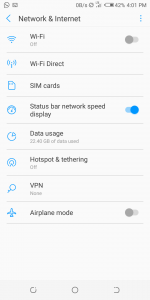
On the Data usage screen, you will see your mobile data usage, the cycle to which it is set, the Wi-Fi data usage, and any network restrictions set.
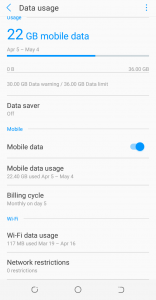
Tap on Mobile Data Usage, you’ll see a list of apps and how much data they have used during the current cycle.
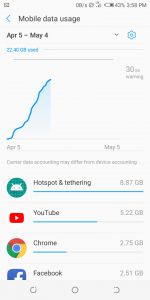
You should also be able to set a mobile data limit, which will monitor your internet usage, such that when the limit is reached, it either sends you a warning or disconnects your mobile data plan.
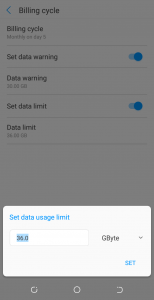
iPhones
For iOS 6 or earlier, access the data manager by tapping on Settings -> General -> Usage -> Cellular Usage while if you have iOS 7 onwards, tap Settings > Mobile Data/Cellular Data and you’ll see how much data you have used so far.
Scroll down to see your total mobile data usage over the current period. Scroll down further to see a list of apps and how much data they’ve used since you last reset your usage.
At the bottom, you will see a section called System Services. This will show you how much mobile data you’re using for things like Messaging Services, Push Notifications, Siri, Software Updates, Find My iPhone, etc.
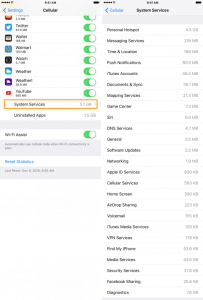
You can reset the usage by tapping the ‘Reset Statistics’ button at the bottom of this screen.
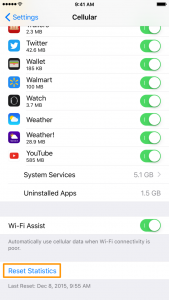
Images: idownloadblog
Discover more from Dignited
Subscribe to get the latest posts sent to your email.












