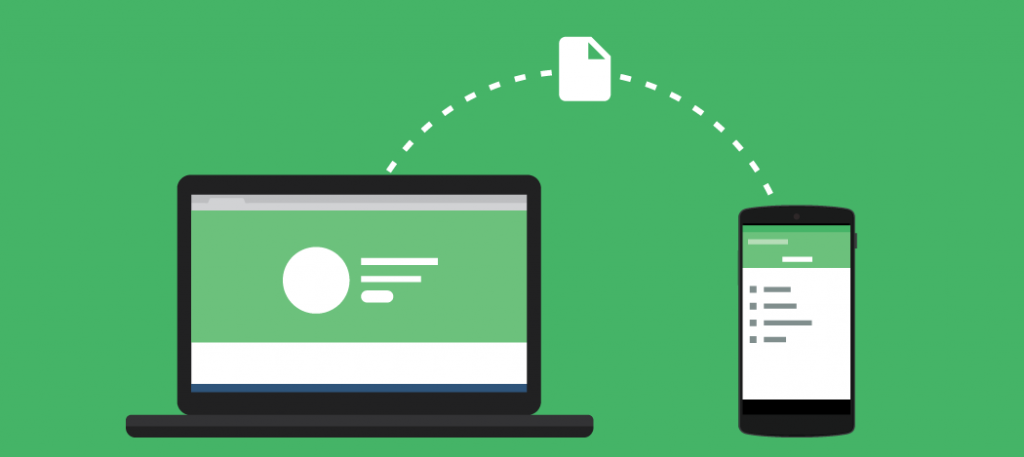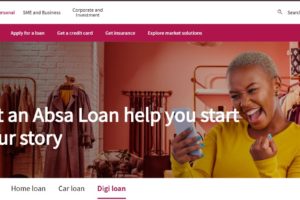Moving files between my PC and my phone is something I do almost every day. Whether I’m sending photos, backing up documents, or moving music, I want the process to be as smooth as possible. Over the years, I’ve found that different situations call for different transfer methods—some are fast, some are convenient, and some work best when I’m offline.
Below, I break down my top five ways to transfer files between PC and phone in 2025. For each method, I’ll explain when it shines, when it doesn’t, and exactly how to get it done.
1. Using a USB Cable
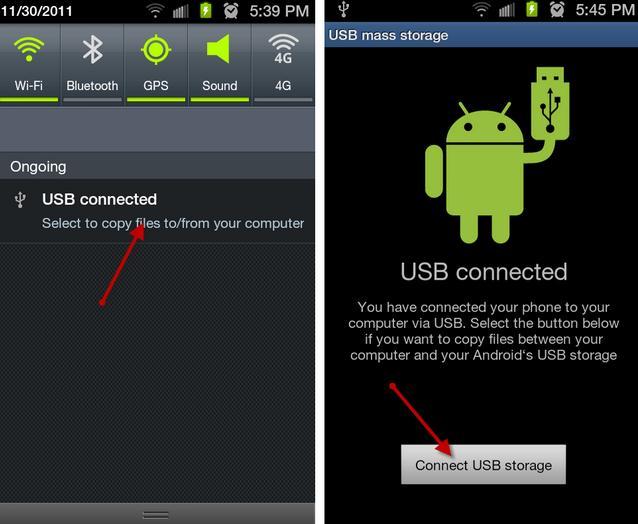
A USB cable remains one of the most reliable ways to transfer files between my PC and phone. This method is especially useful when I need to move large files, like videos or entire music libraries, and I want the transfer to happen quickly without relying on Wi-Fi or mobile data. Because the connection is direct, I don’t have to worry about interruptions or speed drops.
However, using a USB cable requires me to have the right cable handy, and I need to physically connect the devices. This isn’t always convenient if I’m on the move or if my cable is missing. Still, when speed and reliability are my top priorities, I always reach for a USB cable.
- Pros: Fast transfer speeds, reliable, no internet required
- Cons: Requires a cable, not wireless, limited by cable length
How to transfer files via USB:
- Attach your phone to the computer using a USB cable.
- On your phone, confirm the connection and select “File Transfer.”
- Open your device on the PC and navigate to the desired folder.
- Copy and paste files as needed.
2. Using Cloud Storage
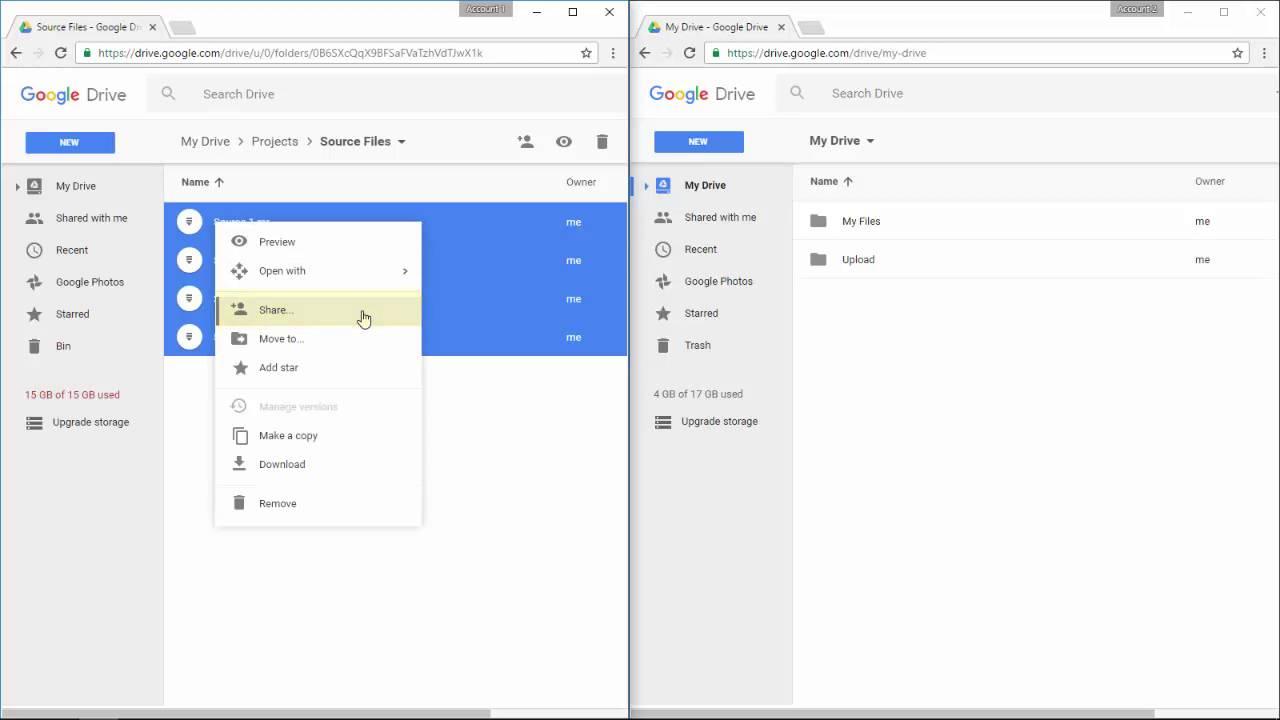
Cloud storage has changed the way I manage files between devices. Instead of relying on physical storage or cables, I upload files to the cloud—Google Drive is my favorite, but Dropbox and OneDrive are also great. This method lets me access my files from anywhere, on any device, as long as I have an internet connection. It’s perfect for backing up important documents and sharing files across multiple devices.
The main downside is that cloud storage depends on a stable internet connection. If I’m somewhere with poor connectivity, or if I run out of free storage space, I might need to look for another method. Also, uploading and downloading large files can eat into my data plan if I’m not on Wi-Fi.
- Pros: Accessible anywhere, easy backups, no cables needed
- Cons: Requires internet, free storage is limited, can be slow for big files
How to transfer files using Google Drive:
- Back up your data from your PC by uploading it to drive.google.com.
- Open the Google Drive app on your phone.
- Tap on “Backups.”
- Select the backup file you want.
- Tap “Download” to save it to your phone.
3. Sending Files via Email
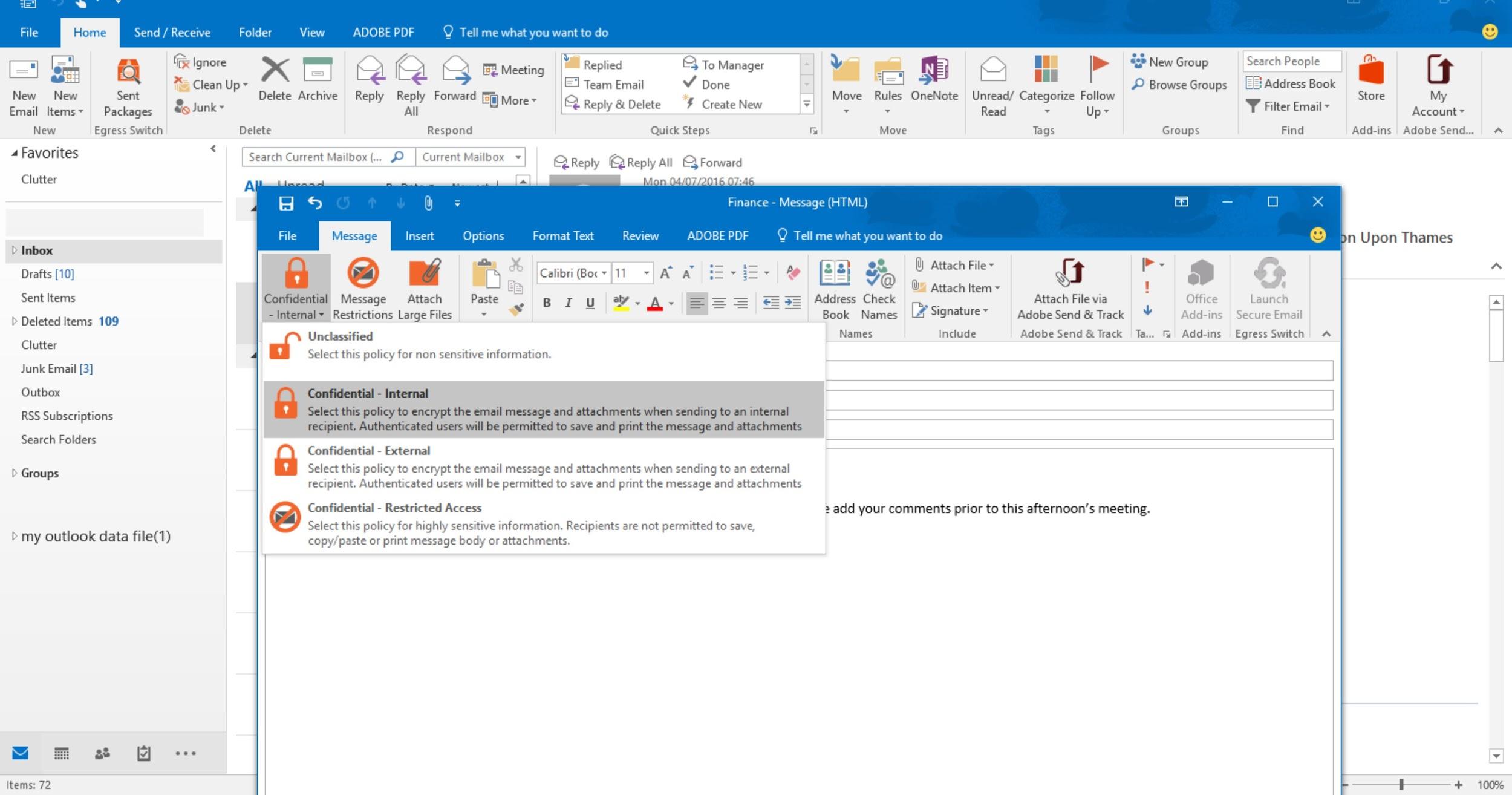
Emailing files to myself is a classic move, especially for smaller documents or quick photo transfers. It’s universal—every device with internet access supports email, and I don’t need to install any special apps. I just attach the file to an email on my PC, send it to myself, and download it on my phone. This is a great option when I’m sharing files with others as well.
But email isn’t perfect for everything. Most email services have attachment size limits (usually around 25MB), so it’s not ideal for videos or large folders. Also, if I have lots of files to move, email can get tedious fast.
- Pros: Universal, easy, no extra apps needed
- Cons: File size limits, not efficient for bulk transfers, requires internet
How to transfer files via email:
- Compose a new email on your PC and attach the file.
- Send the email to your own address.
- Open the email on your phone and download the attachment.
4. Bluetooth Transfers
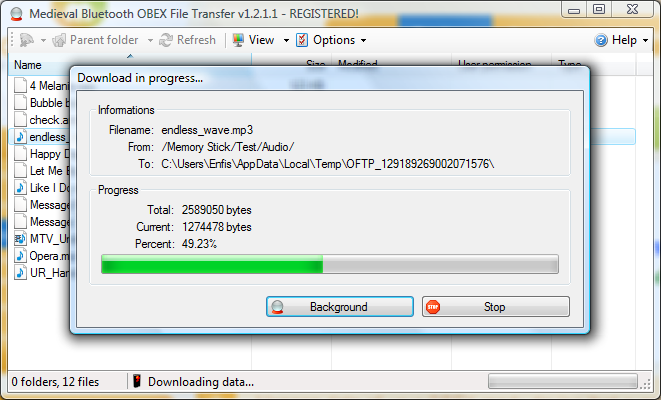
Bluetooth is a tried-and-true method for wireless file transfers, especially when I don’t have Wi-Fi or a cable nearby. Pairing my PC and phone is usually straightforward, and once connected, I can send files directly. Bluetooth is built into almost every modern device, so compatibility is rarely an issue.
However, Bluetooth is much slower than USB or Wi-Fi, so I only use it for small files like documents or a few photos. For anything larger, the transfer can take ages, and I’d rather use a different method.
- Pros: Wireless, no internet needed, works on most devices
- Cons: Slow for large files, pairing can be finicky, limited range
How to transfer files via Bluetooth:
- Turn on Bluetooth on both your PC and phone.
- Pair the devices.
- On your PC, select the file, right-click, and choose “Send via Bluetooth.”
- Accept the file transfer on your phone.
5. Wi-Fi and File Transfer Apps
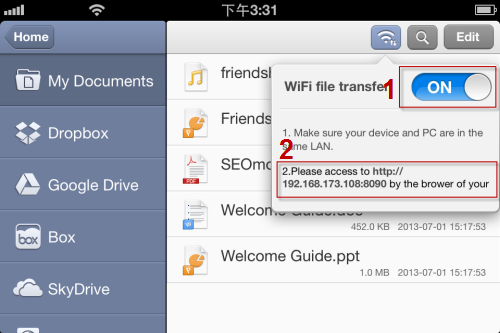
Wi-Fi-based apps like SHAREit, Send Anywhere, and Filedrop have become my go-to for sending big files or lots of data quickly. These apps use my local Wi-Fi network, so transfers are fast and don’t use up my mobile data. Both my PC and phone need to be on the same Wi-Fi network, and I usually need to install the app on both devices.
The only catch is that both devices must be connected to the same network, and some apps may display ads or require account setup. Still, for bulk transfers or when I want to avoid cables, Wi-Fi apps are hard to beat.
- Pros: Fast, wireless, great for large files and folders
- Cons: Requires same Wi-Fi network, setup needed, may have ads or privacy concerns
How to transfer files using Wi-Fi apps (e.g., Filedrop):
- Install the Filedrop app on your Android device.
- Download the companion software for your computer.
- Connect both devices to the same Wi-Fi network.
- Open Filedrop on both devices and pair them (usually via a device code).
- Drag and drop files into the app window on the PC.
- Accept the transfer on your phone when prompted.
File Transfer Methods: Quick Comparison Table
| Method | Speed | Internet Needed | File Size Limits | Best For | Downsides |
|---|---|---|---|---|---|
| USB Cable | Very Fast | No | None | Large/bulk transfers | Requires cable, not wireless |
| Cloud Storage | Moderate | Yes | Limited by plan | Backups, remote access | Needs internet, storage caps |
| Slow-Mod | Yes | ~25MB/attachment | Small, quick files | Attachment limits | |
| Bluetooth | Slow | No | Small files only | Docs, photos | Slow, pairing needed |
| Wi-Fi Apps | Fast | Local Wi-Fi | Large files OK | Bulk, big files | Setup, same network needed |
Transferring files between PC and phone doesn’t have to be a chore. I pick the method that fits my situation—whether I’m after speed, convenience, or just need something that works offline. If you have a favorite file transfer trick, let me know in the comments!
Discover more from Dignited
Subscribe to get the latest posts sent to your email.