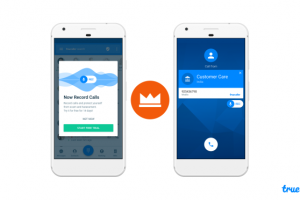The time has come. You want to upgrade to a new iPhone or gift the one you have to someone else. How do you appropriately wipe your data off?
Any mishaps in this area may mean your data may land in the wrong hands as since there are ways to recover the data back for malicious use even when you have deleted all the information. Back all your photos, videos, documents, contacts or app data to help you transition smoothly when you replace your iPhone.
Have you completed backing up? If so, then awesome. We can now safely talk about how to wipe your iPhone correctly.
How to Wipe An iPhone with 1 click
There are tools to help you do this right since you may not have ability to do it like these tools do. For example, did you know that Dr. fone tool easily deletes all data from your iPhone? Yes, it is a simple to use data eraser tool that permanently deletes data wiping the phone clean. If you don’t want to restore your device factory settings, the following steps will ensure your device data is completely erased.
- Step 1. Choose “More Tools” in the program then Click > “iOS Full Data Eraser.”
- Step 2. Click “Erase”
- Step 3. To confirm, click “Erase now.”
- Step 4. Don’t disconnect your iPhone with the PC it is attached to until the process is completed.
- When you see “Erase Complete” message it means that the whole process is complete.
and just like that, all your data has been wiped off the device. Important to note is that for some of these tools, you nay have to buy or pay for the pro version to access certain features like “Permanent Delete”
Apps like iMyFone Umate Pro, will wipe all your data without leaving any trace of recovery making it the iPhone users’ popular choice for erasing data.
How to Wipe A Locked iPhone
In case you forgot the passcode of your phone? To wipe any information contained in the device, you need to recall your password and if you are unable to do so, try the following method to erase personal information before giving it to someone else.
- Step 1. Link up your device to PC with iTunes.
- Step 2. Press and hold the “Sleep and “Home” buttons to force restart the iPhone. Make sure your phone is connected to the computer. Don’t release the button until you see the iPhone into Recovery Mode.
- Step 3. When in Recovery Mode, you will see a command window. Click on “Restore.”This restoring process will delete the iPhone’s passcode. Now to delete the data from your phone download iTunes and install the operating system.
- Step 4. Once the process is complete, your iPhone will be like new.
How to wipe your iPhone when stolen
If your device has been stolen or lost, don’t worry! You can remotely erase the data by following these simple steps:
- Step 1. Visit the website www.iCloud.com/#find to enter your Apple ID.
A command will appear click “Find My iPhone.” - Step 2. Choose the device.
- Step 3. Tap the command “Erase iPhone” to confirm.
Now, looking at the above, you have learned easy ways that how to delete messages on iPhone or erase other data.
Image: Pexel.com
Discover more from Dignited
Subscribe to get the latest posts sent to your email.