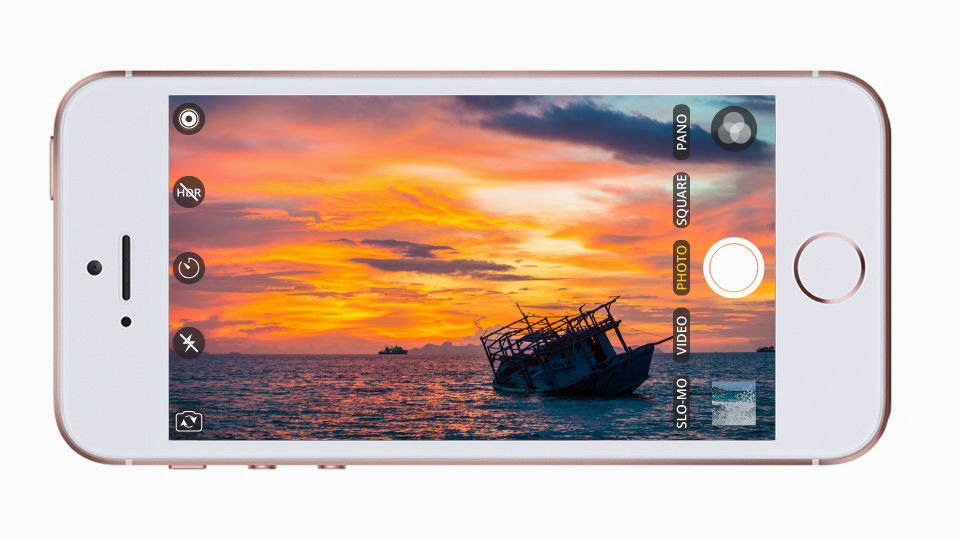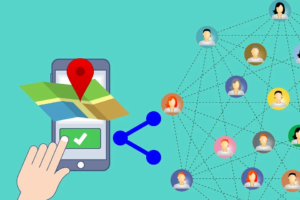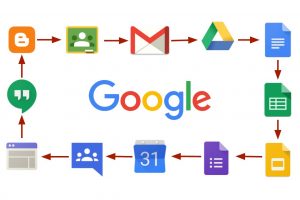For those who are big fans of taking photos, it’s really an unnecessary task to keep resetting your camera to the settings you use to take your best shot. This is an issue specifically faced by iPhone users.
In this article, I will show you how to save your iPhone Camera’s last used settings so that they are ready next time you want to take a photo.
Find ‘Preserve Settings’
Open up the “Settings” app, then scroll down and tap on “Camera” to view its preferences. Next, tap on “Preserve Settings” at the top of the screen.
Choose Which Settings to Preserve
Three options are featured in the Preserve Settings menu: Camera Mode; Creative Controls or Filter & Lighting or just Filter; and Live Photo. Toggling any of these on will ensure that the stock Camera app will not resort to its respective defaults upon launch, instead, remembering your last used preferences.
When Preserve Settings is off
It is worth noting out what settings are preserved while all of these toggles remain off.
First, there’s the Retina Flash (for selfies) or True Tone flash (for the rear camera). If you turn either flash “Off” or to “Auto,” your choice will be remembered the next time you open Camera, but the Retina Flash will end up as the True Tone flash since the selfie camera is not preserved. However, if you last used “On” for either, the app will switch it to “Auto” the next time for the rear camera only.
Second, there’s HDR. No matter if you switch it to “Off” or “Auto,” the app will remember your last used option when you go to take a picture later. However, if you last used “On,” it will switch to “Auto” next time. Also, if you have “Smart HDR” or “Auto HDR” enabled, there will be no setting in the Camera app for HDR. Also, on newer iPhone models, you can only toggle HDR “On” and “Off” as there is no “Auto” option.
Preserved: HDR preference (but “On” changes to “Auto”), flash preference (but “On” changes to “Auto”)
Not preserved: shooting mode preference, camera preference, filter preference, portrait lighting preference, depth preference, timer preference, panorama direction, zoom level, exposure and focus lock, Live Photo preference
When in Camera Mode
The first option refers primarily to the type of capture: Time-lapse, Slo-mo, Video, Photo, Portrait, Square, and Pano (Panorama). So with the “Camera Mode” setting toggled on, the Camera app will always open with the last shooting mode you used. Apple’s default choice is Photo using the rear wide-angle lens.
Also, it will remember what camera you used last, whether the front FaceTime HD or TrueDepth camera for selfies or the rear camera setup for everything else.
So, what doesn’t get preserved with this setting enabled? For one, the timer will always be set to “Off” instead of its “3s” or “10s” options. Also, the direction in which you like to take Pano images will also be reset to left-to-right, its default position. Lastly, your optical or digital zoom will always reset to “1x” magnification, and the AE/AF Lock will no be set.
Preserved: shooting mode preference, camera preference, HDR preference (see Option 1 above), flash preference (see Option 1 above)
Not preserved: filter preference, portrait lighting preference, depth preference, timer preference, panorama direction, zoom level, exposure and focus lock, Live Photo preference
Filter & Lighting or Creative Controls
The second option is different depending on what model iPhone you have. It could either be called “Creative Controls” (for an iPhone XS, XS Max, or XR), “Filter & Lighting” (for an iPhone 8 Plus or X), or just “Filter” (for all other iPhone models).
Filter refers to the built-in color effects which can be applied to your still images. When a filter is activated, the corner icon with three overlapping circles is illuminated in red, green, and blue. The default is Original (no effect), but if you last used Vivid, Vivid Warm, Vivid Cool, Dramatic, Dramatic Warm, Dramatic Cool, Mono, Silvertone, or Noir, the app will remember so.
Related Article: What’s new with IOS 12
I f you have an iPhone that supports Portrait lighting modes — Natural Light, Studio Light, Contour Light, Stage Light, and Stage Light Mono — then this will preserve those options too. For those of you with a new iPhone XS or higher model, the Depth ƒ/stop number you used will also be retained.
Preserved: filter preference, portrait lighting preference, depth preference, HDR preference (see Option 1 above), flash preference (see Option 1 above)
Not preserved: shooting mode preference, camera preference, timer preference, panorama direction, zoom level, exposure and focus lock, Live Photo preference
When in Live Photo
The last option refers to Apple’s unique feature which allows the moments occurring just before and after an image to be captured as a GIF-like video. The key frame for a regular still image can be whatever you want from the Live Photo’s timeline.
When this feature is activated, its icon (three nested circles) in the top/side center is illuminated yellow. Note that Live Photo can only be used in the standard Photo shooting mode. The default is to have Live Photo toggled on, but it will remember to keep it off if that was your last choice.
Preserved: Live Photo preference, HDR preference (see Option 1 above), flash preference (see Option 1 above)
Not preserved: shooting mode preference, camera preference, filter preference, portrait lighting preference, depth preference, timer preference, panorama direction, zoom level, exposure and focus lock
What if the Last was not your Favorite
Since this feature preserves the last mode and not a “favorite,” you can always scroll back to your favorite mode after using another feature inside the Camera app. For example, even though I usually take Square photos, sometimes I shoot videos. Hence, after shooting a video with “Camera Mode” enabled — but before closing the app — I scroll from Video to Square so that Square mode is ready for me when I next launch Camera.
Any shortcuts through 3D Touch or Control Center will take you to that specific mode in Camera still. For example, if you last left Camera on Square but use the 3D Touch shortcut to Record Video, the Camera app will launch directly to Video the next time — unless you switch back to Square before exiting the app.
Margin of Error
The Camera app does account for accidental closure or brief app switching. So, even if all of the three Preserve Settings options are toggled off, your last-used options are preserved should the Camera app be relaunched within a minute; This applies to almost all of the settings available in Camera. Even the timer and zoom function will be retained temporarily, though, for zoom, it won’t be remembered at all in either Photo or Square mode.
Temporarily preserved: shooting mode preference, camera preference, flash preference, filter preference, portrait lighting preference, depth preference, time preference, zoom level (for most shooting modes), Live Photo preference, HDR preference
Never preserved: zoom for Photo and Square mode, exposure and focus lock, panorama direction
In case you prefer Apple’s defaults options, any or all of these options can remain toggled off and you’ll be able to jump into whatever it was you were shooting with your last-used settings as long as it’s under a minute or so since you last used Camera.
Discover more from Dignited
Subscribe to get the latest posts sent to your email.