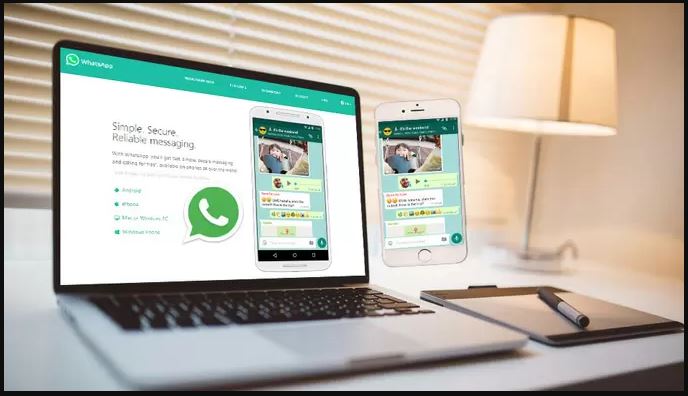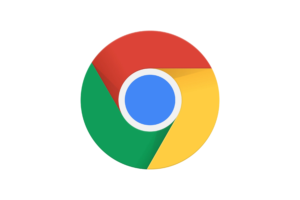I recently found myself quite the situation. I am in between phones but then there is a very important WhatsApp group that I am in and I need to be updated on what is being discussed.
WhatsApp’s in-house solution for using a PC on their platform, WhatsApp Web, is less than elegant as it requires users to have the phone with WhatsApp turned on and be online. I mean, every other Instant Messaging platform out here, from Telegram to Viber has standalone PC applications.
I have tried many options but the one that makes sense at all is BlueStacks. BlueStacks is, for all intents and purposes, an Android sub-system for your Windows PC. It is more like running an Android Virtual Machine and then using the Android environment, Google Play and all, to install WhatsApp and any other Android app for that matter.
How to Install and Use Whatsapp on BlueStacks
- Download BlueStacks Emulator Software via BlueStacks on your PC and install it.
- Enable the Google PlayStore in BlueStacks
- Download and Install Whatsapp Messenger on your PC from Google Play Store.
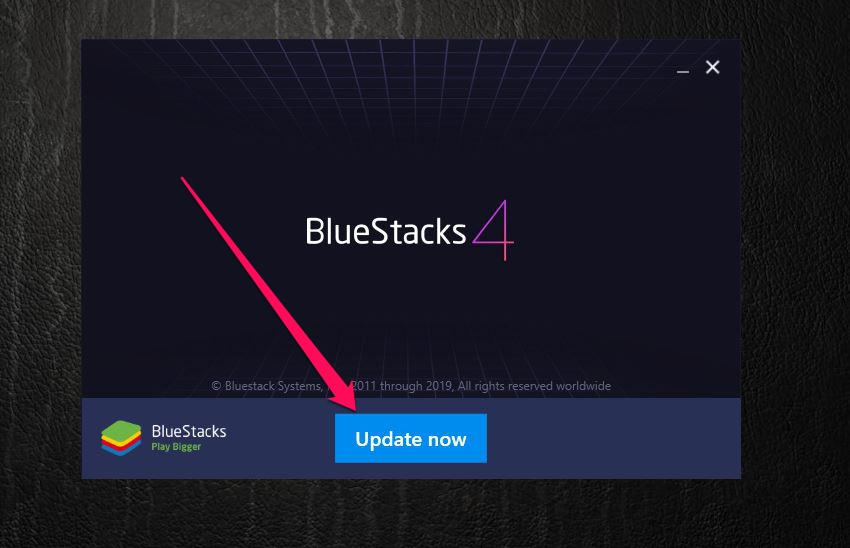
Run BlueStacks installer 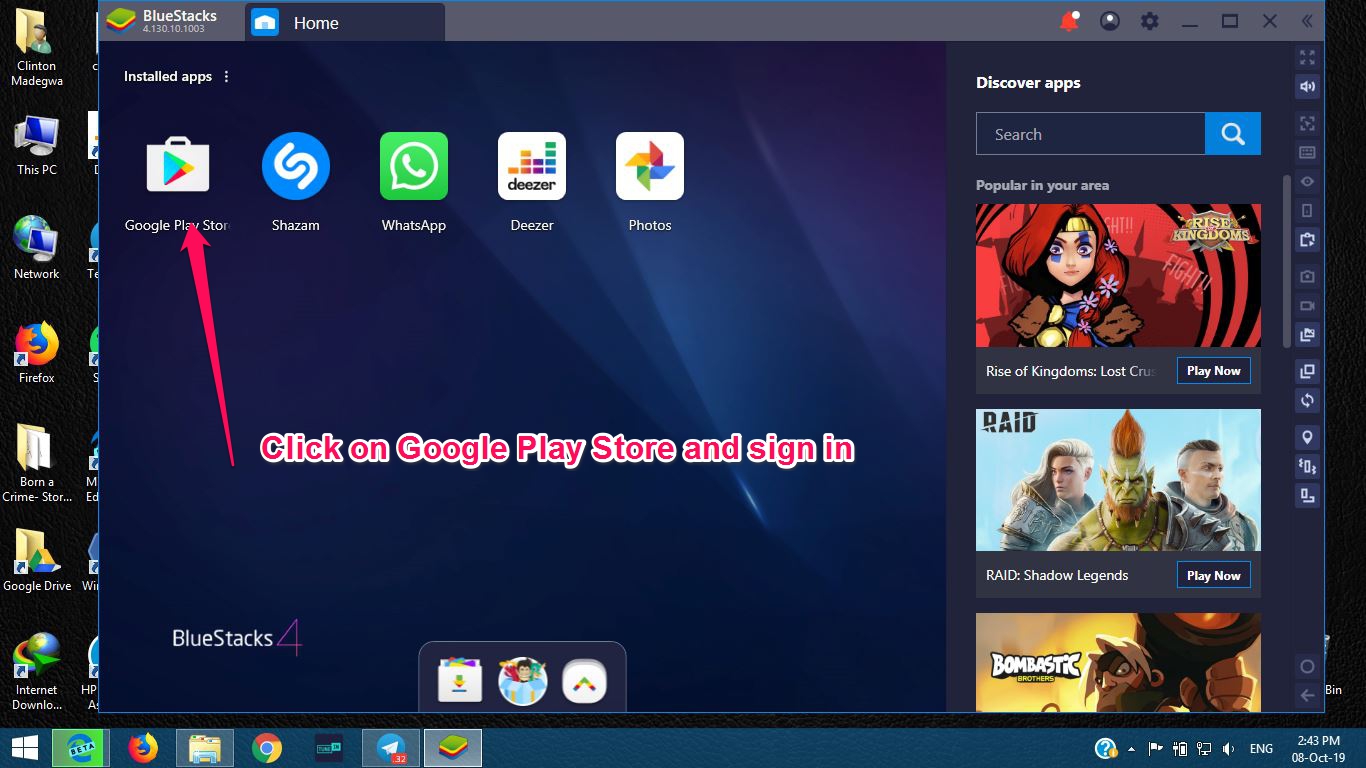
After Installation, run it and open Google Play 
search for, and Install WhatsApp
BlueStacks is free to download and install but if you are running on “modest” hardware, welcome to lag city. The application itself is rather heavy, clocking in at a little over 500MB. For smooth running, you need at least 4GB of RAM, although more is definitely recommended. You will also need a capable processor as you are effectively running two systems, Android, and Windows at the same time. Once in BlueStacks,
- Open up Google Play Store and download WhatsApp
- Enter your Whatsapp phone number
- Activate Whatsapp with the activation code sent as SMS to your mobile number.
- That’s it. Enjoy all the way!

Go to the home screen and open WhatsApp 
Enter your phone number and verify your account 
Finish the Initialization and you’ll be logged onto the Home Screen
Issues and Limitations
For basic needs like catching up on a Group Chat or messaging your contacts, you might be fine. But I ran into a few issues while using WhatsApp on BlueStacks.
- I haven’t been able to access my Windows files from BlueStacks so you can’t exactly send files from your PC through WhatsApp on BleStacks. I am sure there are workarounds but I haven’t been successful.
- Checking out videos and statuses is a choppy affair. This could be because BlueStacks was not using my dedicated graphics drivers but beware, it is bad.
- If you had a Google Drive backup of your chats and ou want to restore, you might want to wait for a week or so before using BlueStacks as there was a bug limiting you from doing so successfully.
All in all, for a quick-fix/band-aid solution, this one works just fine. How do you use WhatsApp on your PC? What has been your experience with BlueStacks? Is there another alternative we need to check out? Tell us in the comment section below.
Discover more from Dignited
Subscribe to get the latest posts sent to your email.