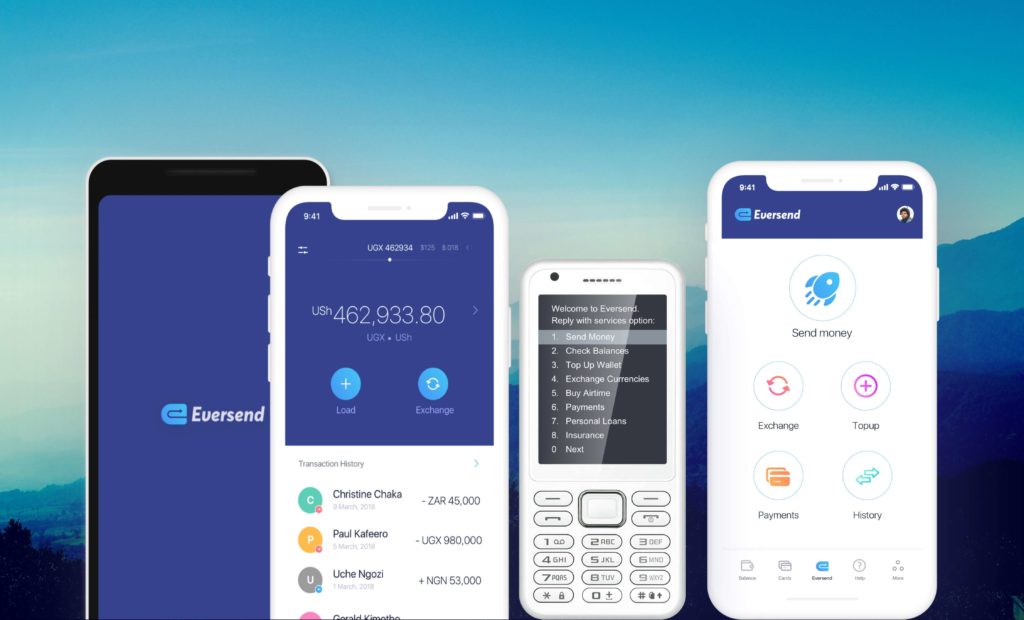Moving cash within Africa efficiently is effectively an obstacle course on the Japanese TV show Ninja Warrior. High remittance fees, inexplicably long transfer times, and unscrupulous intermediaries make remittances within Africa and beyond quite frankly a logistical nightmare. In addition, majority of Africans on the continent do not have a bank account to streamline the process.
Eversend, an award-winning fintech startup is looking to change all that. The self-styled African Neobank is a multi-currency e-wallet that allows you to exchange and send money at competitive rates. Eversend is poised to reach the unbanked with its last-mile Mobile Money integration.
But that’s only the cherry on top. You can do more than that all within their app (supported on both Android and iOS). In our ultimate guide, we show you how to download and signup for Eversend, what the app can do, and what’s in store in future upgrades.
Signing up and registration

First off you have to sign up for Eversend. Head over to the Google Play store to download the Android App and the App Store for the iOS app to create an account.
>>Open your app to get started
>>Enter your email and click Continue
>> Input your country and phone number to verify
>>Enter the 6-digit code which sent to your mobile.
>>Input profile details: First name, last name and date of birth.
>>Create a password
>>Create a 4-digit PIN
Congratulations! You now have an Eversend account.
Eversend account verification

Due to the sensitive nature of the fintech industry, Eversend has incorporated some security measures with which to vet accounts. For this reason, in order to verify your account, you need to;
>>Submit an address (Street address/P.O Box)
>>A government issues ID (Driver’s License, National ID or Passport) with at least 3 months validity
>>A Selfie (which corresponds with the face in the ID above)
Eversend tips on account verification:
- Take a clear picture of your identity document, where every single detail is readable without any blur
- Take the photos somewhere brightly lit
- Turn flash off to avoid glare on your documents
- Make sure the details on your Eversend profile match the details on your legal document
- Make sure that your legal document has at least 3 months validity left on it
- Do not take a picture of a picture
How to add money onto Eversend account

Eversend has a provision to add money onto your account from both Mobile Money and also a bank account. Tethering these payment methods onto your Eversend is as simple as 1, 2, 3. Here’s what to do:
>>Under ‘Balance’ tab, tap on ‘Add Money’
>>Choose Payment method (Bank account/Mobile Money account)
>>Enter amount. A transaction fee is displayed underneath.
>>Click on ‘Add Money.’
Adding a Bank Account/Mobile Money Account

>>Under ‘Balance’ tab, tap on ‘Add Money’
>>Tap on current Payment Method (Mobile Money or Bank Account).
>>Tap on ‘Add another item’
>>Select either Credit/debit card or Phone number.
>>Enter card details/ phone number
Exchanging Currency on Eversend
At the moment, Eversend supports wallets in UGX, KES, RWF, USD, GHS, and TZS. More are being added with each update. By default, UGX, KES and USD are activated off the bat. As you exchange from one currency to another, you can see the exchange rate in real-time.
>>Under the Balance tab, tap on Exchange
>>Choose an amount in a wallet to exchange to another.
>>Tap on “Exchange” at the bottom of your screen.
Adding/ Deactivating Currencies/ Wallets
You have the option to app currencies from Uganda, Kenya, Tanzania, Rwanda, Ghana and the United States. These are called wallets. The African countries support sending Mobile Money direct to a phone number. With a wallet, you can send a country-specific currency without any need to convert your money again.
>>Click on the (hamburger) menu on the top left of your screen
>>Tap on any currency under Active and Inactive account to activate or deactivate.
How to make Payments on Eversend

Eversend lets you purchase Airtime, Insurance (currently only Motor Third Party) and Electricity at the moment in Uganda. Depending on your country, this might not be the case. Other services such as internet, Pay TV, Church, Merchant, Tuition and Savings are still greyed out (inactive). Hopefully, that won’t remain the case for much longer.
Paying for Airtime
>>Under the Pay tab, select Airtime
>>Scroll through your Eversend contacts for a beneficiary
>>Enter amount to send and hit continue.
>>Alternatively, add a beneficiary manually or via phonebook, or Eversend QR code
>>>Enter beneficiary details to add them on your Eversend account.
Paying for Insurance
>>Under the Pay tab, select Insurance
>>Tap on ‘Add new Insurance’
>>Choose Insurance type (only Motor Third Party supported currently)
>>Enter car licence plate and tap on continue
>>After verifying that the information matches your car, tap on continue
>>Tap on ‘Continue’ to accept payment of pre-set insurance amount.
Buy Electricity units
>>Under the Pay tab, select Electricity
>>Add New account
>>Choose Account type (only Uganda’s UMEME Yaka is supported currently)
>>Enter Meter number
>>Verify the information before hitting ‘Continue’ to proceed.
>>Toggle Recurring Payments to automate Yaka! Payments or Pay Now to make your initial payment.
>>Set a name for your Electricity Account (it can be anything really)
>>Tap on ‘Continue’ to proceed.
Sending/Withdrawing Money on Eversend
Eversend offers some perks to its user you won’t find anywhere else. First of all, Eversend to Eversend transactions are completely free of charge. The same applies to transferring money onto your registered Mobile Money account. Thirdly, Airtime purchases are also totally free of charge.
Eversend to Eversend transfers
>>Go to Send tab to get started.
>>Select a beneficiary from the autogenerated Eversend account holder list.
>>Choose amount to send
>>Tap on ‘Continue’ to make the transaction.
Eversend to Mobile Money/Airtime
>>Go to Send tab to get started.
>>Tap on Mobile Money/ Airtime at the top of your window.
>>Tap on your name to transfer Eversend money onto your Mobile Money (marked as Myself)
>>Alternatively, tap on the plus symbol (+) at the top to add a new beneficiary manually/phonebook or via Eversend QR code.
Note: Mobile Money to your own phone number carried no charge. Charges apply for another number.
How to Invite friends and earn money
Additionally, Eversend gives a reward for each person you sign onto the app. The app generates a link you can share with your friends. Your friends have to install Eversend, verify their account and add money onto the app. Each signup earns you $1.
Creating a tag on Eversend
Equally important is the often overlooked Tag you can create to receive payments from acquaintances, friends and family without giving away any personal information. Instead of sharing a phone number, a tag makes it possible to comfortably execute a transaction with total strangers.
>>Go to More (the tab with the 3 dots icon)
>>Tap on Profile on the top right
>>Scroll down and tap on Tag.
>>Create a tag
>>Tap on ‘Update tag’
Discover more from Dignited
Subscribe to get the latest posts sent to your email.