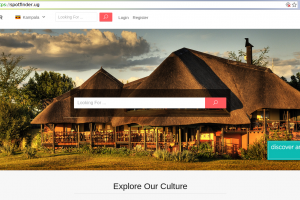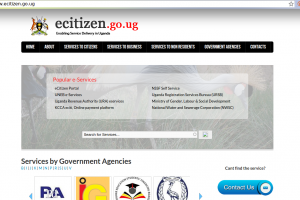Microsoft rebuilt the Edge browser over a year ago. It abandoned the old rendering engine for Edge and adopted the Chromium rendering engine. One of the benefits of this move is that Microsoft Edge users can now install Google Chrome extensions on the Edge browser. But that is now to say Edge doesn’t come with its own extensions. Microsoft Edge extensions -just like any other browser extensions – are integrated with the Microsoft Edge browser to help its users easily surf the internet, personalize their browsing experience, and be more productive at what they do.
This article is a step-by-step guide to install, turn off, or remove extensions that are specific to the Microsoft Edge browser.
How to Install Extensions on Edge
- Open your Microsoft Edge browser.
- At the top-right corner of the browser, select three-dot icon
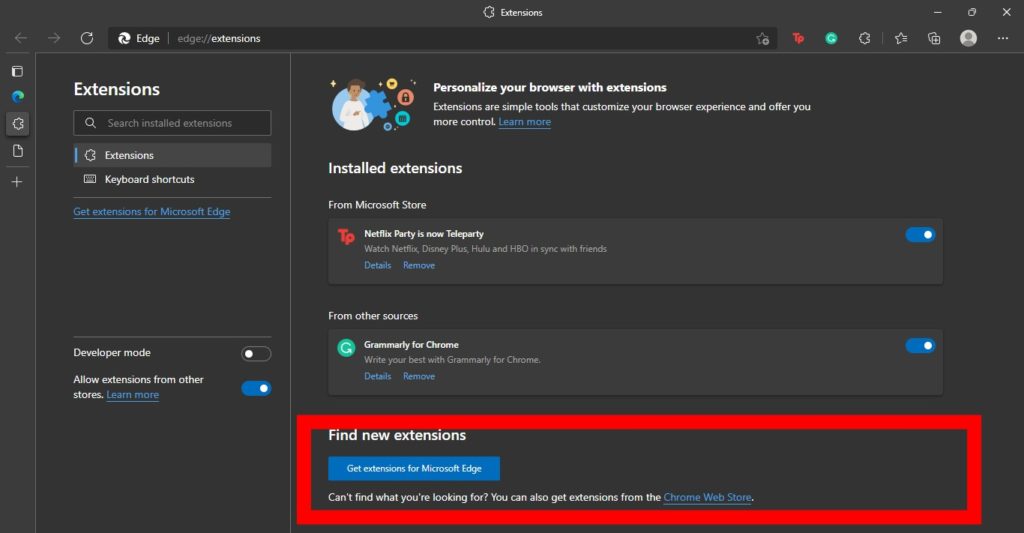
- Then scroll down and select Extensions > Manage Extension
- At the buttom of the page, under the Find New Extension section, tap on Get extensions for Microsoft Edge.
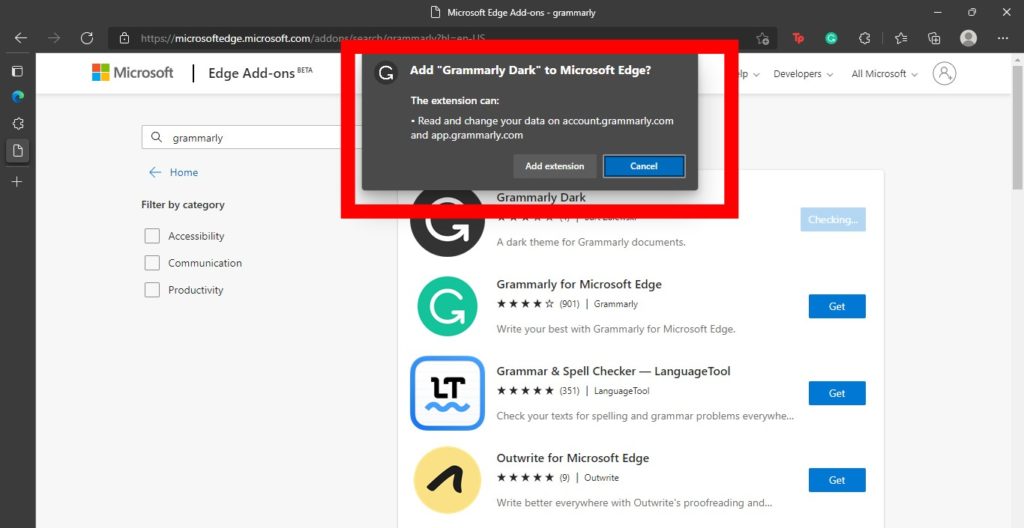
- Next, search for the extension you inted to add to Edge, and then tap Get
- Finally, tap Add extension from the popup that displays
Turn Off Extension in Microsoft Edge
- Open the Microsoft Edge browser.
- At the top-right corner of the browser, select three-dot icon
- Then scroll down and select Extensions > Manage Extension
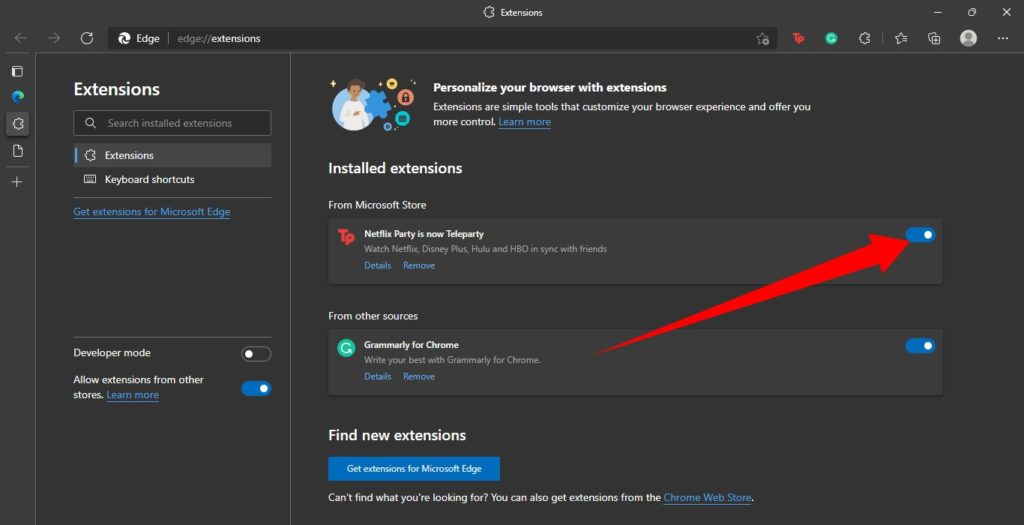
- Then, turn on the toggle next to the extension you want to turn off.
- Once the extension icon next to the address bar disappears, your extension has been succesfully turned off.
How to Remove an Extension From Microsoft Edge
Here’s how to remove an extension:
- Right-click the extension icon sitting next to the address bar
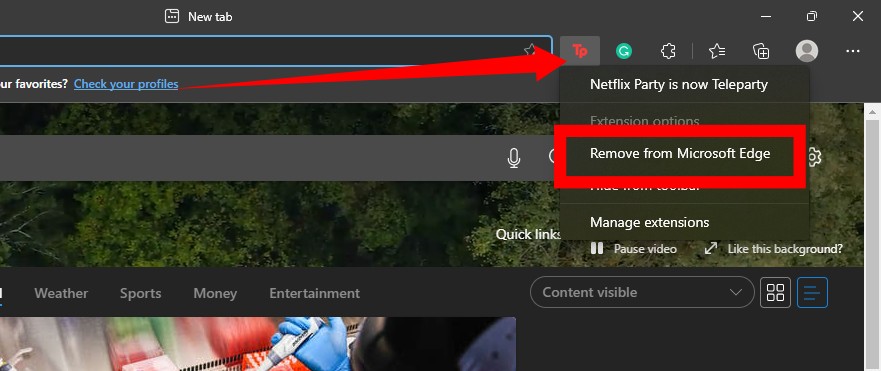
- Next, select Remove From Microsoft Edge
- Then, tap Remove.
Finally, If you didn’t find the extension you want on Microsoft’s store, you can enable Google Chrome browser extensions on your Edge browser as an alternative.