Philips Hue is a set of smart bulbs powered by LEDs that are more power-efficient, more durable and can be controlled using a Smartphone App. Most Philips Hue bulbs support Bluetooth and Zigbee which are smarthome connectivity standards.
To control your Philips Hue lights using your Smartphone Hue App, Alexa or Google Assistant, you would have to connect the bulbs to Philips Bridge. The bridge comes with the bulbs if you purchase a starter kit such as this $191 3-bulbs kit. You can also choose to purchase it separately when you buy lights only such as this $48 Philips Hue White bulb. The bridge connects to your home WiFi network and to Smart voice assistants such as Google Assistant, Siri and Alexa.
However, if you only wish to control the lights via your Smartphone, then you don’t need the bridge. However, your Philips Hue Smart bulb must support Bluetooth connectivity. You can tell the Philips Hue bulb supports Bluetooth if it has the Bluetooth logo on the box.
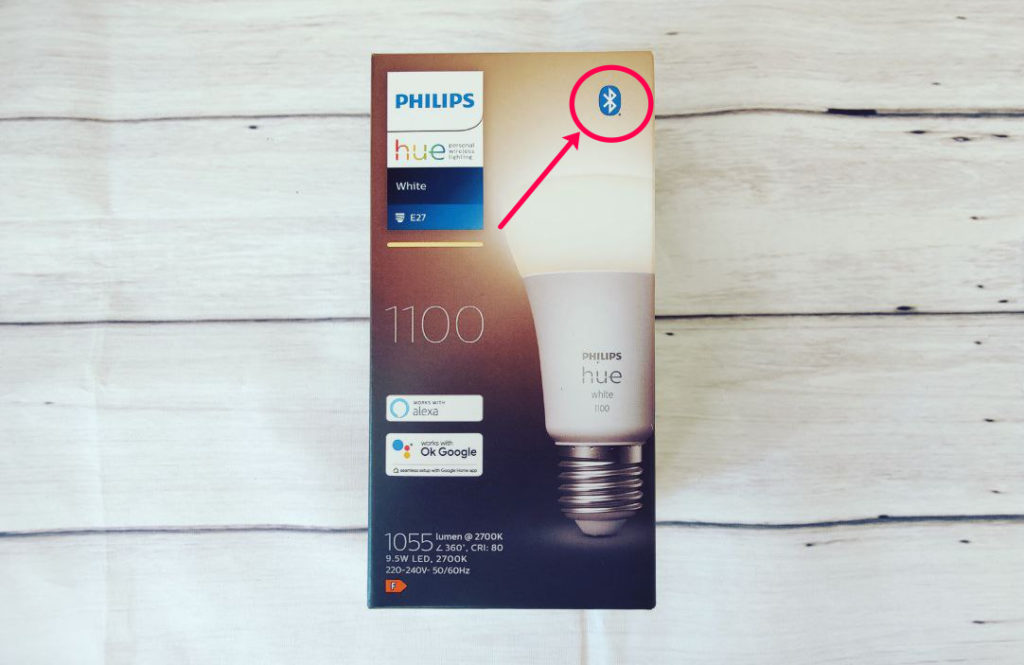
So start by downloading the Philips Hue Bluetooth App (Update: You now only need the Philips Hue app) and NOT the Philips Hue App. The latter will ask you to connect the Philips Hue bridge.
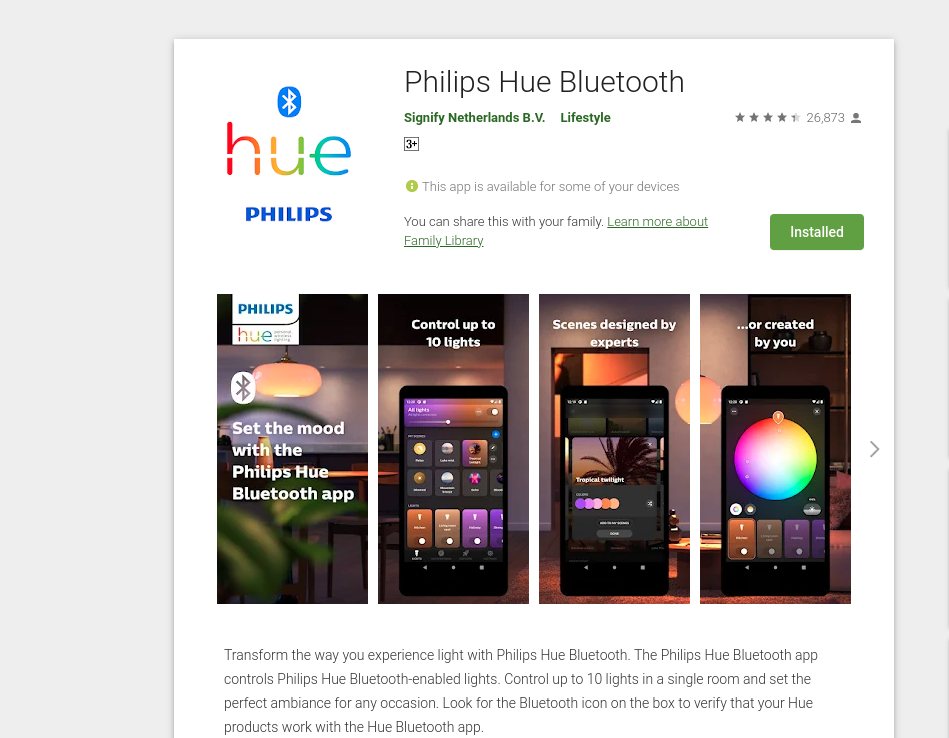
When you open the Philips Hue Bluetooth App also shortened as Hue BT, tap on Get started. You’ll be asked if you’ve Bluetooth-compatible lights, tap on Yes. Enter your name and email and accept the Terms and conditions.
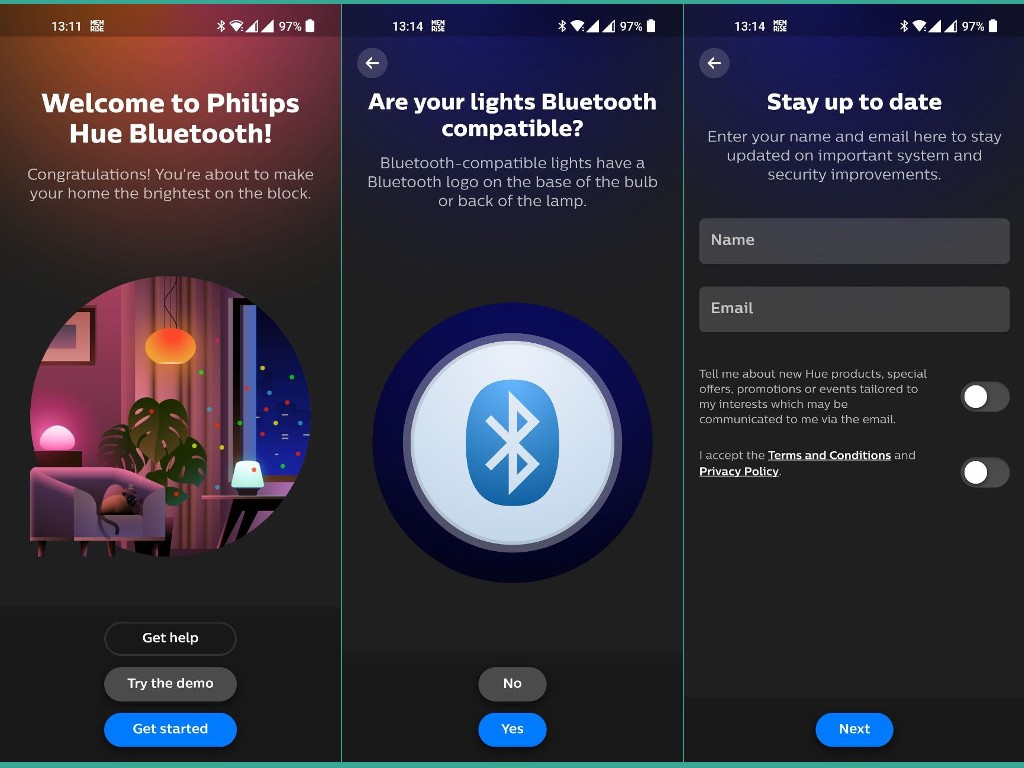
You’ll be asked if you want to setup voice assistant to control your lights. At this point, make sure your Philips bulb is plugged into the socket and is switched on. Also ensure that Bluetooth is enabled on your Smartphone otherwise you’ll be asked to turn it on. Tap on Add Light.
Ensure that Nearby device permission is allowed. This allows the Philips Hue BT App to scan for nearby devices even if Bluetooth is turned off. Make sure you’re at least 3 feet from the bulb.
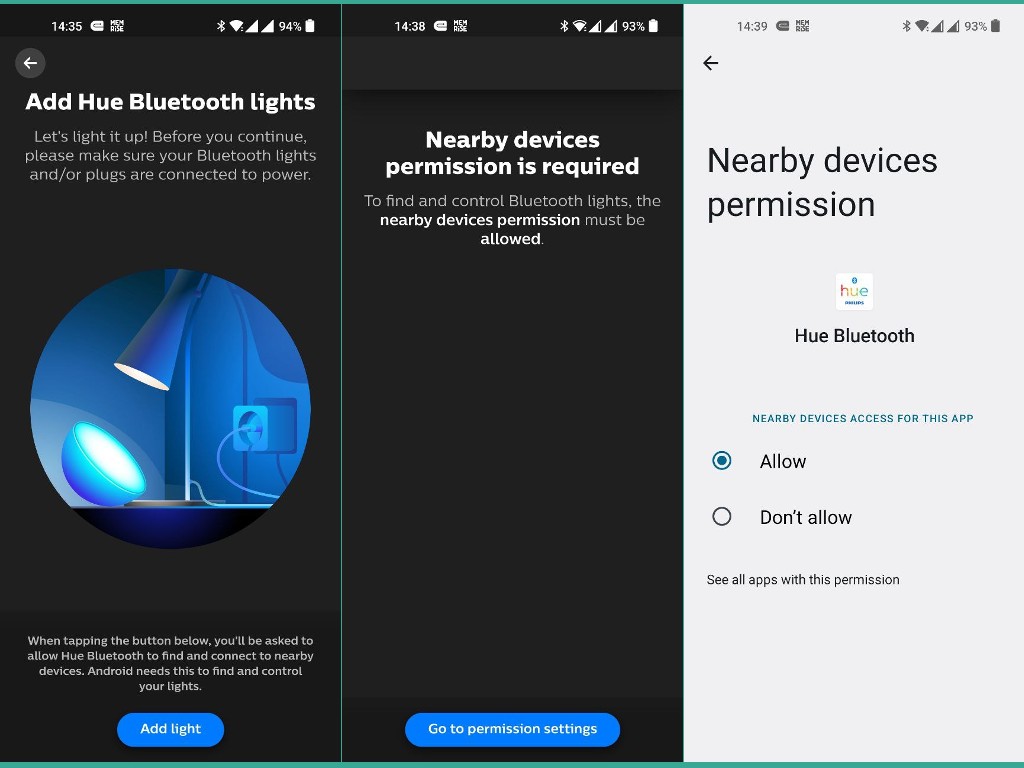
The Hue App will start scanning for nearby Philips Hue lights. You should receive a Bluetooth pairing request on your Phone. Simply accept it. Now your Philips Hue bulb is added to the App and you can control it from there.
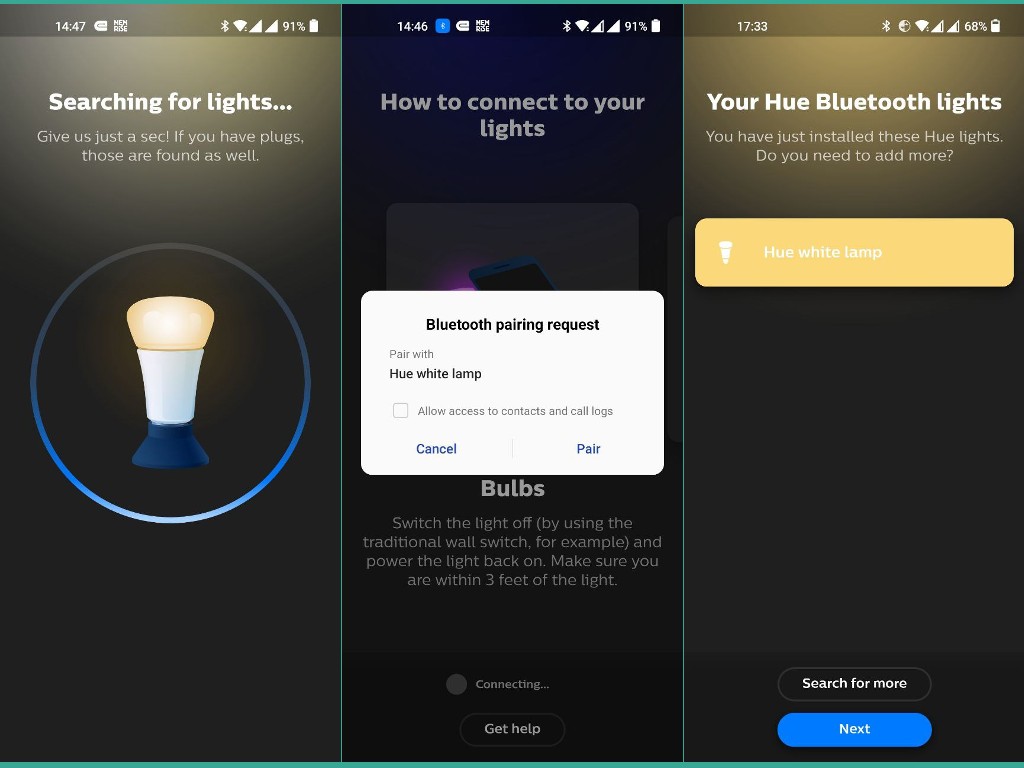
Now the Philips Hue Bulb is connected to the Hue BT App. You can now add pre-configured scenes or set up your own, control the brightness and remotely switch the bulb on and off.
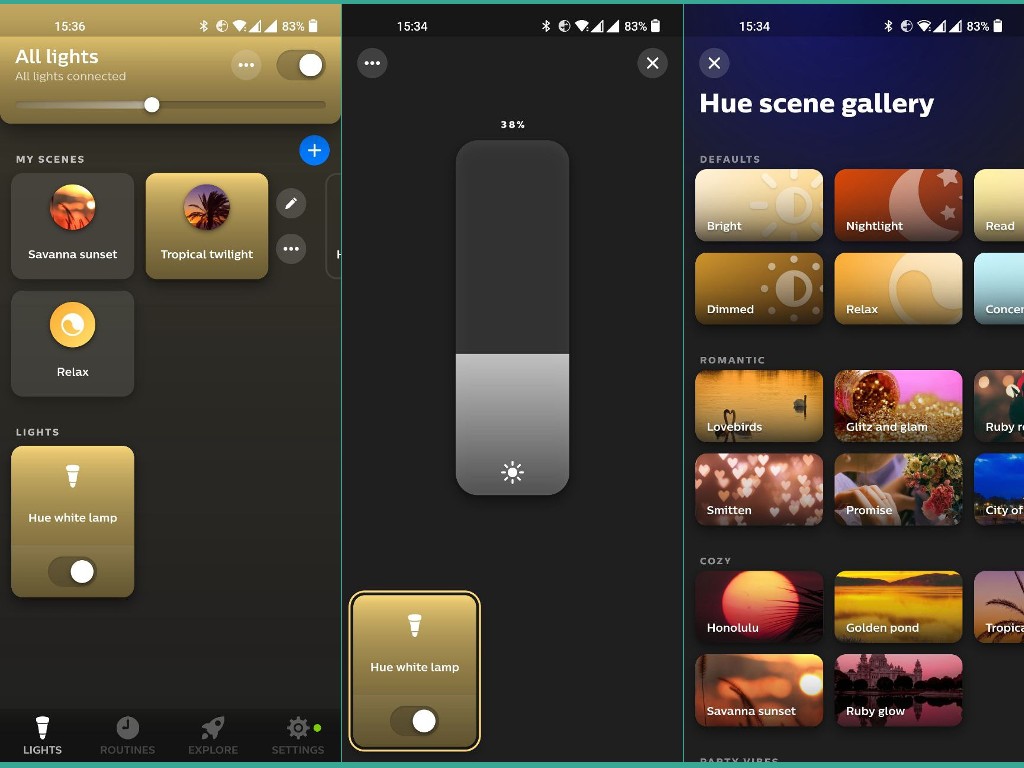
If you can’t connect to the Philips Hue Bulb, here are some troubleshooting tips. Make sure that;
- You have the latest version of the Hue Bluetooth app.
- Bluetooth enabled on your phone.
- The Hue Bluetooth app has permission to use Bluetooth on your phone.
- You have accepted the permission requests or pairing requests that pop up on your phone.
- Your phone close to the light. Philips recommends at least 3 feet.
- The Philips Hue light powered on.
We made a Youtube step by step video guide on how to setup the Philips Hue Smart bulb. Watch it below:
Update: You now only need the Philips Hue App. The Philips Hue Bluetooth App is no longer needed for Bluetooth Hue bulbs.
Discover more from Dignited
Subscribe to get the latest posts sent to your email.












