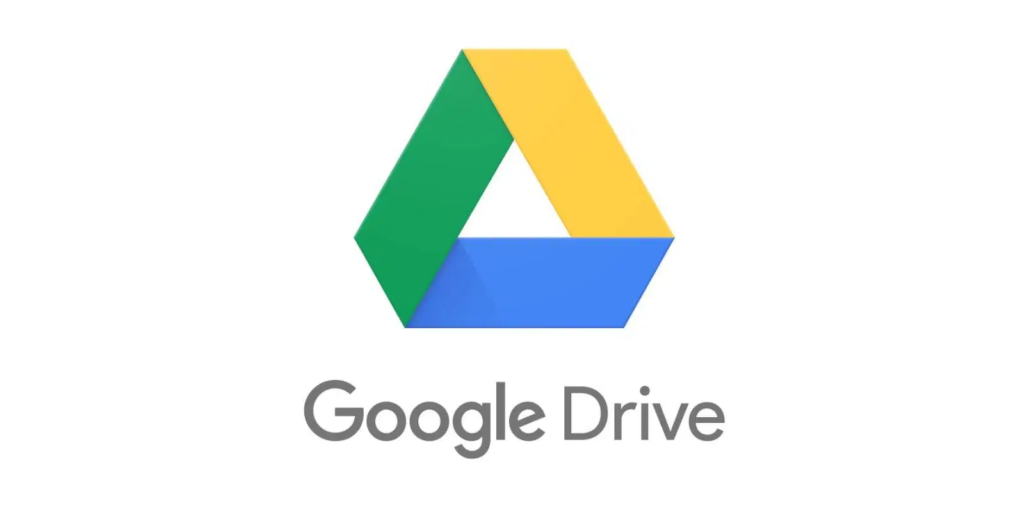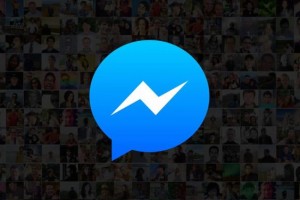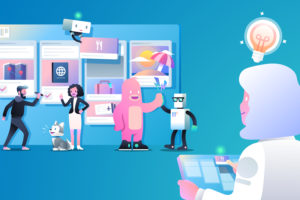Google Drive is a powerful tool for storing and sharing files, documents, and other digital content. Whether you’re using it for personal or business purposes, there are many ways to optimize your use of Google Drive to get the most out of it. And to get things done quickly and seamlessly and be more productive, Google Drive has provided some shortcuts and tips that can help. In this article are the top 10 tips for using Google Drive to be more productive:
Related: How to cut, copy and paste in Google Drive
Top 10 Google Drive Tips
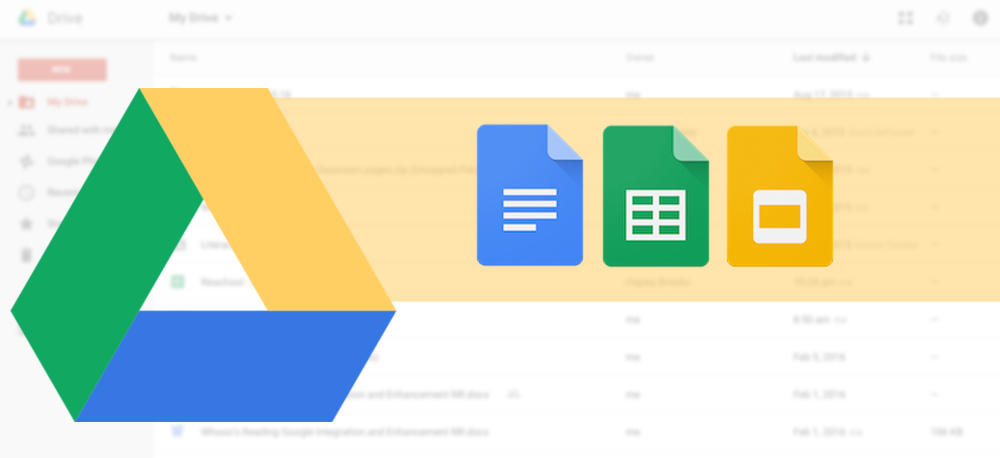
- Use keyboard shortcuts: Google Drive has a number of keyboard shortcuts that can save you time and make it easier to navigate through your files. For example, you can use the “tab” key to switch between different sections of the interface, and “shift + s” to search for a file.
- Organize your files: To keep your Google Drive organized and easy to navigate, create folders to group similar types of files together. You can also use labels to categorize your files and make them easier to find later on.
- Collaborate with others: One of the main benefits of Google Drive is the ability to collaborate with others in real time. You can share files and folders with specific people, or make them available to anyone with the link. You can also use Google Docs, Sheets, and Slides to work on documents, spreadsheets, and presentations together with your team.
- Use Google Drive on the go: Google Drive is available on a variety of platforms, including Android and iOS devices, so you can access your files from anywhere. You can also use the Google Drive app to automatically back up your photos and videos to the cloud.
- Take advantage of integrations: Google Drive integrates with a number of other Google tools and services, such as Gmail, Google Calendar, and Google Maps. This allows you to use Google Drive in conjunction with these other tools to streamline your workflow and save time.
- Use Google Drive for file backup: In addition to using Google Drive to store and share files, you can also use it as a backup for important documents and other types of files. This can give you peace of mind knowing that your files are safe and secure in the event of a local disaster or other unforeseen events.
- Use version history: Google Drive keeps a record of all changes made to a document, allowing you to view and revert to previous versions if necessary. This can be particularly useful when working with a team and multiple people are making changes to the same document.
- Use Drive File Stream: If you have a lot of files stored in Google Drive, you may want to consider using Drive File Stream. This allows you to access all of your Google Drive files directly from your computer, without taking up space on your hard drive.
- Use Google Forms: Google Forms is a powerful tool that allows you to create surveys, quizzes, and other types of forms. You can use Google Forms to collect data from your team or customers, and the results will be automatically saved to a Google Sheets spreadsheet in your Google Drive.
- Use security features: Google Drive includes a number of security features to protect your files and keep them private. For example, you can use two-factor authentication to add an extra layer of security to your account, and you can also use data loss prevention policies to prevent sensitive data from being shared inappropriately.
Get the Best Experience From Google Drive
Overall, Google Drive is a powerful tool that can help you store, share, and collaborate on a variety of digital content. By using these tips, you can get the most out of your Google Drive experience and make the most of this powerful tool
Discover more from Dignited
Subscribe to get the latest posts sent to your email.