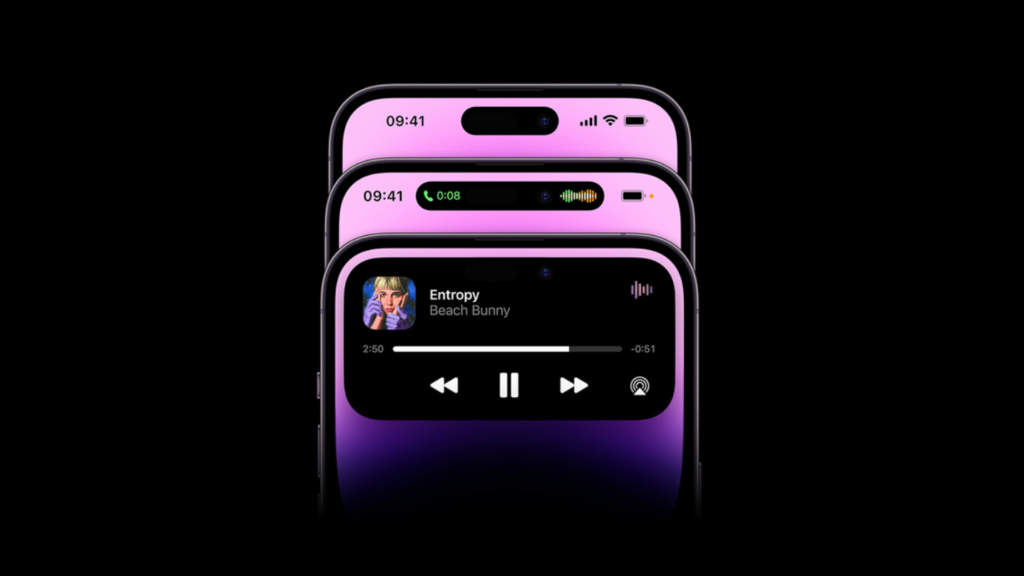Staying connected to the internet is essential for most people, including myself. Whether working from home, office building or streaming my favorite shows, I rely on my WiFi connection to keep me connected. However, like many others, I often forget my WiFi password which can be frustrating when I need to connect a new device or share the WiFi password with a friend.
Fortunately, if you have an iPhone, iPad, or Mac, there is a simple way to reveal the WiFi password for any network you’ve connected to. In this article, we’ll show you how to do it step by step, so you can easily retrieve the password and get back online. Keep in mind, this is easily done when your device is running iOS 14, iPadOS 14, or later versions.
How to Reveal WiFi Passwords on iPads
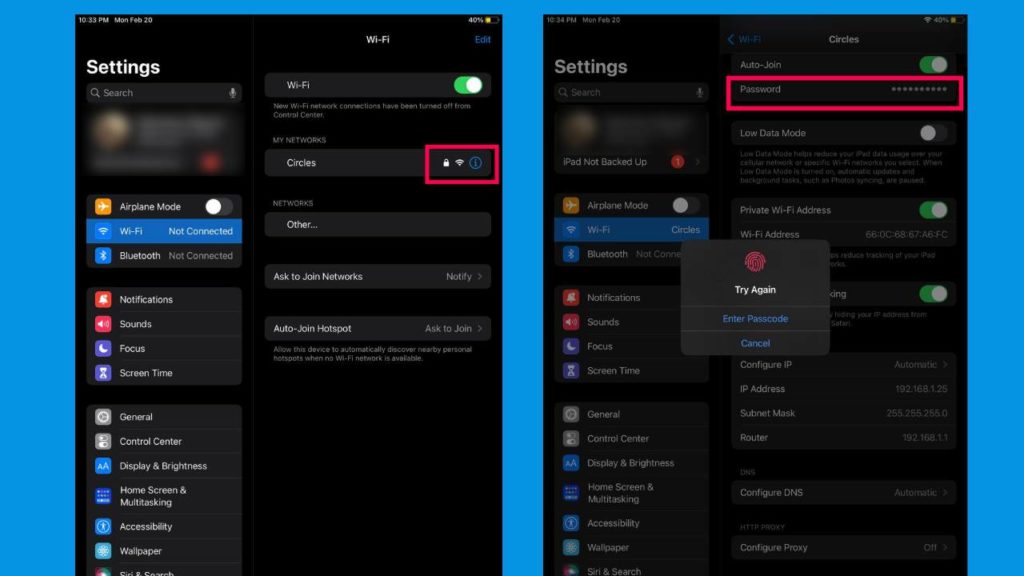
Here are the steps on how you can reveal to show Wi-Fi passwords on your iPad using the Settings app:
- Step 1: Open the Settings app on your Apple device.
- Step 2: Tap on the “Wi-Fi” section on the left-hand side of the screen.
- Step 3: Find the Wi-Fi network you want to view the password for and tap on the “Info” button next to it.
- Step 4: Tap on the obscured password to reveal it.
- Step 5: Use Face ID or Touch ID to unlock and display the password. You can copy the passwords and share them.
READ ALSO: How to check for your WiFi password on windows 10
How to Reveal WiFi Passwords on iPhones
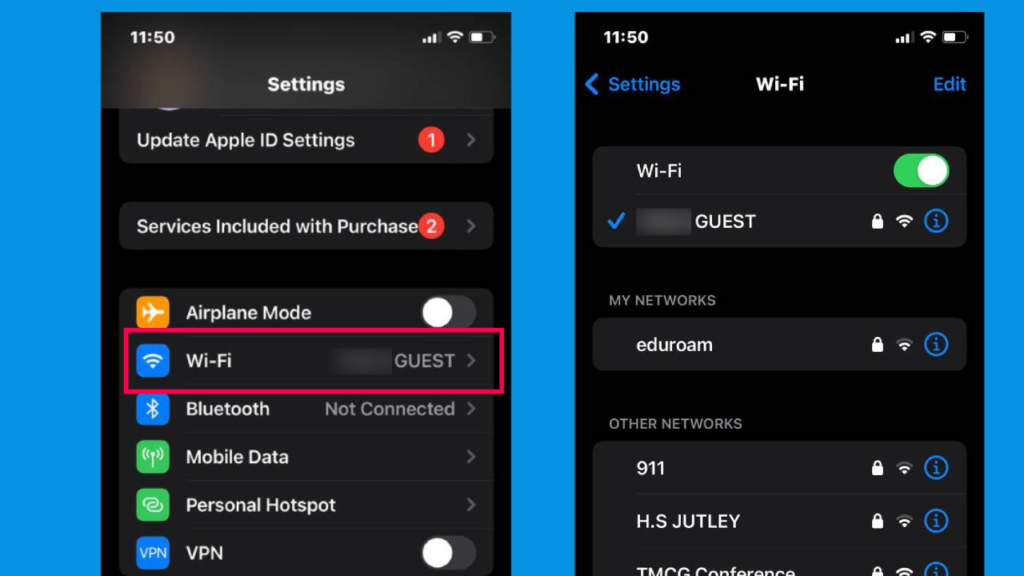
iPhones have a tendency to automatically connect to previously saved WiFi networks, so it’s helpful to know how to retrieve the password when you need it. Follow these steps to do so.
- Step 1: To view the password for a Wi-Fi network on your Apple device, first, access the Settings app.
- Step 2: Next, select the “Wi-Fi” section from the left-hand side of the screen.
- Step 3: Then, locate the network you want to view the password for and press the “Info” button next to it.
- Step 4: After that, uncover the obscured password by tapping on it. Finally, use Face ID or Touch ID to unlock and display the password, which can then be copied and shared.
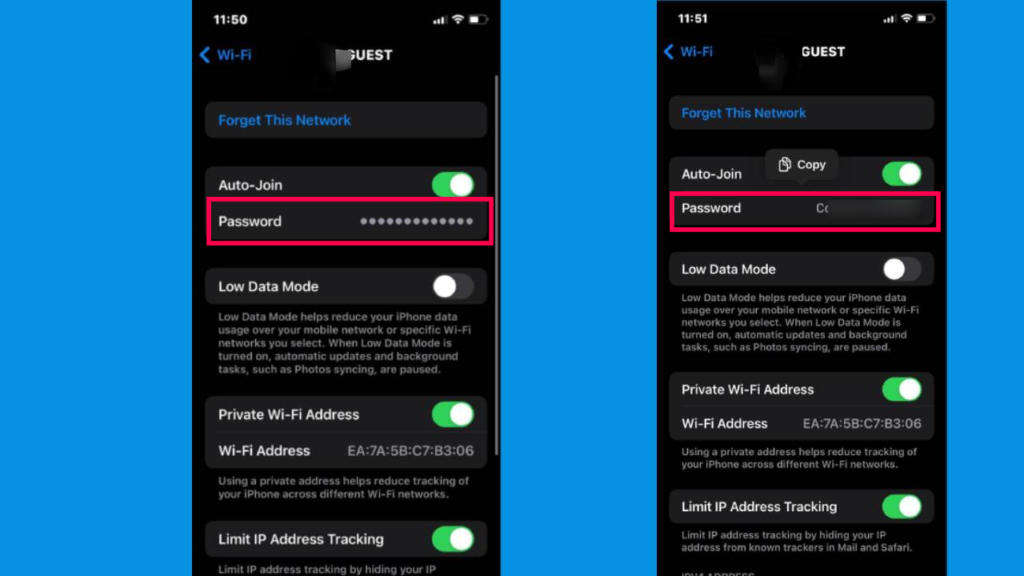
How to Reveal WiFi Password on Mac
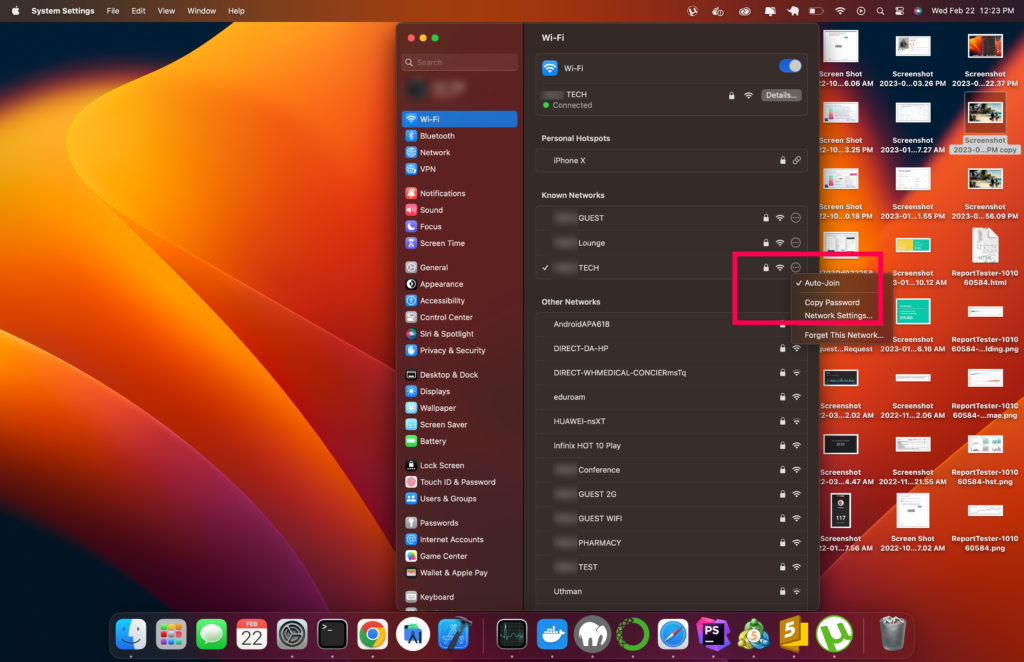
Mac does not have straightforward to reveal passwords like iPhones or iPads but rather you can copy the WiFi passwords and Airdrop them to your buddy or send them through chat. However, there is a trick on how you can get the saved WiFi password from the “Keychain Access” app. On the left bottom corner under the category, choose “Passwords” and type in the WiFi name. A popup box comes with the label “show password” click it to be able to reveal and show the connected WiFi password.
Keep in mind you will be required to type in the Mac username and password to confirm access before they show you the passwords. Keychain Access is an Apple password app that keeps track of all saved passwords in your iCloud account from social media account passwords to frequently visited websites.
Are you excited to learn how to show WiFi passwords on your iPhone, iPad, and Mac? Share your with us in the comment section your feedback.
Discover more from Dignited
Subscribe to get the latest posts sent to your email.