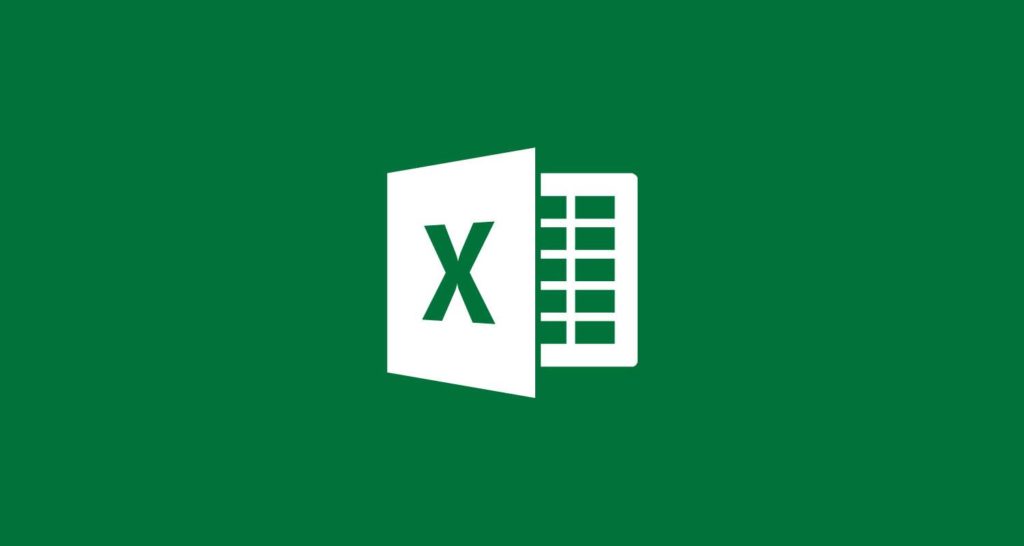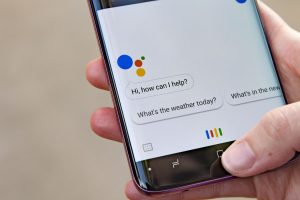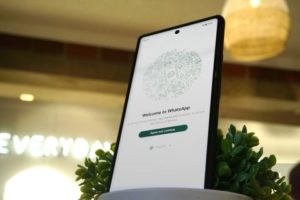Have you ever found yourself staring at an Excel spreadsheet, feeling overwhelmed and unsure of where to start? You’re not alone. Excel is a powerful tool that can help you organize, analyze, and visualize data, but it can be daunting for beginners.
Whether you’re a student, a professional, or just someone who wants to improve their Excel skills, these top 12 Excel tips can help you get started.
Let’s dive in!
Understanding Excel’s Interface
Excel’s interface can be intimidating, but once you understand the basics, you’ll be able to navigate the program with ease. Here are three tips to get you started:
Tip 1: Familiarize yourself with the Ribbon.
The Ribbon is the bar at the top of the Excel window that contains all the tools you need to create and edit your spreadsheet. Take some time to explore the different tabs and groups to see what each one does.
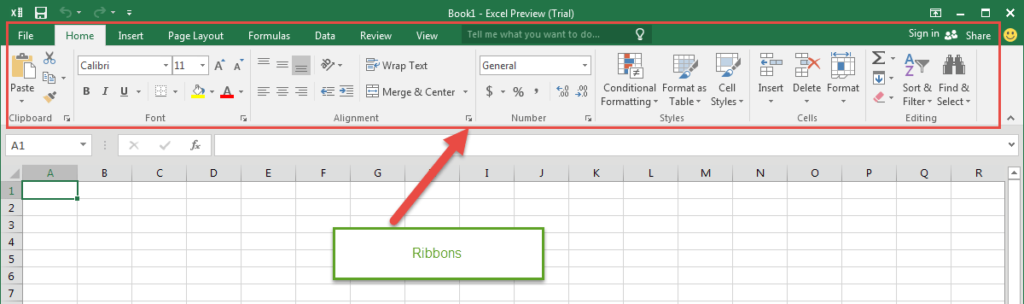
Tip 2: Learn keyboard shortcuts.
Excel has a wide range of keyboard shortcuts that can save you time and make your work more efficient. For example, instead of clicking on the “Save” button every time you make a change to your spreadsheet, you can simply press “Ctrl+S” to save your work. We will share all shortcuts you need to know to get started in a later post.
Related: How to Use Microsoft Word, Excel, and PowerPoint for Free 2023
Tip 3: Customize your Quick Access Toolbar.
The Quick Access Toolbar is a customizable toolbar that allows you to access your most frequently used tools quickly and easily. To add a tool to the Quick Access Toolbar, simply right-click on it and select “Add to Quick Access Toolbar.”
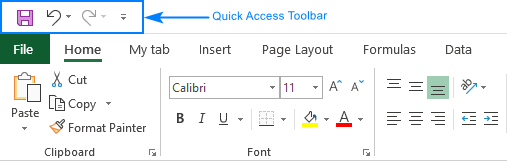
Managing Data
Excel is all about managing data, whether you’re entering it, manipulating it, or analyzing it. Here are three tips to help you manage your data like a pro:
Tip 4: Filter your data to find what you need.
Excel’s filtering function lets you quickly find and display only the data that meets specific criteria. For example, you can filter a list of sales data to show only the sales from a specific region or time period.
Tip 5: Use conditional formatting to highlight important data.
Conditional formatting allows you to automatically apply formatting to cells based on specific conditions. For example, you can use conditional formatting to highlight cells that contain a certain value or meet certain criteria.
Tip 6: Use data validation to ensure accuracy.
Data validation allows you to limit the type of data that can be entered into a cell. For example, you can set up a validation rule that only allows numbers between 1 and 10 to be entered into a cell. This can help prevent errors and ensure the accuracy of your data.
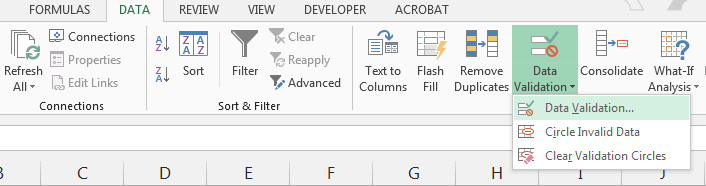
Related: How to Convert a Google Sheets to Microsoft Excel
Analyzing Data
One of Excel’s most powerful features is its ability to analyze data. Here are three tips to help you get started with data analysis:
Tip 7: Use formulas to perform calculations.
Excel has a wide range of formulas that allow you to perform complex calculations with ease. For example, you can use the SUM formula to add up a range of numbers or the AVERAGE formula to calculate the average of a range of numbers.
Tip 8: Create charts to visualize your data.
Excel’s charting function allows you to create a wide range of charts, including column charts, line charts, and pie charts. Charts can help you visualize your data and identify trends and patterns.
Tip 9: Use PivotTables to summarize data.
PivotTables allow you to summarize large amounts of data quickly and easily. For example, you can use a Pivot Table to summarize sales data by region or product.
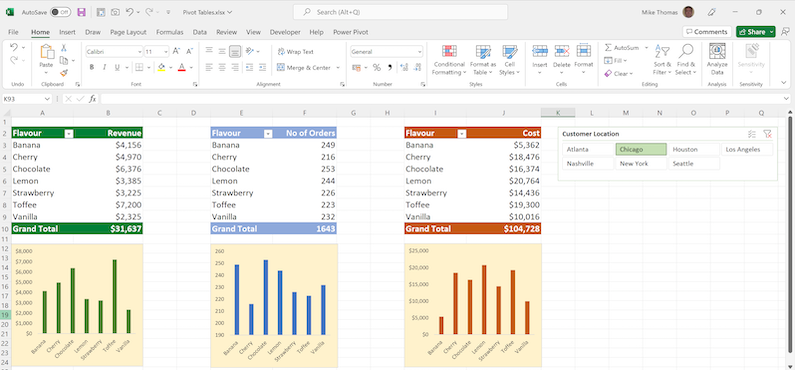
Formatting Your Spreadsheet
Finally, formatting your spreadsheet can help make it easier to read and understand. Here are three tips to help you format your spreadsheet like a pro:
Related: A Beginners’s Introduction to Markdown and How to get started
Tip 10: Use cell styles to apply consistent formatting.
Cell styles allow you to quickly apply consistent formatting to your cells. For example, you can use a cell style to apply bold text and a blue background to all of the cells in a table.
Tip 11: Merge and center cells to create headings.
Merging and centering cells allows you to create headings that span multiple columns or rows. This can make your spreadsheet easier to read and understand.
Tip 12: Use conditional formatting to highlight important data.
Conditional formatting can also be used to highlight important data. For example, you can use conditional formatting to highlight cells that contain a certain value or meet certain criteria.
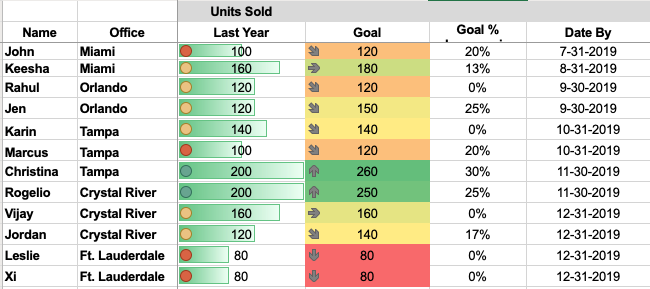
Conclusion
Excel can be a powerful tool for organizing, analyzing, and visualizing data. With these top 12 Excel tips, you’ll be able to get started with Excel and start using it like a pro. Remember to take your time, explore the program, and don’t be afraid to experiment.
Do let us know in the comment section if you found this quick short summary of our tips useful. Otherwise, Happy Excel-ing!
Discover more from Dignited
Subscribe to get the latest posts sent to your email.