The years have been good to the OnePlus 7T. The device still packs a punch with its Snapdragon 855+ chipset, 8GB RAM, and a triple camera system featuring a 48/16/12 configuration. Plus, it has a buttery smooth 90Hz fluid display refresh rate. But not everything is rainbows and butterflies.
At launch, the OnePlus 7T was running Android 10 and promised two major Android updates. At the time, the OnePlus brand was reputable and Carl Pei was in charge, I mean what could go wrong? As it turns out, the improbable happened and everything went to the dogs since then. Carl Pei parted way with OnePlus and moved on to found the Nothing phone brand.
For some years now, OnePlus has had an existential threat to lose its Oxygen OS identity to sister company Oppo’s Color OS. There was a stay in this verdict after a backlash from loyal OnePlus fans, but for the OnePlus 7T, there’s also end-of-life to contend with.
The OnePlus 7 series reached end-of-life when OnePlus rolled out the final OxygenOS 12 update. Much as it’s tempting to get in one more update, I would advise against this update if you haven’t yet installed it. If you have, I can assist you with rollback to a more stable version in a moment. All this comes from personal experience as I have used the Oneplus 7T for the last few years.
OnePlus 7T Android 12 woes
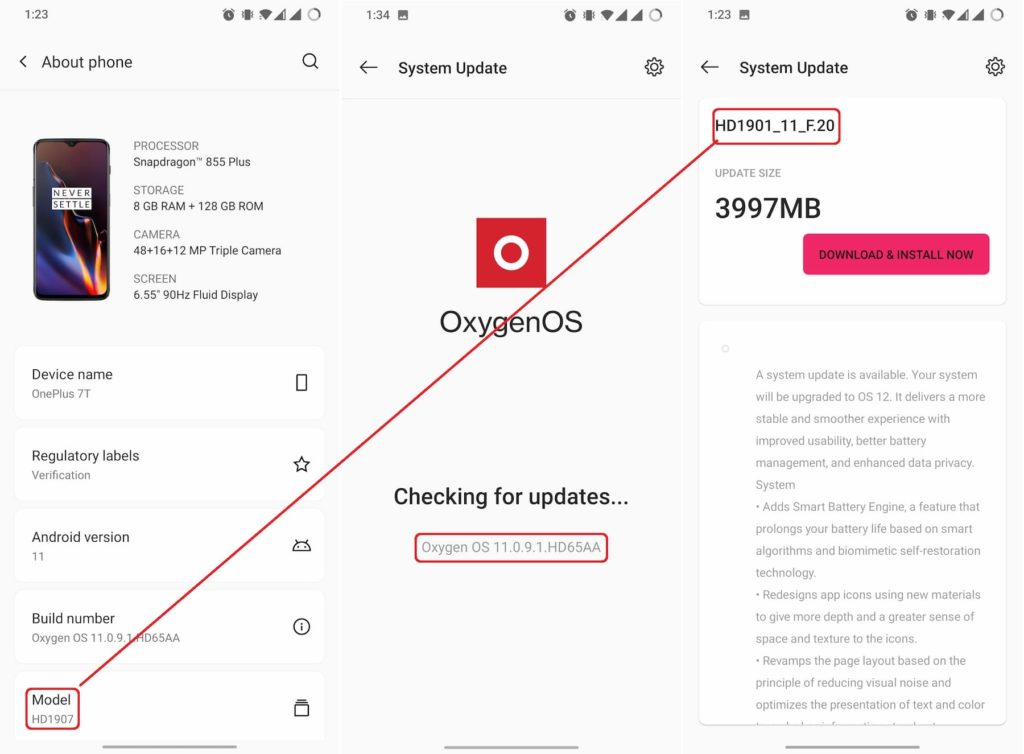
On top of the Android 12 update coming over a year late, most devices didn’t receive the OTA update when it came out. Some have never received up to today. Those who did complain of a myriad of bugs and issues which forced many to roll back to Android 11 at their earliest convenience, including myself.
OnePlus device owners in India seem to be the few getting some love, with the majority of the updates pushed to India first, but still, many complain about not receiving the updates or bugs galore. To their chagrin, OnePlus still remains tightlipped after the delayed and bungled upgrades.
Device owners (verifiable on my OnePlus 7T HD1907) who update to Android 12 lose usage of Dual SIM even with a second SIM installed, and report issues with automatic maximum screen brightness, especially on unlocking, random call disconnection, and battery drain. Some people say they can’t disable ending their calls with the button or close background apps in a multiview screen. Other people complain about refresh rate drops from 90Hz to 60Hz and also gallery instability. The gallery bug though is actually an old bug from Android 11 that was never fully fixed but not a big issue for the most part.
Personally, I received an OTA update version HD1901_11_F20 and later HD1901_11_F22 over a year since OnePlus announced the update. Incidentally, my phone is the HD1907, not the HD1901 meaning it was the wrong update to begin with. I accidentally installed this update and lost the use of my second SIM and all the issues mentioned above. I have since rolled back to Android 11.
There is no official communication from OnePlus about the mix-up or update to squash the bugs other than a rollback to Android 11. Luckily, OnePlus is one of the phone brands that make this possible in a few simple steps.
OnePlus 7T Android 11 update woes
It’s hard to believe that Android 11 is now pretty stable on the OnePlus 7 series, but that wasn’t initially the case. At the time, some of the reported issues included overheating and subsequent battery drain, even when the phone was idle, and framerate drops.
Initially, the OnePlus 7 series also suffered from sluggishness, app crashes, and connectivity issues. It goes without saying that whenever a OnePlus device is beset with these bugs, the best course of action is to downgrade to the previous OS, in this case, Android 10.
Luckily, most of these issues were fixed by the last update, Oxygen OS 11.0.9.1 which I am currently running on my OnePlus 7T. This is the update we advise our readers to stick to until there’s evidence that Android 12 is stable enough to run.
Summary
In conclusion, OnePlus 7/7T device owners should be cautious about updating to Android 12 and consider rolling back to Android 11 if they experience any issues. OnePlus needs to address the numerous bugs and issues users have reported to regain its once-reputable status.
How to Rollback a OnePlus 7T Device
OnePlus provides a nifty rollback method that can downgrade your device to its previous operating system. Unfortunately, as is to be expected, the rollback method will erase all the contents of the phone. Be sure to back up all your data before you go through with it.
Download the Rollback package for Android 11 from the links below:
According to OnePlus, these are the latest packages of OxygenOS 11 to help you restore the lost applications after rollback to Android 11. Download the latest ROM rollback zip package from the specified server.
- OnePlus 7T (IN)
- OnePlus 7T (EU)
- OnePlus 7T (GLO)
- OnePlus 7T Pro (IN)
- OnePlus 7T Pro (EU)
- OnePlus 7T Pro (GLO)
- Copy the ROM rollback package to the phone storage and rename the package according to different regions, you may refer to the note below.
- Go to Settings -> About device -> Version -> Click Build number 7 times and enter the password, now you are in the developer mode.
- Go back to Settings -> About device -> Up to date -> Click the top right button -> Local install -> Click on the corresponding rollback package -> Extract -> Upgrade -> System upgrade completed to 100%.
- After the rollback is complete, click Restart.
- Rollback successful.
However, sometimes there is no option for Local Upgrade/Install as what happened once I installed Android 12 and wanted to downgrade. In that case, follow the method below:
Rollback guide for OnePlus 7T (when you don’t see Local Upgrade)
- Download the first rollback zip package from the specified server.
- Copy the ROM rollback package to the phone storage and rename the package according to different regions, you may refer to the note below.
- Go to Settings -> About device -> Version -> Click Build number 7 times and enter the password, now you are in the developer mode.
- Go back to Settings -> About device -> Up to date -> Click the top right button -> Local install -> Click on the corresponding rollback package -> Extract -> Upgrade -> System upgrade completed to 100%.
- After the rollback is complete, click Restart.
- Rollback successful.
- Download the latest packages of OxygenOS 11 from the specified server.
- Copy the Upgrade package to the phone storage.
- Install this apk You’ll need it to update. Then, open the app -> tap the top-right gear icon -> find the upgrade package and tap it -> wait to finish the installation -> tap reboot
- After the upgrade is complete, click Restart.
- Update successful.
Discover more from Dignited
Subscribe to get the latest posts sent to your email.












