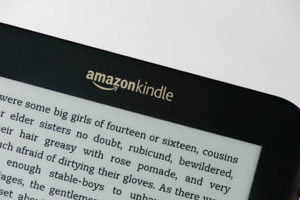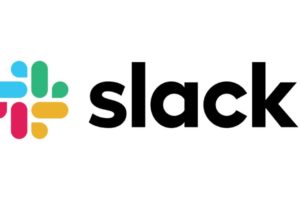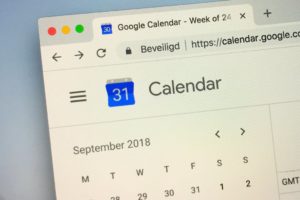So, you finally bought a Kindle device or installed the Kindle app on your other devices. A great way to explore a wide variety of books through the Kindle library is by signing up for a Kindle Unlimited account.
In this post, we’ll share everything you need to know about having a Kindle Unlimited account and how you can sign up or cancel if it isn’t quite the fit for your needs.
Why Should You Get a Kindle Unlimited Subscription
The Kindle Unlimited is a monthly subscription that allows you to access Amazon’s e-library which is home to millions of ebooks, audiobooks and magazines.
Compared to Amazon Prime Reading, it has many more exclusive titles and that’s because often, authors publish only on Kindle Unlimited. So if you’re a voracious reader, this is the best way to save money spent on purchasing digital and physical books.
With the Kindle Unlimited subscription, you can borrow up to 20 books at a time and read at your own pace. The subscription also applies to all your devices so you can even share your access with a friend.
How Much Does it Cost?
Unfortunately, unlike Amazon Prime Reading, Kindle Unlimited doesn’t come with an Amazon Prime subscription. This means you have to pay to access this service. The typical Kindle Unlimited subscription is priced at $11.99.
However, during special sale events like Black Friday and Prime Day, you can get a two-month deal for $4.99. Once the two-month mark is over, you’ll have to pay the full price after that. If you’re a student, you also get two months free with your Prime membership.
And of course, you always have access to the free trial before committing fully to the Kindle Unlimited digital subscription.
How to Sign Up for Kindle Unlimited
To successfully sign up for your Kindle Unlimited subscription, you’ll need an Amazon account and a valid payment method linked to the account. Once you have this setup, you can simply follow the steps below to subscribe.
- Log into your Amazon Account on a web browser
- Tap on ‘Accounts & Lists’ located at the top right of your screen
- Select ‘Kindle Unlimited’ from the dropdown
- Tap on the redirect link you’ll see
- Click on the ‘Join Kindle’ button
- Follow the next steps authorizing your payment method and you can start enjoying free content
How to Cancel Your Kindle Unlimited Subscription
If you don’t think you’re making the most out of your subscription or you generally prefer Prime Reading, here’s how to cancel your Kindle Unlimited subscription.
- Log into your Amazon and navigate to ‘Accounts and Lists’
- Under ‘Your Account’, tap on Kindle Unlimited
- Select the ‘Cancel Kindle Unlimited Membership’ button
- Follow the next prompts and then confirm that you’ve cancelled the subscription.
PS: The subscription can still be active after cancellation. Don’t fret, it simply means that the cancellation will take effect once your next bill is due.
And that’s all you need to start reading as many titles as you can. Do share this post with your friends and family who might just need this.
Discover more from Dignited
Subscribe to get the latest posts sent to your email.