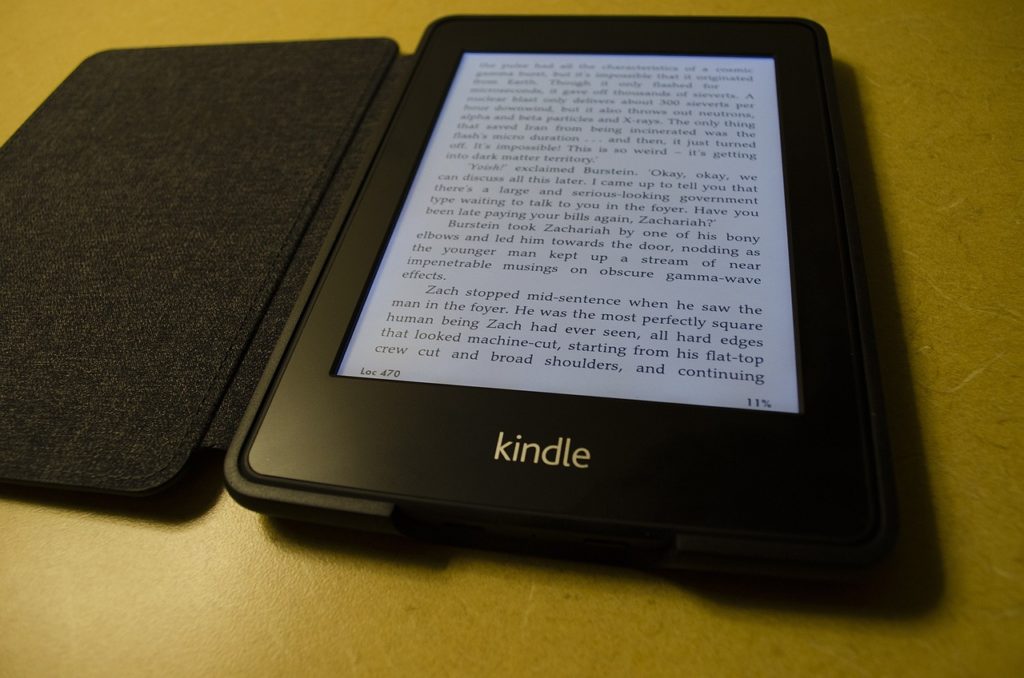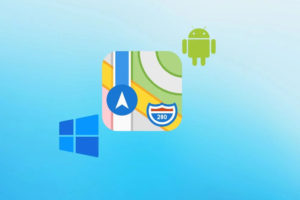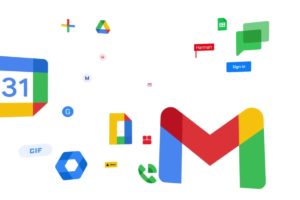Kindle like all devices has its hiccups. Sometimes, it could be a software issue and other times, it might be a fault with the Kindle device itself. So, whether your Kindle is playing dead, refusing to connect or throwing tantrums whenever you touch its screen, we’ll be sharing the top five Kindle issues we’ve encountered and how we fixed them ourselves.
This way, you don’t have to worry about processing a return or purchasing a new one just yet.
1. My Kindle is not connecting to WiFi
There are a lot of reasons why your Kindle is refusing to connect to your home WiFi. You want to start by checking the basics. For example, if your device is still in airplane mode or you haven’t restarted it in a long time. Sometimes, it could also be a faulty cord, trying the wrong password or some Kindle issues.
In this case, here are a few solutions you can try out;
- Restart your Kindle
- Test out a different charging cord
- Cross-check the WiFi password especially if it’s case-sensitive
- Try connecting to your phone’s hotspot to determine that it isn’t a configuration issue from your router itself
- For instances where your Kindle has been connected before, forget the saved network and reconnect it manually to remove any corrupted connections
- If the issue persists, factory reset your Kindle. This will erase any settings preventing your device from connecting. However, this means you’ll lose any files that aren’t backed up. You can do this from Settings> Device Options> Advanced Options> Update your Kindle
2. Why are my documents not showing on Kindle?
When you try sending documents from your PC to your Kindle, it might appear in your Kindle files but not in the library section of your Kindle. This can be quite frustrating but, here’s how we resolved this;
- Once you connect your Kindle to your computer with a USB cord, open the documents folder on Kindle
- Right-click on this document folder and create a new folder
- Upload the documents or books to this new subfolder in the Documents folder
Your documents will now be visible on the homepage and library section of your Kindle device.
3. My Kindle screen is frozen and the reset not working
Again, you want to run some basic checks to find out what might be causing this. So check if there’s been any damage to your Kindle screen or device. Sometimes, it could also be that you’re in a very hot or cold environment. Similar to iPhones, Kindles don’t enjoy being in extreme weather.
So If you’re sure there have been no accidents involving your device or you’re not in any extreme weather conditions, here are some options we recommend trying out;
- Restart your device by long pressing the power button for more than 30 seconds even if the screen doesn’t change. Then wait for it to restart.
- Charge your device for the next 30 minutes and then restart
- Connect your Kindle to a computer and this might cause your Kindle to restart
- Update your Kindle OS as it will automatically fix any bugs
- If all of these steps don’t work, do a hard reset by launching a factory reset
4. My Kindle content is not syncing across my devices
Oftentimes, it might just be that Whispersync isn’t enabled on your device. Check that this is enabled by going to Settings> Digital Devices and Device Support> Manage Your Content and Devices.
Some other things you also want to check that can help you troubleshoot are;
- When in doubt, always restart your Kindle device
- Ensure that your Kindle is connected to the Amazon account associated with the purchases you made. If it isn’t, you can deregister your device and register it again
- Be sure that the purchase is complete. Sometimes, the payment might be refunded
- Update your Kindle software as old versions can cause delays to your sync
- In some cases, the file might be corrupted. We recommend deleting them from your device and forcing a manual sync again
5. My Kindle is not connecting to Amazon
One of the most frustrating Kindle issues can be when your Amazon account just refuses to connect to your Kindle. Here are a few ways to resolve this;
- Check that you’re using the correct Amazon details to sign in
- It might also be because your Amazon account has been suspended. So check for your account status by logging in to your Amazon account on a web browser
- Be sure you’re entering the correct OTP sent to your email or phone
- Check that your Kindle device is connected to a working internet
- You can also try restarting the Kindle
Usually, these issues are resolved using any of the approaches listed under them. However, if the issue continues to persist even after trying them, we recommend contacting Amazon support directly. List out the troubleshooting options you’ve tried and they’ll be able to take it from there on.
We hope this article helps you resolve your Kindle issues. Don’t forget to share this post with your friends and family who might just need this.
Discover more from Dignited
Subscribe to get the latest posts sent to your email.