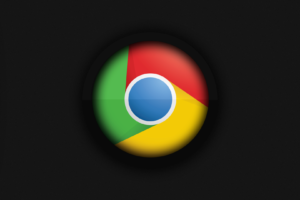Tired of manually downloading shows on your Netflix account? Well, Good news! Netflix can now automatically download shows for you on your device based on your viewing history. This is an addition to the Smart Downloads section that allows you to download shows on Netflix for offline viewing. Previously the other available feature ‘Download Next Episode’ provided users with the option to download shows by episode. It can then delete episodes of shows you’ve watched and replace them with those you haven’t seen.
However, with the Netflix ‘Downloads for You,’ you can use Netflix’s algorithm to auto-download personalized movies and shows. That way you can always have something to watch in your downloads section. In this post, we’ll be showing you how to set up auto-downloads on Netflix and how to save data or storage space while at it.
How to Set up ‘Downloads for You’
- Launch your Netflix app and Tap ‘Downloads’ on the navigation bar located at the bottom of your screen
- If you don’t have any downloads, tap on ‘Set up’ to use Netflix’s recommendation.
- If you do have existing downloads tap on the Settings icon on the top left of your screen
- Next, tap the toggle beside ‘Downloads for You’
- You can then select how much data and storage space you’d want to use. Netflix has a small calculation nudge that converts it into hours of showtime.
- Use the icons next to the profile you’d want to download for to select the amount you need
And that’s how you allow Netflix automatically download movies and shows for you. Do note that if you’ve previously set up downloads when you’re connected to Wifi only, Netflix will only be able to download shows when you’re on a WiFi connection.
We hope you found this article useful. Let us know how easy it was for you to set up in the comments below. Don’t forget to share this post with your friends and family who might also need this.
Discover more from Dignited
Subscribe to get the latest posts sent to your email.