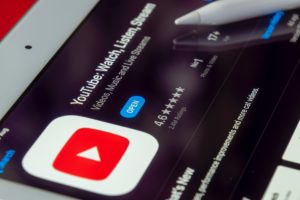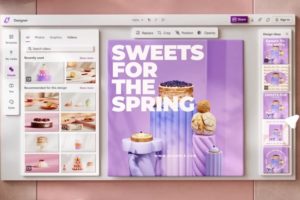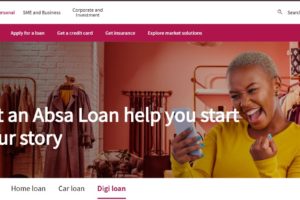WiFi 7, also known as 802.11be, is the latest wireless networking standard, promising multi-gigabit speeds, ultra-low latency, and improved reliability for the most demanding smart homes and offices. As WiFi 7 routers and devices start to hit the market in 2025, it’s important to know if your current router supports this cutting-edge technology.
Here’s how to quickly check if your router is WiFi 7 compatible.
1. Look for the WiFi 7 or “802.11be” Logo

The most straightforward way to determine if your router supports WiFi 7 is to look for the official WiFi 7 or “802.11be” logo on the device or its packaging. Manufacturers are now highlighting WiFi 7 compatibility with new badges and branding, making it easier for consumers to spot.
If you see “WiFi 7,” “802.11be,” or “BE” in the product name or on the box, your router is almost certainly compatible with the latest standard. These logos are often found near the front of the device or on the quick start guide.
- Look for “WiFi 7,” “802.11be,” or “BE” on the box or router
- Newer routers often display the WiFi 7 badge prominently
2. Check the Router’s Documentation or Specs
If the logo isn’t visible, consult your router’s documentation or technical specifications. The user manual, quick start guide, or product datasheet should clearly indicate support for WiFi 7 or 802.11be. These documents usually provide a detailed breakdown of supported wireless standards.
You can also download the latest product manual or spec sheet from the manufacturer’s website by searching for your router’s model number. This is a reliable way to confirm compatibility before making any decisions.
- Review printed or online manuals for “WiFi 7” or “802.11be”
- Manufacturer websites often have up-to-date spec sheets
Related post: How to Check if Your Router Supports WiFi 6 (2025 Guide)
3. Check the Router’s Model Number
Many WiFi 7 routers include “BE” in their model name (e.g., “Archer BE800,” “RT-BE96U”), indicating 802.11be support. The model number is usually printed on the back or bottom of the router and on the packaging.
A quick web search for your router’s model number will often lead to the official product page, where WiFi 7 compatibility is clearly listed. This method is especially useful when comparing different models or shopping for an upgrade.
- Look for “BE” in the model name (e.g., BE800, BE96U)
- Search the model number online for confirmation
4. Check the Router’s Web Interface or Firmware
Log in to your router’s web-based admin interface (usually via a browser and a local IP address like 192.168.1.1) and look for information about supported WiFi standards. Many modern routers display supported standards (including WiFi 7/802.11be) in the wireless settings or “About” section.
If you see “WiFi 7,” “802.11be,” or “BE” listed in the settings, your router is equipped with the latest technology. Some routers may also allow you to enable or configure WiFi 7-specific features, such as Multi-Link Operation (MLO) or 320MHz channels.
- Log into your router’s web interface and check wireless settings
- Look for “WiFi 7,” “802.11be,” or “BE” in the standard or features list
Bonus: Key WiFi 7 Features to Look For
If your router supports WiFi 7, it may also offer advanced features such as:
- Multi-Link Operation (MLO) for simultaneous multi-band connections
- 320MHz ultra-wide channels for higher throughput
- 4K-QAM modulation for faster speeds
- Enhanced MU-MIMO and OFDMA for better performance in crowded networks
Final Thoughts
WiFi 7 is set to revolutionize wireless connectivity, offering unprecedented speed and reliability for everything from gaming to smart home automation. By following these steps, you can easily determine if your router is ready for the future—or if it’s time to consider an upgrade. As always, consult your manufacturer’s resources and stay informed about the latest networking advancements.
Discover more from Dignited
Subscribe to get the latest posts sent to your email.