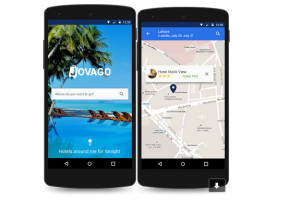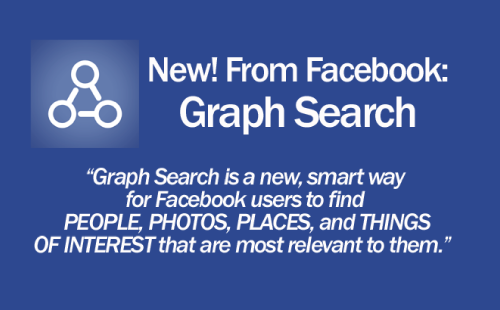WiFi 6 (also known as 802.11ax) is the latest mainstream wireless standard, offering faster speeds, better performance in crowded environments, and improved battery life for connected devices. As more homes and offices upgrade to WiFi 6, it’s important to know whether your current router supports this advanced technology before investing in new devices or upgrades. Here’s how you can quickly and confidently check if your router is WiFi 6 compatible.
1. Look for the WiFi 6 Logo on the Router
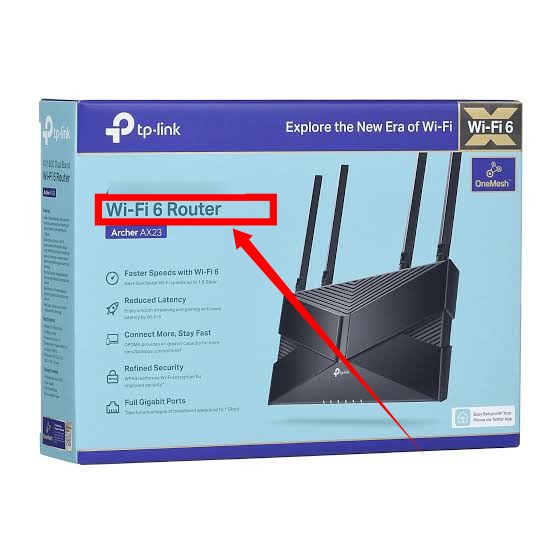
The easiest way to verify WiFi 6 support is to check your router or its packaging for the official WiFi 6 logo. Manufacturers often display this logo prominently to highlight compatibility with the latest standard. If you see the “WiFi 6” badge or “802.11ax” printed on the box or router, you can be sure your device supports the new technology.
Keep in mind that some routers may also mention “AX” in their marketing materials or on the device itself. This is another indicator of WiFi 6 support, as “AX” refers to the technical standard (802.11ax). Always look for these markings when shopping for a new router or reviewing your current hardware.
- Look for the “WiFi 6” or “802.11ax” logo on the box or router
- “AX” in the model name or marketing is a strong sign of WiFi 6 support
2. Check the Router’s Documentation
If you don’t see the WiFi 6 logo, don’t worry—your router’s documentation is a reliable source of information. The user manual or quick start guide usually lists all supported WiFi standards, including whether the device is compatible with WiFi 6. These documents often provide a detailed breakdown of features and technical specifications.
If you no longer have the printed documentation, you can usually find a PDF version on the manufacturer’s website by searching for your router’s model number. This is a great way to double-check compatibility before making any changes to your network setup.
- Review the user manual or quick start guide for WiFi 6 or 802.11ax references
- Download digital manuals from the manufacturer’s website if needed
3. Check with the Manufacturer
When in doubt, reaching out directly to the manufacturer can provide a definitive answer. Most manufacturers offer customer support via email, phone, or live chat, and they can quickly confirm if your router model supports WiFi 6. You can also browse the official website for product listings, FAQs, or support forums.
This approach is especially useful if you’re considering purchasing a router online and want to confirm specifications before buying. Manufacturers often maintain up-to-date compatibility lists and can clarify any technical jargon you encounter.
- Contact customer support for confirmation
- Search the manufacturer’s website for model-specific details and FAQs
4. Check the Router’s Model Number
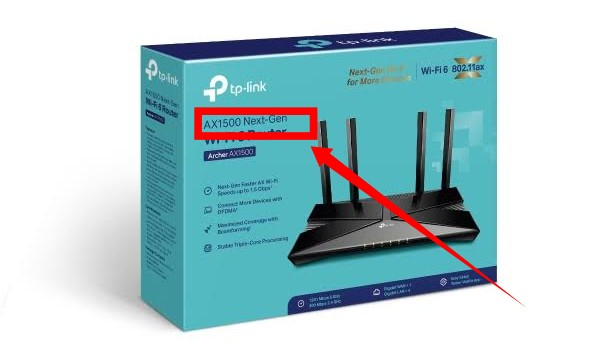
The model number of your router often contains clues about its capabilities. Many WiFi 6 routers include “AX” in the model name (such as “RT-AX88U” or “Archer AX6000”), which indicates support for the 802.11ax standard. You’ll usually find the model number on a label on the back or bottom of the router, or on the original packaging.
Once you have the model number, a quick web search or visit to the manufacturer’s website can confirm whether it’s a WiFi 6 device. This method is especially handy if you’re comparing multiple routers or shopping for an upgrade.
- Look for “AX” in the router’s model name (e.g., AX1800, AX6000)
- Search the model number online to verify WiFi 6 support
Related posts:
- How to install DD-WRT custom firmware on your WiFi Router
- 7 Uses For The USB Port on Your Router
- Why advertised WiFi router speeds are different from actual real-world speeds
- A gentle guide to home networking: Understanding MiFi, Routers, Access Points and Switches
- Here’s how to change your Router’s Name and Password from the Default
- 192.168.1.1 and Other Common WiFi Router or MiFi Admin IP Addresses
- Top 5 Wi-Fi 6(802.11ax) Router brands and their products
5. Check the Router’s Firmware or Web Interface
Your router’s firmware or web-based admin interface can also reveal its WiFi capabilities. Log in to your router’s settings page (usually via a web browser and a local IP address like 192.168.1.1) and look for information about supported WiFi standards. If you see “WiFi 6,” “802.11ax,” or “AX” listed in the wireless settings or firmware version, your router supports the latest standard.
Some routers display this information on the dashboard or in the “About” section. If you’re unsure where to look, consult your router’s manual or the manufacturer’s support site for guidance.
- Log into your router’s web interface and check wireless settings for “WiFi 6” or “802.11ax”
- Firmware or “About” section may list supported standards
Final Thoughts
WiFi 6 offers significant improvements in speed, efficiency, and device capacity—making it a worthwhile upgrade for most homes and offices. By following the steps above, you can easily determine if your router is ready for the future of wireless. If not, consider upgrading to a WiFi 6 or even WiFi 6E router to get the best performance from your modern devices.
Discover more from Dignited
Subscribe to get the latest posts sent to your email.