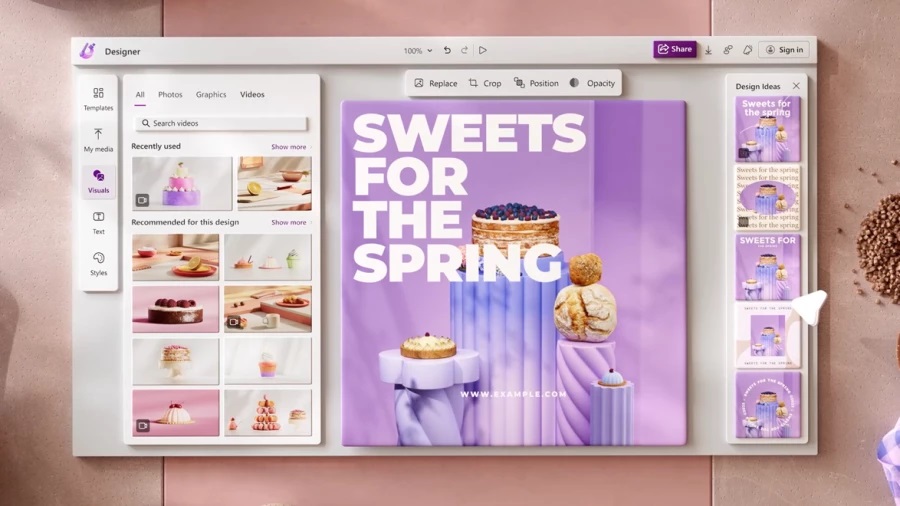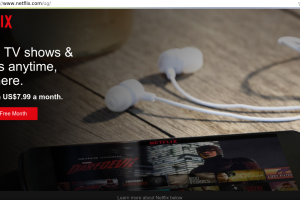AI is the new buzzword around the internet and with GPT taking over the creative space in various forms, we were bound to see many implementations of AI and the introduction and implementation of various forms of this new technology.
Microsoft has been blazing the train, introducing Bing that is powered by GPT-4, and a host of new co-pilot tools that are set to help users make the most of these new tools and enhance their productivity.
If you are looking for a way to create professional-quality graphics without spending hours on design software, you might want to check out Microsoft Designer. Designer is a graphic design app that uses generative AI technology to help you create stunning visuals, social media posts, invitations, and more. In this blog post, we will show you how to get started with Designer and explore some of its features.
Related:
What is Microsoft Designer?
Microsoft Designer is a web-based app that lets you create graphics by simply describing what you want. You can type in a phrase, such as “birthday party invitation”, and Designer will generate a unique image with matching text and visuals. You can also customize the image by changing the colors, fonts, layout, and elements. Designer uses generative AI technology to create one-of-a-kind images that match your needs and preferences.
How to use Microsoft Designer
To use Microsoft Designer, you need to have a Microsoft account and sign in to the app. You can access Designer from any browser, or from the Microsoft Edge sidebar. Once you are in the app, you can start creating graphics by following these steps:
- Type in a phrase that describes what you want to create. For example, “travel blog logo”.
- Choose one of the generated images that you like. You can also click on “Show more” to see more options.
- Edit the image by changing the colors, fonts, layout, and elements. You can also add your own text or images.
- Download or share your graphic. You can save it as a PNG or JPG file, or share it directly to social media platforms.
What are some features of Microsoft Designer?
Microsoft Designer has many features that make it easy and fun to create graphics. Some of them are:
- Copy suggestions: If you need help writing text for your graphics, you can use the copy suggestions feature. This feature will generate headlines, short texts, captions, and hashtags that match your design and purpose. You can also get font suggestions that pair well with your text.
- Design suggestions: If you want to change the look of your graphic, you can use the design suggestions feature. This feature will show you different variations of your graphic with different colors, fonts, layout, and elements. You can also use the color picker tool to choose your own colors.
- Element library: If you want to add more elements to your graphic, you can use the element library feature. This feature will let you browse and search for thousands of icons, shapes, stickers, and photos that you can drag and drop onto your graphic.
- Edge integration: If you want to create graphics while browsing the web, you can use the Edge integration feature. This feature will let you access Designer from the Edge sidebar with one click. You can also use the web capture tool to take screenshots of web pages and add them to your graphic.
Why use Microsoft Designer?
Designer is a great tool for anyone who wants to create graphics without any design skills or software. With Designer, you can:
- Save time and money: You don’t need to spend hours learning or using complex design software or hiring a professional designer. You can create graphics in minutes with Microsoft Designer.
- Express yourself: You don’t need to settle for generic or boring graphics. You can create unique and personalized graphics that reflect your style and personality with Designer.
- Unleash your creativity: You don’t need to limit yourself to predefined templates or formats. You can create any type of graphic that you can imagine with Microsoft Designer.
Ready to try Microsoft Designer?
If you are interested in trying Designer, you can sign up for the preview today at https://designer.microsoft.com/. You can also learn more about Microsoft Designer and its features at https://www.microsoft.com/en-us/microsoft-365/blog/2023/04/27/microsoft-designer-expands-preview-with-new-ai-design-features/.
We hope you enjoy creating graphics with Microsoft Designer! What are your thoughts on this new AI tool? Tell us in the comments section below.
Discover more from Dignited
Subscribe to get the latest posts sent to your email.