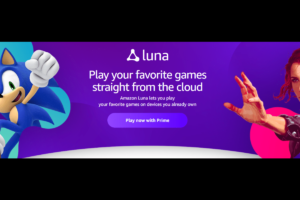Android TV comes in many different forms. For example, it powers the Nvidia Shield, the Kodi box, and it’s found in hundreds of smart TV models. Just like any other tech, it does not give the user a smooth sailing. So here is a compilation of frequently asked questions.
What is Android TV?
Android TV is a version of the Android operating system designed for digital media players. It highlights a user interface designed around content discovery and voice search, surfacing content aggregated from multiple media apps and services, and integration with other recent Google technologies such as Google Assistant among others.
How does it work?
Android TV uses an Android TV box, Software, or comes embedded in smart TVs. Since the Android Operating System is open source and free, it is much cheaper to manufacture hardware based on it and sold. While it is mainly used on smartphones it can also be installed on small boxes that run the same hardware but give better input and output options.
Android TV boxes can output HDMI to a TV giving it HD viewing ability. They also can use remote control, keyboard, or mouse for input. A box is connected to a TV and setup to the internet via wired Ethernet or WiFi connection. After a box is connected to a TV, and the internet, apps can be installed. For example, a YouTube app can be installed to stream YouTube videos.
What is Kodi/ XBMC
Kodi is a free and open-source media player software application developed by the XBMC Foundation. It is open for multiple operating systems and hardware platforms, with a software 10-foot user interface for use with televisions and remote controls. It grants you the power to stream media from the internet on your Android TV.
How to close Apps
The operating system self-manages. If it senses you’re running low on memory, it will close apps automatically.
However, sometimes a force-stop is necessary. Perhaps the app has frozen, or you need to reboot the app into a fresh state.
In such cases, you can close apps by holding (or double-tapping) the Home button on your remote, selecting the app you want to close, then click on the X icon. Alternatively, you can go to Settings > Apps > [App Name] > Force Stop.
Related Article: How to stop and remove pop up ads on your Android Devices
How to update Kodi
The method for updating Kodi on your Android TV box depends on how you installed the app in the first place.
If you installed the app from Google Play, you can install any updates using the very store. However, if you took the official APK from Kodi’s website and used that instead, you’ll need to download a completely new APK file and sideload it.
How to install an APK file
If you don’t have the apk file to install, a simple Google search should reveal what you’re looking for. Assuming you already have your hands on the APK file you want to install, here are the steps to follow:
Install the ES File Explorer app from the play store.
- Upload your APK file to either Google Drive or Dropbox.
- Open ES File Explorer.
- Go to Network > Cloud in the menu on the left-hand side of the screen.
- Select either Google Drive or Dropbox and enter your credentials.
- Find your APK file and download it.
- When the download finishes, select Install in the popup box.
Some Android TV set-top boxes have a USB port. If yours does, you can use it to transfer the APK.
How to mirror a screen
Some Android TV devices have Chromecast functionality built into them. In such cases, you need to cast your phone or tablet’s screen to your set-top box in the same way you would for a regular Chromecast. If your device does not have Chromecast support, you’ll need a third-party app for example Screen Stream Mirroring Free which uses VLC to mirror your mobile device through your Android TV box.
How is it different from Google TV
Android TV replaced Google TV when it was announced at Google I/O 2014. Google TV was all about search, and integrating your TV into the web. Android TV is about making your TV “smart”, adding useful apps and games.
How to watch geo-locked streams on Android TV
The simplest way is to use a VPN and set the server location in an area which is allowed to stream from Android TV.
How to reboot Android TV
There are multiple ways to reboot your Android TV box.
- The usual way is to scroll to the bottom of the home page, highlight and select the Power icon, then choose Restart.
- You can also perform the task using the Settings menu. Just head to Settings > Device > About > Restart.
- Thirdly, if your remote has a Back button, you can hold it down for a few seconds to access the shutdown menu.
- Lastly, of course, there’s the nuclear option. If your box is entirely unresponsive, disconnect it from the power source, wait 10 seconds, then plug it in again.
Discover more from Dignited
Subscribe to get the latest posts sent to your email.