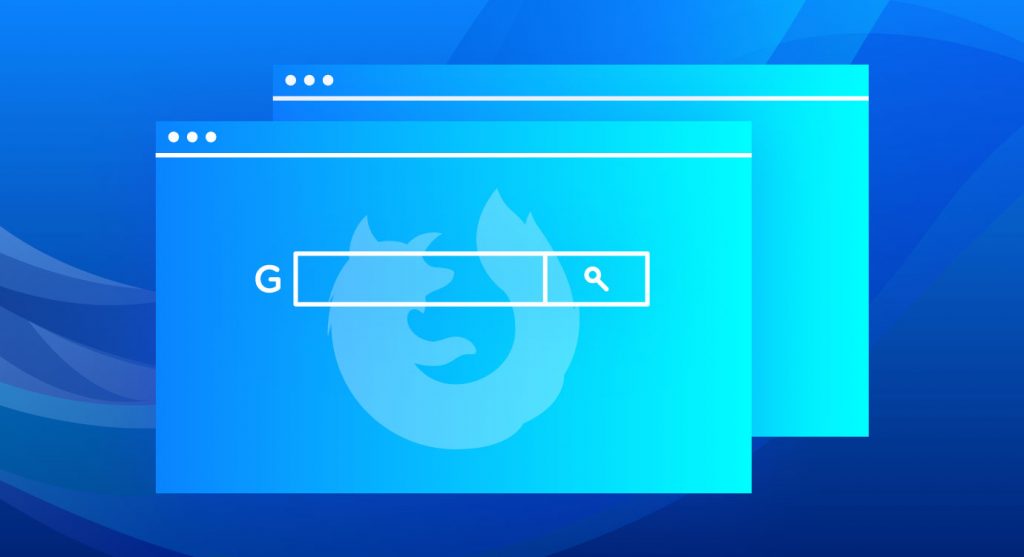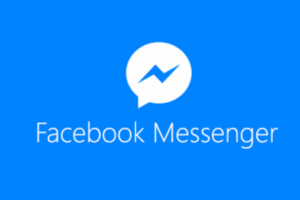It’s obvious that you cannot access the world wide web without a Web browser. A web browser is a computer program used to navigate the World Wide Web, chiefly by viewing web pages and following hyperlinks. There exists many web browsers out there among which are; Firefox, Internet Explorer, Chrome among others.
The second you log onto the internet, you start leaving a trace that’s more telling than you think. Browsers can not only identify where you are in the world, but they collect a ton of other data too, such as where your mouse is hovering and when you launch a private browser window. In this article, I will show you how to find out what your browser is willing to tell about you, and how to solve that issue.
Most of the information a browser divulges is sent either as data embedded in the HTML headers that are transmitted between your browser and the web server hosting the site you’re visiting, or by the use of JavaScript embedded in the webpage you’re viewing.
Location Information
With JavaScript embedded in a webpage, your browser can make a pretty good guess at your current location, and send this information off to a site’s web server.
There are various ways to ask for location information, but one of the common methods is to use a set of APIs used by Google for geolocation. The APIs were developed to allow ads to be tailored for your location.
Solution: The simplest solution is to disable JavaScript in your web browser’s preferences. The problem with disabling JavaScript is that it prevents every website you visit from using JavaScript. You’re likely to find most websites will simply stop working correctly. A better choice may be to use one of the many browser extensions available, such as NoScript for Firefox, or ScriptSafe for Chrome. These can prevent many of the data sniffing code from working on websites you visit. For Mac users, there is an in built location service. You can get to control which apps are allowed to make use of the Location Services. You can find location options in the Security & Privacy preference pane, under the Privacy tab.
Internet Connection Information
Whenever you use your browser to access a website, one or more connections to the web server are made. Part of making that connection is to use your public IP as the address to send data to.
Your IP address is also used every time you connect to a service on the Internet. Along with the IP address is a wealth of additional information that can be associated with the IP. This includes the ISP you’re using since IP address blocks are assigned to ISPs, making it a simple matter to look up who has control of an IP address, as well as the location where the IP is being used. Luckily, determining location based only on an IP address usually isn’t very accurate. Based solely on IP-based location, I’m currently in an entirely different county, quite a distance from where I really am.
Solution: Make use of an anonymous web proxy service. This type of proxy service is designed to hide your public IP address by routing all traffic through a different public IP, usually located some distance away from you.
Another method is to use a Virtual Private Network. A VPN, like an anonymous web proxy, will also hide your public IP. The difference is an anonymous web proxy only handles web-based traffic, while a VPN handles all Internet traffic.
You can also use the TOR Browser. This browser is designed to use the TOR network to ensure anonymous browsing.
Operating System, Browser, Plugins
The browser you’re using is happy to disclose the operating system you’re using, the browser you’re using, and the browser plug-ins that are currently active.
Most of this type of information is generated via embedded JavaScripts in a webpage you’re visiting, which is then sent on to the web server for its internal use. In many cases, the information is used to customize the webpage to better suit your needs.
Solution: Disabling or blocking JavaScript execution will help put a stop to the gathering of information about your software.
Hardware
JavaScript can be used to reveal a great deal about you, including the hardware you’re using to visit a website. Most of the time, the type of hardware information requested, and returned by your browser, includes CPU type, the number of processor cores, display resolution, and color depth.
Solution: JavaScript is the primary method used to acquire this information, so disabling JavaScript, either in your browser’s preferences or with a browser add-on, is an option.
Forwarder:
This is the page you were on before you loaded the current page.
Installed software:
In some cases, a site will check on specific software that is installed on the computer. One example for this type of use is when a website has embedded content that requires a plug-in or app to be installed.
Browser information and capabilities:
The browser’s User Agent contains some information about the browser, but with JavaScript, a website can request more complete information about the browser, including what web features are supported, whether cookies are enabled, as well as the type of cookies that can be used, what HTML headers are supported, and quite a bit more.
Fonts installed:
Some browsers will limit this to just fonts available to the browser, while others will list every font installed on your system.
Social media status:
If you have set up your browser to work with social media sites, such as Facebook or Twitter, and you’re currently logged in to those sites, it’s possible that some browsers will divulge this information via JavaScript.
Solution: Disabling JavaScript or using a plugin to control JavaScript on a site-by-site basis can suppress most of the above information. Another option is to use your browser’s private browsing settings, which can keep some of the data from being revealed.
Fingerprinting
With fingerprinting, the idea is simple, though complex to actually carry out effectively, but many large ad-based systems are putting it to use. When you visit a website that employs fingerprinting, usually embedded in an ad frame on the site, a fingerprint is extracted. This is done by using JavaScript to gather as much information about the computer as it can. This includes obvious items such as IP address, operating system, and processor configuration, and less obvious items, such as fonts installed, plugins installed, time zone the computer is set to, language, screen size, HTML features supported, and much more.
With enough data gathered, a unique fingerprint is created that can be compared against whenever you access a website. With enough information, the fingerprint becomes unique, allowing your computer to be tracked wherever you go without ever having to set any type of cookie or web tracker locally on your computer.
Solution: It’s hard to prevent fingerprinting, but there are some techniques you can use, starting with making your computer seem as common as possible; the less unique you are, the better. There are some plugins designed to reduce the effectiveness of fingerprinting, including Privacy Badger, which works with Chrome, Firefox, and Opera, or Disconnect, which works with Chrome, Firefox and Opera.
The TOR browser is another option, as it has been designed to make fingerprinting as difficult as possible.
Related Article: Which is the best browser for your Android device?
Browsers are getting better, adding features to combat some of the top security issues, including disclosing information without asking for permission to do so. One of the easiest weapons you can deploy is a modern, up-to-date browser, and keep it current.
There are a few websites you can visit to see just what information your browser is willing to reveal.
Click
When you open the site, you will see a white page with a green button in the middle with the word “Button”. From then on, it watches your every move and gives you a detailed account of your activity.
It can be pretty amusing to see a real-time narration on screen about where you are hovering on the page or where your mouse is moving towards. You can even unlock ‘achievements’ through user-browser interaction events, such as staying on the website longer or clicking on the green button. You can turn on your volume to enjoy the experience even more. The narrator will draw conclusions about your character based on your behavior on the site. It demonstrates what type and how much of your online data is tracked and is potentially used by advertisers and other web services.
Click is a playful web toy but there are more serious tools around if you want a deeper and more formal way.
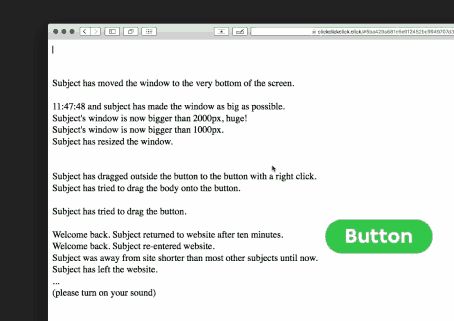
Webkay
Webkay stands for What Every Browser Knows About You. This site gives you a demonstration of all the data your browser collects about you. Its main purpose is for internet users to gain awareness about how any website can acquire your web browsing data. Most often, this is done without asking your permission. This is a good way to internalize how your online information is collected and used.
When you launch Webkay, you will see a ‘welcome note’ that explains what the site is mainly about. Scroll down a bit and you will see a presentation of your location. It gives your geo coordinates, your address, the time you logged on to the site, and languages used. The website uses Google Geolocation API so it isn’t as accurate as a GPS Location. But the error of margin isn’t a big one, which means websites can get pretty accurate in knowing where you are when using the right tools.
Webkay will also shows you which operating system, browser, plugins, local and public IPs, and service provider you’re using. It can even tell hardware data, such as battery status and CPU and GPU details. It knows what social media accounts you are currently logged into and what devices are connected to your network. Webkay also provides suggestions on how to boost your web privacy with Prevention tips.
Webkay also displays a comprehensive list of everything websites can learn and guess about you, without asking for explicit permission, based on the data reported by your browser. Not only does it explain what’s collected, it also links to tools you can use to prevent some of the leaks from happening.
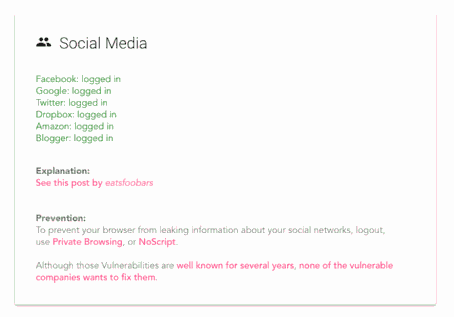
Panopticlick
This tests your browser for how well it protects you against tracking.
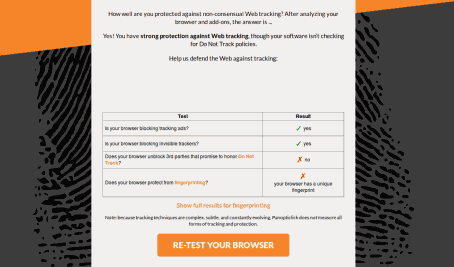
Have you ever wondered if you are being watched on the internet? Curious about the data that your browser has stored about your activities? There are ways to actually know how your browser is tracking your every move on the web, your location, and even what type of CPU your computer has.
Want to know how you are being monitored online? This article is a perfect solution to you.
Image: Mozilla
Discover more from Dignited
Subscribe to get the latest posts sent to your email.